JVC GR-DVP9 User Manual Page 1
Browse online or download User Manual for Camcorders JVC GR-DVP9. JVC GR-DVP9 User's Manual
- Page / 84
- Table of contents
- TROUBLESHOOTING
- BOOKMARKS




- DIGITAL VIDEO CAMERA 1
- SAFETY PRECAUTIONS 2
- IMPORTANT PRODUCT SAFETY 4
- INSTRUCTIONS 4
- SERVICING 5
- Provided Accessories 6
- How To Attach The Grip Belt 7
- How To Attach The Strap 7
- CONTENTS 8
- Automatic Demonstration 9
- GETTING STARTED 10
- Grip Adjustment 12
- Viewfinder Adjustment 12
- Tripod Mounting 12
- LCD Monitor And Viewfinder 12
- Brightness Adjustment Of The 13
- Operation Mode 13
- Date/Time Settings 14
- Loading A Cassette 15
- /Unloading A Cassette 15
- Loading A Memory Card 16
- /Unloading A Memory Card 16
- Basic Recording 17
- VIDEO RECORDING (cont.) 18
- Time Code 19
- Normal Playback 20
- BLANK SEARCH 21
- PUSH "STOP" BUTON 21
- TO CANCEL 21
- Connections To A TV Or VCR 22
- D.S.C. RECORDING 23
- 100-0013 24
- 100-0014 24
- 100-0015 24
- 100-0016 24
- E-MAIL CLIP 25
- Index Playback Of Files 26
- Viewing File Information 26
- Removing On-Screen Display 26
- Protecting Files 27
- Deleting Files 28
- Setting) 29
- Initializing A Memory Card 30
- Changing The Menu Settings 31
- Wipe Or Fader Effects 32
- ADVANCED FEATURES 33
- Exposure Control 34
- White Balance Adjustment 34
- Camera Menu 34
- Navigation time 35
- Manual Menu 36
- System Menu 37
- Display Menu 38
- DSC Menu 39
- Video Menu 40
- Self-Timer 42
- Auto Focus 43
- Manual Focus 43
- Iris Lock 44
- Backlight Compensation 45
- NAVIGATION Function 46
- TC : 1 3 : 2 3 : 1 5 47
- 3 224YDATE : AM :’30:329AM 47
- ONITNAV I GA 47
- 4 5 00 6 47
- E-Mail Clip Recording 48
- Dubbing To Or From A VCR 50
- With A DV IN Connector 51
- (Digital Dubbing) 51
- Dubbing From A Video Unit 52
- Equipped With A DV OUT 52
- Connector (Digital Dubbing) 52
- A Tape To A Memory Card 53
- USING THE REMOTE CONTROL UNIT 54
- Slow-Motion Playback 55
- Frame-By-Frame Playback 55
- Playback Zoom 55
- Playback Special Effects 55
- Audio Dubbing 56
- Audio Dubbing Using Digital 56
- Sound Effects 56
- Insert Editing 57
- Random Assemble Editing 58
- [R.A.Edit] 58
- Make Connections 59
- Select Scenes 60
- Automatic Editing To VCR 61
- SYSTEM CONNECTIONS 62
- Using The Camcorder As A 63
- REFERENCES 64
- TROUBLESHOOTING 65
- TROUBLESHOOTING (cont.) 66
- Advanced features 67
- CAUTIONS 70
- Memory Cards 71
- LCD Monitor 71
- Main Unit 71
- CAUTIONS (cont.) 72
- After Use 73
- Cleaning The Camcorder 73
- SPECIFICATIONS 74
- AC Power Adapter/Charger 75
- Master Page: Left-start 76
- Controls 77
- Connectors 77
- Indicators 77
- Other Parts 77
- INDEX Indications 78
- Video Playback 79
- D.S.C. Playback 79
- INDEX Indications (cont.) 80
- Master Page: Cover4 84
Summary of Contents
LYT1071-001AMaster Page: Cover1ENENGLISHGR-DVP9AUTOMATIC DEMONSTRATION9GETTING STARTED10VIDEO RECORDING & PLAYBACK17DIGITAL STILL CAMERA (D.S.C.)
Master Page: Left-start10 ENGETTING STARTEDThis camcorder’s 2-way power supply system lets you choose the most appropriate source of power. Do not use
EN 11Master Page: RightUsing The Battery Pack1Align the battery pack’s two notches with the tabs on the camcorder’s battery pack mount.2 Insert the te
12 ENMaster Page: Left-Heading01 Loosen the belt.2 Pass your right hand through the loop and grasp the grip.3 Adjust your thumb and fingers through th
EN 13Master Page: RightPress MONITOR BRIGHT + or – until the bright level indicator on the display moves and the appropriate brightness is reached.● I
14 ENMaster Page: LeftThe date/time is recorded onto the tape at all times, but its display can be turned on or off during playback. (墌 pg. 31, 41)1 S
EN 15Master Page: RightThe camcorder needs to be powered up to load or eject a cassette.1 Slide down and hold OPEN/EJECT in the direction of the arrow
16 ENMaster Page: LeftThe provided memory card is already inserted in the camcorder at the time of purchase.1 Make sure the camcorder’s power is off.2
EN 17Master Page: Right-startVIDEO RECORDING & PLAYBACKVIDEO RECORDINGNOTE:Before continuing, perform the procedures listed below:● Power (墌 pg. 1
18 ENMaster Page: LeftZoomingProduces the zoom in/out effect, or an instantaneous change in image magnification.Zoom InTurn the Power Zoom (SHUTTLE SE
EN 19Master Page: RightTime CodeDuring recording, a time code is recorded on the tape. This code is to confirm the location of the recorded scene on t
2 ENMaster Page: Left-Safety-DummyUsing This Instruction Manual● All major sections are listed in the Table Of Contents on the cover page. ● Notes app
20 ENMaster Page: Left-Heading0VIDEO PLAYBACK1 Load a cassette. (墌 pg. 15)2 Set the VIDEO/MEMORY Switch to “VIDEO”.3 Set the Power Switch to “P” while
EN 21Master Page: RightShuttle SearchAllows high-speed search in either direction during video playback.1) During playback, turn the SHUTTLE SEARCH Ri
22 ENMaster Page: LeftThese are some basic types of connections. When making the connections, refer also to your VCR and TV instruction manuals.* Conn
EN 23Master Page: Right-startDIGITAL STILL CAMERA (D.S.C.) RECORDING & PLAYBACKD.S.C. RECORDINGYou can use your camcorder as a Digital Still Came
24 ENMaster Page: Left-Heading0D.S.C. PLAYBACKImages shot with the camcorder are automatically numbered, then stored in numerical order in the memory
EN 25Master Page: RightYou can view video clips (墌 pg. 48) stored in the memory card.1 Load a memory card. (墌 pg. 16)2 Set the VIDEO/MEMORY Switch to
26 ENMaster Page: LeftYou can view several different files stored in the memory card at a time. This browsing capability makes it easy to locate a par
EN 27Master Page: RightThe Protect mode helps prevent the accidental erasure of files.1 Load a memory card. (墌 pg. 16)2 Set the VIDEO/MEMORY Switch to
28 ENMaster Page: LeftTo remove protection from all files stored in the memory card9 Press + or – to select “CANC.ALL”, and press SET/SELECT. The PROT
EN 29Master Page: RightBy resetting the file name, a new folder will be made. The new files you are going to make will be stored in the new folder. It
EN 3Master Page: Right-Safety䡲 This camcorder is designed exclusively for the digital video cassette, SD Memory Card and MultiMediaCard. Only cassette
30 ENMaster Page: LeftTo Print By Selecting Still Images And Number Of Prints1Perform steps 1 – 8 in “To Print All Still Images (One Print For Each)”
EN 31Master Page: Right-startADVANCED FEATURESMENUS FOR DETAILED ADJUSTMENTThis camcorder is equipped with an easy-to-use, on-screen menu system that
32 ENMaster Page: Left-Heading0X2MENUS FOR DETAILED ADJUSTMENT (cont.)4) Press SET/SELECT. The Menu Screen returns.● Repeat the procedure if you wish
EN 33Master Page: Right WIPE – DOOR: Wipe in as the two halves of a black screen open to the left and right, revealing the scene, or wipe out and the
34 ENMaster Page: LeftRECORDING MENUS (cont.) SEPIA: Recorded scenes have a brownish tint like old photos. Combine this with the Cinema mode for a cla
EN 35Master Page: RightZoomingZOOM (Factory-preset: 40X)10X: When set to “10X” while using digital zoom, the zoom magnification will reset to 10X sinc
36 ENMaster Page: LeftMANUALDigital Image StabilizationTo compensate for unstable images caused by camera-shake, particularly at high magnification.DI
EN 37Master Page: RightWide modeWIDE MODE (Factory-preset: OFF)OFF: Records with no change in the screen ratio. For playback on a TV with a normal scr
38 ENMaster Page: LeftNOTES:● If a cassette is in the camcorder, the demonstration cannot be turned on.● “DEMO MODE” remains “ON” even if the camcorde
EN 39Master Page: RightDSCPicture qualityThe Picture Quality mode can be selected to best match your needs. Two Picture Quality modes are available: F
4 ENMaster Page: Left-SafetyIMPORTANT PRODUCT SAFETY INSTRUCTIONSElectrical energy can perform many useful functions. But improper use can result in p
40 ENMaster Page: Left-Heading0PLAYBACK MENUSVIDEOPlayback soundDuring tape playback, the camcorder detects the sound mode in which the recording was
Master Page: Right-Heading0X2EN 41VIDEO DISPLAYThe parameters (except “OFF” in ON SCREEN settings) are the same as in the description on page 38.ON SC
42 ENMaster Page: Left● If Program AE with special effects (墌 pg. 33) is engaged, certain modes of Program AE with special effects are disabled during
EN 43Master Page: RightThe camcorder’s Full Range AF system offers continuous shooting ability from close-up (as close as approx. 5 cm (2”) to the sub
44 ENMaster Page: LeftManual exposure control is recommended in the following situations:● When shooting using reverse lighting or when the background
EN 45Master Page: RightBacklight compensation brightens the subject quickly.Press BACK LIGHT. The indicator is displayed and the subject is brighten
46 ENMaster Page: Left The sound effects pre-stored in the provided memory card can be dubbed onto a tape.1 Load a cassette. (墌 pg. 15)2 Load the pro
EN 47Master Page: RightTo make thumbnail images during video recording automatically1Load a cassette. (墌 pg. 15)2 Load a memory card. (墌 pg. 16)3 Set
48 ENMaster Page: Left6 Press + or – to select “NAVI.DEL.”, and press SET/SELECT. The Sub Menu appears.7 By pressing + or –...Select “IMAGE SEL.” to d
EN 49Master Page: RightTo make video clips from real-time camera image1Load a memory card. (墌 pg. 16)2 Set the VIDEO/MEMORY Switch to “MEMORY”.3 Set t
EN 5Master Page: Right-SafetyUSE1. AccessoriesTo avoid personal injury:● Do not place this product on an unstable cart, stand, tripod, bracket or tabl
50 ENMaster Page: Left-Heading0DUBBING.* Connect when your TV/VCR has an S-VIDEO IN/OUT connector. In this case, it is not necessary to connect the ye
EN 51Master Page: RightIt is also possible to copy recorded scenes from the camcorder onto another video unit equipped with a DV connector. Since a di
52 ENMaster Page: LeftIt is also possible to copy recorded scenes from another video unit equipped with a DV connector onto the camcorder. Since a dig
EN 53Master Page: RightStill images can be dubbed from a tape to a memory card.1 Load a cassette. (墌 pg. 15)2 Load a memory card. (墌 pg. 16)3 Set the
54 ENMaster Page: LeftThe Full-Function Remote Control Unit can operate this camcorder from a distance as well as the basic operations (Playback, Stop
EN 55Master Page: Right.Slow-Motion PlaybackAllows slow-speed search in either direction during video playback.During normal video playback, press SLO
56 ENMaster Page: LeftThe audio track can be customised only when recorded in the 12-bit and SP modes. (墌 pg. 34)1 Play back the tape to locate the po
EN 57Master Page: Right1 Load the provided memory card. (墌 pg. 16)Then, perform step 1 and 2 of “Audio Dubbing” (墌 pg. 56).2 Press MENU. The Menu Scre
58 ENMaster Page: LeftCreate edited videos easily using your camcorder as the source player. You can select up to 8 “cuts” for automatic editing, in a
EN 59Master Page: RightMake ConnectionsAlso refer to page 22.* Connect when your TV/VCR has an S-VIDEO IN connector. In this case, it is not necessary
6 ENMaster Page: LeftNOTES:● In order to maintain optimum performance of the camcorder, provided cables may be equipped with one or more core filter.
60 ENMaster Page: LeftSelect Scenes6 Press PLAY (U) and then press R.A.EDIT ON/OFF on the remote control.The Random Assemble Editing Menu appears.7 If
EN 61Master Page: RightAutomatic Editing To VCR13 Rewind the tape in the camcorder to the beginning of the scene you want to edit and press PAUSE (9).
62 ENMaster Page: Left-Heading0SYSTEM CONNECTIONS[A] Using USB cableIt is possible to do the following things:● Transfer still images stored on a memo
EN 63Master Page: RightThis camcorder can be used as a WebCam via USB connection.* When connecting the cable, open the cover.1 Make sure all necessary
Master Page: Left-start64 ENREFERENCESDETAILSITEMS NOTESV Power (墌 pg. 10) ● Perform charging where the temperature is between 10°C and 35°C (50°F and
EN 65Master Page: Right-Heading0TROUBLESHOOTINGIf, after following the steps in the chart below, the problem still exists, please consult your nearest
66 ENMaster Page: LeftVideo and D.S.C. Playback7. The LCD monitor or viewfinder indications blink.7. •Certain Wipe/Fader effects, certain modes of Pro
EN 67Master Page: RightAdvanced featuresSYMPTOM POSSIBLE CAUSES CORRECTIVE ACTION13. The focus does not adjust automatically.13. •Focus is set to the
68 ENMaster Page: LeftOther problemsSYMPTOM POSSIBLE CAUSES CORRECTIVE ACTION24. The CHARGE indicator on the AC Power Adapter/Charger does not light.2
EN 69Master Page: Right33. Colored bright spots appear all over the LCD monitor or the viewfinder.33. •The LCD monitor and the viewfinder are made wit
EN 7Master Page: RightHow To Attach The Grip Belt1) Remove the pad and separate the two straps.2) Thread one end of the strap g through the eyelet, th
70 ENMaster Page: Left-Heading0CAUTIONSWhen using the AC Power Adapter/Charger in areas other than the USA䡲 The provided AC Power Adapter/Charger feat
EN 71Master Page: RightMemory CardsTo properly use and store your memory cards, be sure to read the following cautions:1. During use…... make sure the
72 ENMaster Page: LeftHow To Handle A CD-ROM•Take care not to soil or scratch the mirror surface (opposite to the printed surface). Do not write anyth
EN 73Master Page: Right-Heading0USER MAINTENANCE1 Turn off the camcorder.2 Slide down and hold OPEN/EJECT in the direction of the arrow, then pull the
74 ENMaster Page: Left-Heading0SPECIFICATIONSCamcorderFor GeneralPower supply : DC 6.3 V (Using AC Power Adapter/Charger)DC 7.2 V (Using battery pack)
EN 75Master Page: RightSpecifications shown are for SP mode unless otherwise indicated. E & O.E. Design and specifications subject to change witho
Master Page: Left-start76 ENINDEXINDEX Controls, Connectors And IndicatorsOFFPLAY AM456123890qwertyui7GR-DVP9US.book Page 76 Wednesday, January 22,
EN 77Master Page: RightControlsa •E-Mail Clip Recording Button [E-MAIL]... 墌 pg. 49•Information Button [INFO]
78 ENMaster Page: Left-Heading0INDEX IndicationsIndicationsLCD Monitor/Viewfinder Indications During Video Recording Onlya Navigation Indicator (墌 pg.
EN 79Master Page: Right(Appears when “GAIN UP” is set to “AUTO” and the shutter speed is automatically adjusted.) c Flash Indicator(Appears when the o
8 ENMaster Page: Left-Heading0CONTENTSAUTOMATIC DEMONSTRATION 9GETTING STARTED 10Power ...
80 ENMaster Page: Left-Heading0INDEX Indications (cont.)Warning IndicationsIndications FunctionDisplays the battery remaining power.Remaining power le
EN 81Master Page: RightIndications FunctionINSERT ERROR!<CANNOT EDIT ON A LP RECORDED TAPE><CHECK TAPE’S ERASE PROTECTION TAB>● Appears if
Master Page: Left-start82 ENTERMSTERMSAAC Power Adapter/Charger ...10, 11Animation ...
EN 83Master Page: RightPPicture Quality (QUALITY) ...39Playback sound (SOUND MODE, 12bit MODE) ...
COPYRIGHT© 2003 VICTOR COMPANY OF JAPAN, LTD.ENGR-DVP9Master Page: Cover4USPrinted in Japan0203-FO-ID-VPGR-DVP9US_12Cover4.fm Page 84 Wednesday, Jan
EN 9Master Page: Right-startAUTOMATIC DEMONSTRATIONAutomatic Demonstration takes place when “DEMO MODE” is set to “ON” (factory-preset).䡲 Automatic De
More documents for Camcorders JVC GR-DVP9


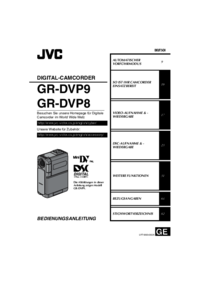
 (100 pages)
(100 pages)

 (2 pages)
(2 pages) (12 pages)
(12 pages) (88 pages)
(88 pages)







Comments to this Manuals