JVC Everio GZ-MS130 User Manual
Browse online or download User Manual for Camcorders JVC Everio GZ-MS130. JVC Everio GZ-MS130 User's Manual
- Page / 88
- Table of contents
- TROUBLESHOOTING
- BOOKMARKS



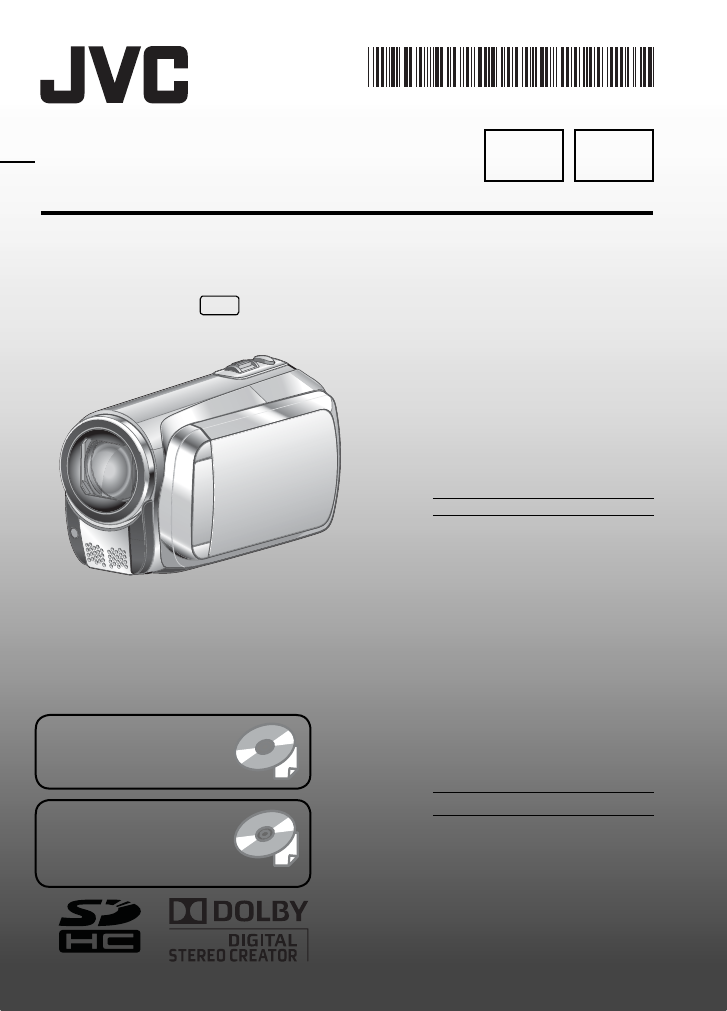
- INSTRUCTIONS 1
- MANUAL DE INSTRUCCIONES 1
- GZ-MS130 1
- Safety Precautions 2
- IMPORTANT SAFETY INSTRUCTIONS 3
- Easy Start Guide 4
- Grip Adjustment 4
- Date/Time Setting 5
- Video recording 6
- Playing back 7
- Contents 8
- How to use the Touch 9
- Read This First! 9
- Index 10
- 7 , T] ( pg. 21) 11
- Accessories 12
- Indications on LCD Monitor 13
- During Video Playback 14
- During Still Image Playback 14
- Charging the Battery Pack 15
- Other Settings 16
- GETTING 17
- Other Settings (Continued) 18
- Recording Files 19
- Recording Files (Continued) 20
- L To quit the screen 21
- Playing Back Files 22
- IMAGE PLAYBACK 23
- NOV.01.2009 04:55PM 23
- Viewing Files on TV 25
- Copying Files 27
- Creating a DVD using a PC 29
- Click [Easy Installation] 29
- Click [Next] 29
- Click [Finish] 29
- Copying Files (Continued) 30
- L To stop dubbing 34
- Uploading Files to Websites 36
- Troubleshooting 37
- ! or #) 38
- Warning Indications 39
- L For general 40
- L For video/Audio 40
- L For still image 40
- L For connectors 40
- Remote Control 41
- Cautions 42
- Main Unit 43
- Precauciones de seguridad 46
- INSTRUCCIONES IMPORTANTES DE 47
- SEGURIDAD 47
- Guía de inicio fácil 48
- Ajuste de la correa de mano 48
- Ajuste de la fecha/hora 49
- Grabación de vídeo 50
- Reproducción 51
- Contenido 52
- Cómo utilizar el sensor 53
- Índice 54
- 7 , T] ( p. 21) 55
- Accesorios 56
- Sólo durante la grabación de 57
- (continuación) 58
- Batería Tiempo de carga 59
- Tiempo de 59
- Otros ajustes 60
- CONFIGURE PARÁ. VIS. EN 61
- Otros ajustes (continuación) 62
- Grabación de archivos 63
- FINE [9999] 64
- L Para salir de la pantalla 65
- Reproducción de archivos 66
- REPROD. IMÁGENES 67
- Copia de archivos 71
- 2 Haga clic en [Siguiente] 73
- 3 Haga clic en [Finalizar] 73
- Conector 74
- Cable USB 74
- L Para detener la copia 78
- MENÚ USB 80
- Indicaciones de advertencia 83
- L Aspectos generales 84
- L Para vídeo/audio 84
- L Para imágenes fijas 84
- L Para conectores 84
- Mando a distancia 85
- Precauciones 86
- Equipo principal 87
- Términos 88
Summary of Contents
ENGLISHESPANOLDear CustomerThank you for purchasing this memory camera. Before use, please read the safety information and precautions contained in pa
EN10 IndexDCNOTE• The LCD monitor can rotate 270°.• Be careful not to cover 4, 5, 7 and 8 during shooting. GETTING STARTEDGZ-MS130BU_US_IB_ENB.ind
EN11GETTING STARTEDCamcorder! Touch Sensor# OK Button$ MENU Button % Power (1) Button& SD Card Slot ( pg. 18)( EXPORT Button) AV Connector* UPLOA
EN12 AC AdapterAP-V20U/AP-V14U*Battery PackBN-VF808UAudio/Video CableRemote ControlRM-V751UUSB Cable CD-ROM Core Filter (x2)Lithium BatteryCR2025Pre-i
EN13GETTING STARTEDDuring both Video and Still Image RecordingWT01/4000LCDNOV. 1. 2009 SD4:55 PM ! Selected Operation Mode Indicator ( pg. 24)4 : Aut
EN14During Video Playback+48SD1: 55 : 01NOV. 1. 2009 4:55 PM ! Mode Indicator# Playlist Playback Indicator (Appears when playing back a playlist.) $
EN15GETTING STARTED Charging the Battery Pack1Close the LCD monitor to turn off the camcorder.2Attach the battery pack, then connect the AC adapter.
EN16 Date/Time Setting1Open the LCD monitor to turn on the camcorder.2Touch MENU.3Select [DISPLAY SETTINGS].CONFIGURE ON-SCREEN DISPLAYVIDEOWIND
EN17GETTING STARTED Tripod MountingAlign the camcorder stud hole with the tripodstud, and the mounting socket with the screw,and then rotate the camc
EN18 Using an SD CardIf you want to record to an SD card, the following operations need to be performed.• Operations are confirmed on the following
EN19RECORDING/PLAYBACK Recording Files Video RecordingPress the PLAY/REC button to select recording mode.PLAY/RECPress the START/STOP button to start
EN2 Safety PrecautionsCAUTION RISK OF ELECTRIC SHOCK DO NOT OPEN CAUTION: TO REDUCE THE RISK OF ELECTRIC SHOCK, DO NOT REMOVE COVER (OR B
EN20Recording Files (Continued) Still Image RecordingSlide the mode switch to select # (still image) mode.Press the PLAY/REC button to select record
EN21RECORDING/PLAYBACK ZoomingPreparation:• Slide the mode switch to select ! or # mode.• Press the PLAY/REC button to select recording mode. Zoom o
EN22Playing Back Files Video PlaybackPress PLAY/REC to select theplayback mode.PLAY/RECThe index screen appears.Select the desired file.Slide the mod
EN23RECORDING/PLAYBACK Still Image PlaybackSlide the mode switch to select # (still image) mode.Press PLAY/REC to select theplayback mode.PLAY/RECIMA
EN24Manual recording mode enables you to set the focus and screen brightness etc. manually. Change to Manual Recording ModePreparation:• Slide the mo
EN25USING WITH TVThis camcorder is designed to be used with NTSC-type color television signals. It cannot be used with a television of a different sta
EN26CAUTIONDo not remove the recording medium orperform any other operation (such as turningoff the power) while accessing files. Also,be sure to use
EN27COPYING Copying FilesTypes of Copying and Connectable DeviceDVD Burner(CU-VD3/CU-VD50)You can copy video files recorded on this camcorder onto D
EN28Backup All FilesPreparation:• Connect the camcorder to the DVD burner. • Slide the mode switch to select ! mode.1Select [CREATE FROM ALL].SETCREAT
EN29COPYING Creating a DVD using a PCPlease read the “JVC SOFTWARE LICENCE AGREEMENT” in the CD-ROM instruction before you install software.You can co
EN3IMPORTANT SAFETY INSTRUCTIONS1. Read these instructions.2. Keep these instructions.3. Heed all warnings.4. Follow all instructions.5. Do not u
EN30R Making Backup on the PCPreparation:• Install the software to the PC.• Make sure that enough free space is left in the PC’s HDD.• Close the LCD m
EN31COPYINGS Making User Lists to Arrange the FilesYou can make a user list of a certain subject(such as Travel, Athletic meet) and put the files re
EN32T Copying Files to a DVDPreparation:Use a recordable DVD disc (It is recommended to use a DVD-R disc.)1Select the user list and click [Create Disc
EN33COPYING[XXXJVCSO][DCIM][SD_VIDEO][EXTMOV][PRIVATE][MGR_INFO][PRGXXX][PRGXXX][PRGXXX.PGI][MOVXXX.MOD][MOVXXX.MOI][MOV_XXX.MOD]* Information such as
EN34Dubbing Files to a VCR/DVD RecorderPreparation: • Create a playlist.• Turn off all units.L To connect using the AV connectors (analog dubbing)1Ope
EN35COPYINGTurning on the Export ModeYou can easily transfer videos recordedin export mode to iTunes®. All the files with the export setting turned on
EN36 Turning on the Upload ModeYou can upload the file to video sharing websites (You TubeTM) quickly after recording.For more information on YouTube™
EN37FURTHER INFORMATION1Touch MENU.2Select the desired menu.REGISTER EVENTVIDEO QUALITYZOOMDISIMAGE BLURRED NEED TOONVIDEOSETQUIT Changing the Menu
EN38Trouble ActionRecordingRecording cannot be performed.• SD Card or Built-In Memory is full. Delete unnecessary files or replace the SD Card.Recordi
EN39FURTHER INFORMATION Warning IndicationsIndication ActionSET DATE/TIME!• Set the clock. If the message still appears after setting the clock, the b
EN4 Easy Start GuideDCAccess lampBlinks: Accessing filesThe battery pack is not charged at the time of purchase.AC AdapterTo AC Outlet(110V to 240V)Ba
EN40CamcorderL For generalPower supplyDC 11 V (Using AC adapter)DC 7.2 V (Using battery pack)Power consumptionApprox. 1.8 W** When the LED light is of
EN41FURTHER INFORMATIONApproximate recording time (for video) h: hour/m: minuteReco
EN42 AC AdapterWhen using the AC adapter in areas other than the USAThe provided AC adapter features automatic voltage selection in the AC range from
EN43FURTHER INFORMATIONMain Unit• For safety, DO NOT... open the camcorder’s chassis... disassemble or modify the unit... allow inflammables, water
TermsA AC Adapter ... 15, 42AV Connection ... 25, 34 B Bac
MemoGZ-MS130BU_US_IB_SPB.indb 1GZ-MS130BU_US_IB_SPB.indb 1 5/2/2008 1:43:51 PM5/2/2008 1:43:51 PM
SP2 Precauciones de seguridadADVERTENCIA: PARA EVITAR RIESGO DE INCENDIOS O ELECTROCUCIONES, NO EXPONGA ESTE APARATO A LA LLUVIA O HUMEDAD.NOTA:• La
SP3INSTRUCCIONES IMPORTANTES DESEGURIDAD1. Lea estas instrucciones.2. Conserve estas instrucciones.3. Preste atención a las advertencias.4. Siga t
SP4 Guía de inicio fácilDCIndicador de accesoParpadea: se está accediendo a los archivosLa batería no está cargada en el momento de la compra.Adaptado
SP5Ajuste de la fecha/horaQAbra la pantalla de LCD para encender la videocámara.RSeleccione [SÍ] antes de que transcurran 10 segundosTBotón de aliment
EN5Date/Time SettingQOpen the LCD monitor to turn on the camcorderRSelect [YES] within 10 secondsTPower ButtonSSelect [CLOCK SETTING]• When the messag
SP6Grabación de vídeo PRECAUCIÓN Antes de grabar una escena importante, es recomendable llevar a cabo una grabación de prueba.QDeslice el interruptor
SP7ReproducciónQSeleccione el modo de reproducciónEl modo cambiará cuando pulse el botón.RSeleccione el archivo que deseePantalla de índiceSPantalla d
SP8 ContenidoPREPARATIVOSÍndice ... 10Accesorios ... 12Colo
SP9PREPARATIVOSGRABACIÓN/REPRODUCCIÓNUSO CON EL TELEVISOR EDICIÓN COPIAFUNCIONAMIENTODE PCRealice una copia de seguridad de los datos importantes queh
SP10 ÍndiceDCNOTA• La pantalla LCD puede girar 270°.• Procure no tapar 4, 5, 7 y 8 durante la filmación. GETTING STARTEDGZ-MS130BU_US_IB_SPB.indb
SP11PREPARATIVOSGRABACIÓN/REPRODUCCIÓNUSING WITH TV EDICIÓN COPIAFUNCIONAMIENTODE PCVideocámara! Sensor táctil# Botón OK$ Botón MENU % Botón de alimen
SP12 AccesoriosAdaptador de CAAP-V20U/AP-V14U*BateríaBN-VF808UCable de audio/vídeo Mando a distanciaRM-V751UCable USB CD-ROM Filtro de ferrita (x2)Pi
SP13PREPARATIVOSGRABACIÓN/REPRODUCCIÓNUSING WITH TV EDICIÓN COPIAFUNCIONAMIENTODE PCDurante la grabación de vídeo e imágenes fijasWT01/4000LCDSDNOV. 1
SP14Durante la reproducción de vídeo+48SD1: 55 : 01NOV. 1. 2009 4:55 PM ! Indicador de modo# Indicador de reproducción de lista de reproducción (Apar
SP15PREPARATIVOSGRABACIÓN/REPRODUCCIÓNUSING WITH TV EDICIÓN COPIAFUNCIONAMIENTODE PCCarga de la batería1Cierre la pantalla de LCD para apagar la video
EN6Video recording CAUTION Before recording an important scene, it is recommended to conduct a trial recording.QSlide the mode switch to select ! (vi
SP16 Ajuste de la fecha/hora1Abra la pantalla de LCD para encender la videocámara.2Toque MENÚ.3Seleccione [CONFIG. PANTALLA].CONFIGURE PARÁ. VIS.
SP17PREPARATIVOSGRABACIÓN/REPRODUCCIÓNUSING WITH TV EDICIÓN COPIAFUNCIONAMIENTODE PC Instalación en trípodeAlinee el orificio de la rosca de la video
SP18 Utilización de una tarjeta SDSi desea grabar en una tarjeta de memoria SD, debe realizar las siguientes operaciones.• Se ha confirmado el funci
SP19PREPARATIVOSGRABACIÓN/REPRODUCCIÓNUSING WITH TV EDICIÓN COPIAFUNCIONAMIENTODE PC Grabación de archivos Grabación de vídeoPulse el botón PLAY/REC
SP20 Grabación de imágenes fijasDeslice el interruptor de modo para seleccionar el modo # (imagen fija).Pulse el botón PLAY/REC para seleccionar el m
SP21PREPARATIVOSGRABACIÓN/REPRODUCCIÓNUSING WITH TV EDICIÓN COPIAFUNCIONAMIENTODE PC Uso del zoomPreparativos:• Deslice el interruptor de modo para
SP22Reproducción de archivos Reproducción de vídeoPulse PLAY/REC para seleccionar el modo de reproducción.PLAY/RECAparecerá la pantalla de índice.Sel
SP23PREPARATIVOSGRABACIÓN/REPRODUCCIÓNUSING WITH TV EDICIÓN COPIAFUNCIONAMIENTODE PC Reproducción de imágenes fijasDeslice el selector de modo para s
SP24El modo de grabación manual permite ajustar manualmente el enfoque, el brillo de la pantalla, etc. Cambio al modo de grabación manualPreparativos:
SP25PREPARATIVOSGRABACIÓN/REPRODUCCIÓNUSO CON EL TELEVISOR EDICIÓN COPIAFUNCIONAMIENTODE PCEsta camara esta disenada para ser utilizada con senales de
EN7Playing backQSelect playback modeThe mode changes when you press the button.RSelect the desired fi leIndex screen SSelect F(Touch OK)Playback screen
SP26PRECAUCIÓNNo desconecte el soporte de grabación ni lleve a cabo ninguna otra operación (como desactivar la alimentación) mientras se accede a los
SP27PREPARATIVOSGRABACIÓN/REPRODUCCIÓNUSING WITH TV EDICIÓN COPIAFUNCIONAMIENTODE PC Copia de archivosTipos de copia y dispositivos conectablesGraba
SP28Copia de seguridad de todos los archivosPreparativos:• Conecte la videocámara a la grabadora de DVD. • Deslice el interruptor de modo para selecci
SP29PREPARATIVOSGRABACIÓN/REPRODUCCIÓNUSING WITH TV EDICIÓN COPIAFUNCIONAMIENTODE PC Creación de discos DVD mediante un ordenadorLea, por favor, “Conv
SP30R Realización de una copia de seguridad en el ordenadorPreparativos:• Instale el software en el ordenador.• Asegurese de que dispone de suficiente
SP31PREPARATIVOSGRABACIÓN/REPRODUCCIÓNUSING WITH TV EDICIÓN COPIAFUNCIONAMIENTODE PCS Realización de listas de usuarios para ordenar los archivosEs po
SP32T Copia de archivos en un disco DVDPreparativos:Utilice un disco DVD en el que se pueda grabar (es recomendable utilizar discos DVD-R).1Seleccione
SP33PREPARATIVOSGRABACIÓN/REPRODUCCIÓNUSING WITH TV EDICIÓN COPIAFUNCIONAMIENTODE PC[XXXJVCSO][DCIM][SD_VIDEO][EXTMOV][PRIVATE][MGR_INFO][PRGXXX][PRGX
SP34Copia de archivos en uns grabadora de vídeo/DVDPreparativos: • Crear una lista de reproducción.• Apague todas las unidades.L Para efectuar la cone
SP35PREPARATIVOSGRABACIÓN/REPRODUCCIÓNUSING WITH TV EDICIÓN COPIAFUNCIONAMIENTODE PCActivación del modo de exportaciónEs posible transferir vídeos gra
EN8 ContentsGETTING STARTEDIndex ... 10Accessories ... 12Att
SP36 Activación del modo de cargaYou Tube=website:http://www.youtube.com/Es posible cargar el archivo en sitios web para compartir vídeo (You TubeTM)
SP37PREPARATIVOSGRABACIÓN/REPRODUCCIÓNUSING WITH TV EDICIÓN COPIAFUNCIONAMIENTODE PC1Toque MENU.2Seleccione el menú que desee.REGISTRAR EVENTOCALIDAD
SP38Problema AcciónGrabaciónLa grabación no puede realizarse.• La tarjeta SD o la memoria integrada están llenas. Elimine los archivos innecesarios o
SP39PREPARATIVOSGRABACIÓN/REPRODUCCIÓNUSING WITH TV EDICIÓN COPIAFUNCIONAMIENTODE PC Indicaciones de advertenciaIndicación Acción¡AJUSTE FECHA/HORA!•
SP40VideocámaraL Aspectos generalesFuente de alimentación eléctricaCC 11 V (con adaptador de CA)CC 7,2 V (con batería)Consumo eléctricoAproximadamente
SP41PREPARATIVOSGRABACIÓN/REPRODUCCIÓNUSING WITH TV EDICIÓN COPIAFUNCIONAMIENTODE PCTiempo de grabación aproximado (para vídeo)
SP42 Precauciones Adaptador de CASi utiliza el adaptador de CA en países fuera de los EE.UU.El adaptador de CA suministrado tiene una función de selec
SP43PREPARATIVOSGRABACIÓN/REPRODUCCIÓNUSING WITH TV EDICIÓN COPIAFUNCIONAMIENTODE PCEquipo principal• Por seguridad, NO DEBE... abra el chasis de la v
0209YDR-YG-MDUS© 2009 Victor Company of Japan, LimitedPrinted In Malaysia TérminosLLuz LED .....
EN9GETTING STARTEDRECORDING/PLAYBACKUSING WITH TV EDITING COPYINGFURTHER INFORMATIONHow to use the Touch SensorRead these INSTRUCTIONS to enjoy your C
 (56 pages)
(56 pages)
 (52 pages)
(52 pages)

 (2 pages)
(2 pages)







Comments to this Manuals