Jvc VN-S200U/S100U User Manual
Browse online or download User Manual for Photo Accessories Jvc VN-S200U/S100U. JVC VN-S200U/S100U User Manual [en]
- Page / 44
- Table of contents
- BOOKMARKS



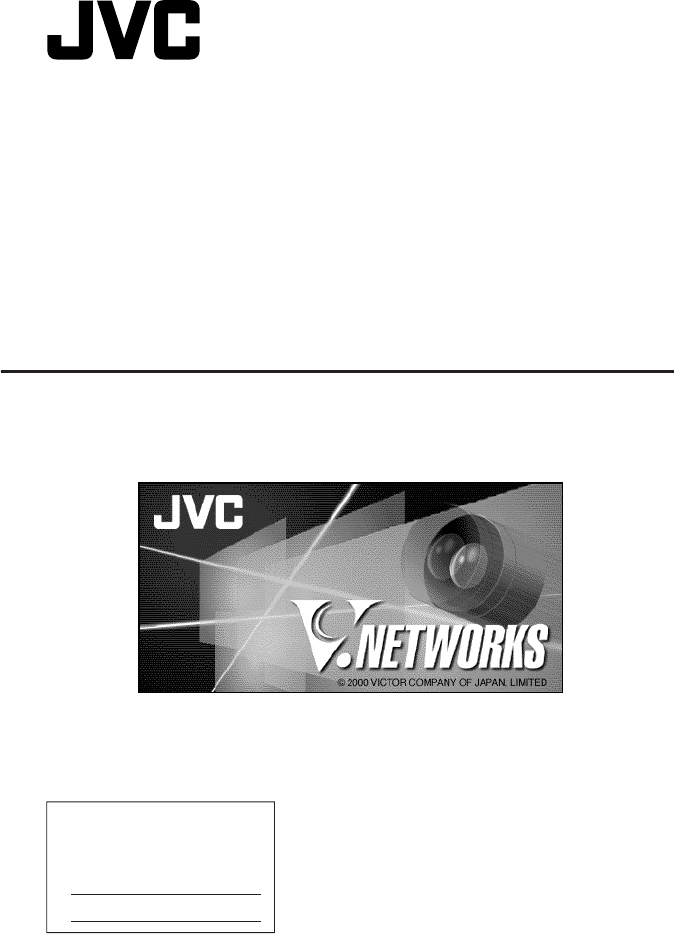
- VN-S200U/S100U 1
- CONTENTS 2
- TRADEMARKS 2
- INTRODUCTION 3
- Main Functions 4
- Menu Function List 5
- INSTALLATION 7
- VIEWING V.NETWORKS IMAGES 9
- 4. Create a View window 10
- <OK> button 11
- CONTROLLING THE V.NETWORKS 12
- DELETING RECORDING FILES 15
- TIMER RECORDING 16
- PLAYING RECORDING IMAGES 17
- SNAPSHOT RECORDING 19
- MANAGEMENT EXPLORER 20
- 3. Creating a View Window 21
- 4. Creating a Camera Group 22
- 9. Deleting an Item 24
- 8. Setting the Alarm 24
- 3. Changing the window size 28
- 5. Recording setup 29
- CHANGING THE V.NETWORKS SETUP 32
- SETTING THE POSITION MEMORY 34
- ALARM SETTING 35
- View Window 38
- UNINSTALLATION 40
- (Procedure for Windows98) 40
- TROUBLE SHOOTING 41
- Printed in Japan 44
- SS961541-002 44
Summary of Contents
1VN-S200U/S100UINSTRUCTIONSFor Customer Use:Enter below the Serial No. which islocated on the body. Retain thisinformation for future reference.Model
104. Create a View window4-1. On the menu bar, select [View Window] - [New View Window].4-2. When a window is displayed, enter the View window name in
114-5. Set the View window switching interval and image size, then click the<OK> button.* Multiple View windows can be registered in the workspa
12 Procedure1. On the menu bar, select [View] - [Controller].2. Among the currently displayed View windows, click the one where theV.NETWORKS to be c
13 OperationsPanning/tilting operationClick one of the eight arrow buttons to pan/tilt the V.NETWORKS in theindicated direction by the angle set in &
14 RECORDING V.NETWORKS IMAGES•The recording function saves images displayed in the currently active window onto a disk.•Images are recorded on a
15 DELETING RECORDING FILES • Recording files are saved with file names "<recording start time>.rec". • To delete recording files, ope
16 Procedure1. Select [View Window] - [Timer Recording].2. The [Timer Recording] window appears.3. In the View window column, select the View window y
17 Procedure (* The following procedure is applicable to 2 screen playback.)1. Click the Play button of the Record/Play Controller. When a window as
18 Other1.The PlayBack Controller provides the "image movement amount specification" facility. This function enables to set u
19 Procedure1. Click the View window where the images that you want to include assnapshots are displayed.2. Click the Snapshot button of the Record/P
2CUATION• It is strictly prohibited to duplicate or copy any part or whole of this document.• The information in this document is subject to changes w
20 MANAGEMENT EXPLORER•This window has a similar appearance to Windows Explorer and facilitatesthe window management operations such as changing the s
212-2.When a box as shown below appears, perform registration of V.Networks in this box. (* For details of the V.Networks registrat
22 A camera group can be created in the V.Networks list (on the right of the screen) for subject management use. Right click the root item or a
236. Changing the Setting of a View Window7. Changing the V.Networks Setting Double-click the View window for which the setting is to be changed, or
249. Deleting an Item8. Setting the Alarm To delete a "View Window", "V.Networks", "Group" or "V.Networks registe
2510. Importing/Exporting V.Networks Registration Information into/from an External File Procedure1. In a workspace that already has V.Networks regis
261-1. When [View Window] - [Properties] in the menu bar is selected, thefollowing window appears.Use this window to change the setup of theView windo
271-4. Click the [Add] button. When the [Add V.Networks] window appearsshowing the list of V.NETWORKS currently registered in the workspacesselect the
283. Changing the window sizeThis function changes the size of the View window.Select the window size from three options of 160x120, 320x240 and640x48
29This function will change the settings related to recording. The settingsmade here are also reflected in timer recording.[Storage period] •Specifie
3This application entitled "MULTI CAMERA BROWSER" (VN-S100U, VN-S200U)is used to display images from multiple V.NETWORKS units on the operat
30[Recording Interval]• Specifies the interval of recording of each frame in seconds.Set in the range from 0 to 120 seconds.[Save in]• Sets the folder
31 SETTING ACCENT FRAME OF VIEW WINDOWAn Accent Frame makes it easy to identify the active (currently selected) Viewwindow. Procedure1. In the menu b
32[Compression Rate]•Specifies the level of image compression.[Quality] *Specifies the image quality.Saturation Adjusts the color depth of colors.Colo
33*In this context, the frame rate refers to the transmission frame rate of theV.NETWORKS unit. The image display rate shown on the PC is variabledepe
34 Procedure1. In the menu bar, click [V.Networks] - [Position Memory].2. Select the V.NETWORKS for which you want to change the positionmemory.* The
35The following procedure sets the operation to be performed when an alarmsignal is triggered.(It is required to set up the V.Networks alarm in advanc
36 Operation Items 1.Start Recording Starts the recording of the View window for which the alarm occurred. When the [Stop recording
37 6.Popup Message Pop-up a message which is entered in advance. (* Up to 64 characters and 32 pop-up message.) 7.Change View Si
38 ARRANGING THE WINDOWS• Arrange Windows• Arranges the View windows. (Arranging is sometimes not possible depending on the numbers and sizesof the w
39Clicking the right button of the mouse on the View window displays the right-click menu as shown below. The right-click menu can be used to control
4Main Functions1. Multi-browsing •Simultaneous connections to multiple V.NETWORKS units. •Simultaneous browsing of up to 16 units (With the VN-S100U
40 UNINSTALLATION (Procedure for Windows98)Use the following procedure to uninstall (Delete) the Multi Camera Browserfrom your PC.1. In the taskbar, s
41The list of the IP addresses of the V.NETWORKScameras connected to the network can be acquiredusing the [Search] button of the V.NETWORKSsetup tool
42•Check the color adjustments of the display andvideo card.The hues of displayed colors may be variabledepending on the video card and monitor displa
43MEMO
44VICTOR COMPANY OF JAPAN, LIMITED© 2001 VICTOR COMPANY OF JAPAN, LIMITEDPrinted in JapanSS961541-002VN-S200U/S100U V.NETWOKS MULTI CAMERA BROWSER
5Menu Function List Pull-Down Item Outline File View View window V.NetworksAlarm Window HelpNew Work spaceOpen Work spaceSave Work spaceSave Work spa
6V.NETWORKS No.1V.NETWORKS No.2V.NETWORKS No.16V.NETWORKS No.17V.NETWORKS No.18V.NETWORKS No.32V.NETWORKS No.241V.NETWORKS No.242V.NETWORKS No.256Cons
7This section describes the installation procedure of the application.1. Insert the "VN_S200U" CD-ROM in the CD-ROM drive (* with the VN-S20
8Installation has completed3. Perform operations in accordance with the displayed instructions.Click here to change the installationdestination.* Ente
9 VIEWING V.NETWORKS IMAGESThis section describes the operations procedure for displaying V.NETWORKSimages on your PC.1. Start the Multi Camera Browse
 (1 pages)
(1 pages)




 (103 pages)
(103 pages)








Comments to this Manuals