Jvc KD-R90 User Manual
Browse online or download User Manual for Car radio Jvc KD-R90. JVC KD-R90 Manuel d'utilisation
- Page / 66
- Table of contents
- TROUBLESHOOTING
- BOOKMARKS




- KD-R90BT 1
- Products 2
- Cleaning the unit 3
- Cleaning the connector 3
- How to read this manual: 3
- Basic operations 4
- Preparation 4
- Control panel 5
- Searching for a station 6
- Storing stations in memory 6
- Selecting a preset station 6
- Setting the Radio Timer 6
- TA Standby Reception 7
- NEWS Standby Reception 7
- Playing a CD/USB device 8
- Selecting a folder/track 8
- Selecting a track/folder from 8
- Selecting the playback modes 8
- External components 10
- Quick Search 10
- Bluetooth 11
- connection 11
- To connect 12
- To disconnect 12
- Bluetooth mobile phone 13
- Text message notification 14
- Using voice recognition 15
- Deleting a contact (name/ 15
- Using the Settings menu 16
- Bluetooth audio player 17
- Selecting the preset color 18
- Storing your own adjustments 18
- Sound adjustments 19
- Brightness adjustments 19
- Setting “My Sound EQ” 20
- L. Front 21
- 4.6 ft 21
- Compensating high frequency 22
- Menu operations 24
- Insulation sheet 27
- Additional information 27
- Remote controller 27
- About audio files 28
- About USB device 28
- About iPod/iPhone 29
- About Bluetooth 29
- Trademark and license notice 29
- Troubleshooting 30
- Specifications 32
- Produits 34
- Nettoyage de l’appareil 35
- Nettoyage du connecteur 35
- Comment lire ce manuel : 35
- Set Clock 36
- Opérations de base 36
- Préparation 36
- Télécommande 37
- Panneau de commande 37
- Préréglage manuel 38
- Préréglage automatique (FM 38
- Attente de réception TA 39
- Attente de réception 39
- Sélection d’un dossier/plage 40
- (Maintenez 41
- Appareils extérieurs 42
- Recherche rapide 42
- Connexion Bluetooth姞 43
- Pour connecter 44
- Pour déconnecter 44
- Téléphone portable Bluetooth 45
- Réglages pendant un appel 46
- Utilisation du système de 47
- Utilisation du menu Settings 48
- Lecteur audio Bluetooth 49
- Sélection de la couleur 50
- Mémorisation de vos réglages 50
- Réglages du son 51
- Réglages de la luminosité 51
- Réglage de “My Sound EQ” 52
- Compensation du niveau 54
- — D.T. Expander 54
- Utilisation des menus 56
- Feuille d’isolation 59
- Informations complémentaires 59
- À propos des fichiers audio 60
- À propos du périphérique USB 60
- À propos d’iPod/iPhone 61
- À propos de Bluetooth 61
- Notification de marque de 61
- Guide de dépannage 62
- Spécifications 64
- GÉNÉRALITÉS 65
- Vous avez des PROBLÈMES de 66
Summary of Contents
CD RECEIVER / RÉCEPTEUR CDFor canceling the display demonstration, see page 4. /Pour annuler la démonstration des affichages, référez-vous à la page 4
If you have many folders/tracks/contacts, you can search through them quickly according to the firstcharacter (A to Z, 0 to 9 and OTHERS).1Enter list
By connecting the supplied KS-UBT1 USB Bluetooth Adapter and microphone to this unit, you canoperate a Bluetooth device using this unit. Refer to the
3Perform (A) or (B) depending on what appears on the display.For some Bluetooth devices, pairing sequence may vary from the steps described belowPair
Connecting to JVC originalapplicationJVC original application is designed to view JVCcar receiver status and perform simple controloperations on Andro
Adjustments during a callPhone volume(00 — 50)[Volume 15]: Volumeadjustments made during a callwill not affect the othersources.Microphone level(01—
Using voice recognitionYou can use the voice recognition features of theconnected phone through this unit.“Not Support” appears if the connected phon
Using the Settings menu1Enter the “Hands-Free” menu.2Select <Settings>.To return to the previous menu, press .To exit from the menu, press ME
Playing a Bluetooth audio playerASelect <BT-1> or <BT-2> depending onthe location of the USB Bluetooth adapterKS-UBT1.Operate the Blueto
Illumination color adjustmentsAll zoneDisplay zoneButton zoneAll zone: Includes both Button zone andDisplay zone.Selecting the preset colorYou can sel
You can select your preferred brightness for <Button Zone>, <Display Zone> separately.(Hold)1-<Dimmer>-<Brightness>-<Day Br
Thank you for purchasing a JVC product.Please read all instructions carefully before operation, to ensure your complete understanding and toobtain the
Setting “My Sound EQ”My Sound EQ lets you customize the sound through five steps involving different types of musicalinstruments. Your adjustments ar
Setting the speaker output timing — Time AlignmentIdeal listening experience is achieved when the distance between each speaker and the listener is th
Preset data of distance betweenseat position and speakersL. FrontR. FrontL. RearR. RearSub.WUserALL 115 115 115 115 115Front 115 115 100 100 135R. Fro
Setting the cutoff frequency — X’over HPF/LPFYou can select or customize the cutoff frequencies from this unit according to your speakers for animprov
(Hold)If no operation is done for about 60 seconds, theoperation will be canceled.123Repeat step 2 if necessary.To return to the previous menu, press
Menu itemSelectable setting (Initial: [XX])AudioFad/Bal *4*5R6 — F6[0]: Press / to adjust the front and rear speaker output balance.L6 — R6[0]:
Menu itemSelectable setting (Initial: [XX])USB *8 Drive Change: Selects to change the drive when a device with multipledrives is connected to the USB
PreparingWhen you use the remote controller for the firsttime, pull out the insulation sheet.Insulation sheetReplacing the lithium coinbatteryIf the
About audio filesPlayable filesFile extensions: MP3(.mp3), WMA(.wma),WAV(.wav)For MP3/WMA discs:Bit rate:MP3/WMA: 5 kbps - 320 kbpsSampling frequen
About iPod/iPhoneiPod/iPhone that can be connected to this unit:- iPod touch (4th generation)- iPod touch (3rd generation)- iPod touch (2nd generatio
How to attach the control panelHow to detach the control panelAvoid touching the connectors.How to reset your unitYour preset adjustments will alsobe
Symptom Remedy/Cause4 GeneralNo sound, sound interrupted orstatic noise.Check the cords, aerial and cable connections.Check the condition of the dis
Symptom Remedy/Cause4 Bluetooth“BT-1”/“BT-2” cannot beselected.Check <Bluetooth Audio> in the <Source Select> setting.(' page 26)No B
AUDIO AMPLIFIER SECTIONMaximum Power Output 50 W per channelContinuous Power Output (RMS) 20 W per channel into 4Ω, 40 Hz to 20 000 Hz atless than 1%
GENERALPower Requirement (Operating Voltage) DC 14.4 V (11 V to 16 V allowance)Grounding System Negative groundAllowable Operating Temperature 0°C to
Merci pour avoir acheté un produit JVC.Veuillez lire attentivement toutes les instructions avant d’utiliser l’appareil afin de bien comprendre sonfonc
Comment attacher le panneaude commandeComment détacher le panneaude commandeÉviter de toucher les connecteurs.Comment réinitialiser votre appareilVos
Annulation des démonstrationsdes affichagesLes démonstrations d’affichage sont toujoursactivées sauf si vous les annulez.SET UPDEMOClockPUSH(Maintenez
TélécommandePanneau de commandeCapteur de télécommandeMolette de commandeVisez la télécommande directement en direction du capteur.Permet de basculer
Recherche d’une station88.3 MHzSTAF NATURAL 0:00FMABChoisissez <FM> ou <AM>.Recherche automatique. (Appuyez sur latouche)Recherche manue
Les fonctionnalités suivantes sontaccessibles uniquement pour les stationsFM Radio Data System.Recherche de vos programmespréférés—Recherche par typed
Canceling the displaydemonstrationThe display demonstration is always turned onunless you cancel it.SET UPDEMOClockPUSH(Hold)1(Initial setting)DEMOOff
Lecture d’un CD/périphérique USBFace de l’étiquetteLa source change en “CD” et la lecture démarre.ouCâble USB à partir de l’arrière de l’appareilLa so
iPod/iPhoneLecture d’un iPod/iPhoneouCâble USB à partir de l’arrière de l’appareilCâble USB 2.0 (non fourni)*La source change en “iPod-1/iPod-2” et la
Si vous avez beaucoup de dossiers/plages/contacts, vous pouvez les parcourir rapidement en saisissantle caractère initial (A à Z, 0 à 9 et OTHERS).1Ac
En connectant l’adaptateur USB Bluetooth KS-UBT1 fourni et le microphone à cet appareil, vous pouvezutiliser un périphérique Bluetooth sur cet apparei
3Suivez les instructions (A) ou (B) en fonction de ce qui apparaît à l’affichage.Pour les périphériques Bluetooth, la séquence de pairage peut différ
Connexion à l’applicationoriginale de JVCL’application originale de JVC est conçue pourvisualiser l’état du récepteur auto JVC et effectuerdes opérati
Réglages pendant un appelVolume du téléphone(00 — 50)[Volume 15] : lesajustements de volume réaliséspendant un appel n’auront pasd’incidence sur les
Utilisation du système dereconnaissance vocaleVous pouvez utiliser le système de reconnaissancevocale du téléphone connecté à cet appareil.“Not Suppo
Utilisation du menu Settings1Accédez au menu “Mains libres”.2Choisissez <Settings>.Pour revenir au menu précédent, appuyez sur.Pour quitter l
Reproduction d’un lecteuraudio BluetoothASélectionnez <BT-1> ou <BT-2> enfonction de l’emplacement del’adaptateur USB Bluetooth KS-UBT1.
Remote controllerDisplay windowControl panelDO NOT expose to bright sunlight.Remote sensorControl dialAim the remote controller directly at the sensor
Réglages de la couleur d’éclairageToutes les zonesZone des touchesZone d’affichageToutes les zones : inclut la zone Touches et lazone Affichage.Sélect
Vous pouvez sélectionner la luminosité de votre choix pour <Button Zone>, <Display Zone> séparément.(Maintenez pressée)1-<Dimmer>-&l
Réglage de “My Sound EQ”My Sound EQ vous permet de personnaliser le son en cinq étapes correspondant à différents typesd’instruments de musique. Vos
Réglage de la synchronisation de sortie des enceintes — TimeAlignmentPour une expérience d’écoute optimale, l’utilisateur doit se trouver à égale dist
Données prédéfinies de distanceentre la position du siège et lesenceintesL. FrontR. FrontL. RearR. RearSub.WUserALL 115 115 115 115 115Front 115 115 1
Réglage de la fréquence de coupe — X’over HPF/LPFVous pouvez sélectionner ou personnaliser les fréquences de coupe à partir de cet appareil selon vose
(Maintenez pressée)Si aucune opération n’est effectuée pendantenviron 60 secondes, l’opération est annulée.123Répéter l’étape 2 si nécessaire.Pour re
Article de menuRéglages pouvant être choisis (Réglage initial : [XX])AudioFad/Bal *4*5R6 — F6[0] : appuyer sur / pour ajuster la balance de sorti
Article de menuRéglages pouvant être choisis (Réglage initial : [XX])USB *8Drive Change : choisissez ce réglage pour changer le périphérique quandplus
PréparationLorsque vous utilisez la télécommande pour lapremière fois, retirez la feuille d’isolation.Feuille d’isolationRemplacement de la pile-bouto
Searching for a station88.3 MHzSTAF NATURAL 0:00FMABSelect <FM> or <AM>.Auto search. (Press)Manual search. (Hold)“M” appears, then press
À propos des fichiers audioFichiers compatiblesExtensions de fichiers : MP3(.mp3),WMA(.wma), WAV(.wav)Pour les disques MP3/WMA :Débit binaire :MP3/W
À propos d’iPod/iPhoneiPod/iPhone qui peuvent être raccordés à cetappareil :- iPod touch (4e Génération)- iPod touch (3e Génération)- iPod touch (2e
Symptôme Remède/Cause4 GénéralitésPas de son, son coupé ou bruitstatique.Vérifiez les cordons, l’antenne et les connexions du câble.Vérifiez l’état
Symptôme Remède/Cause4 BluetoothVous ne pouvez pas choisir “BT-1”/“BT-2”.Cochez <Bluetooth Audio> dans le réglage <Source Select>.('
SECTION DE L’AMPLIFICATEUR AUDIOPuissance de sortie maximum 50 W par canalPuissance de sortie en mode continu (RMS) 20 W par canal pour 4Ω, 40 Hz à 20
GÉNÉRALITÉSAlimentation (tension de fonctionnement) CC 14,4 V (11 V à 16 V admissibles)Système de mise à la masse Masse négativeTempératures de foncti
Having TROUBLE with operation?Please reset your unitRefer to page of How to reset your unitVous avez des PROBLÈMES defonctionnement?Réinitialisez votr
The following features are available onlyfor FM Radio Data System stations.Searching for your favoriteProgrammes—ProgrammeType (PTY) Search(Hold)1PTY
Playing a CD/USB deviceLabel sideThe source changes to “CD” and playback starts.orUSB cable from the rearof the unitThe source changes to “USB” and pl
iPod/iPhonePlaying an iPod/iPhoneorUSB cable from the rearof the unitUSB 2.0 cable (not supplied)*The source changes to “iPod-1/iPod-2” andplayback st
More documents for Car radio JVC KD-R90


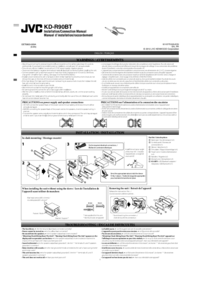

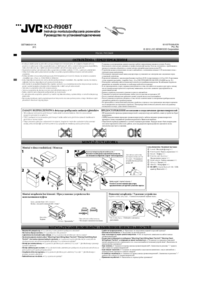



 (2 pages)
(2 pages)








Comments to this Manuals