Jvc GVT0150-008A User Manual
Browse online or download User Manual for Home Theater Systems Jvc GVT0150-008A. JVC GVT0150-008A User Manual
- Page / 97
- Table of contents
- BOOKMARKS



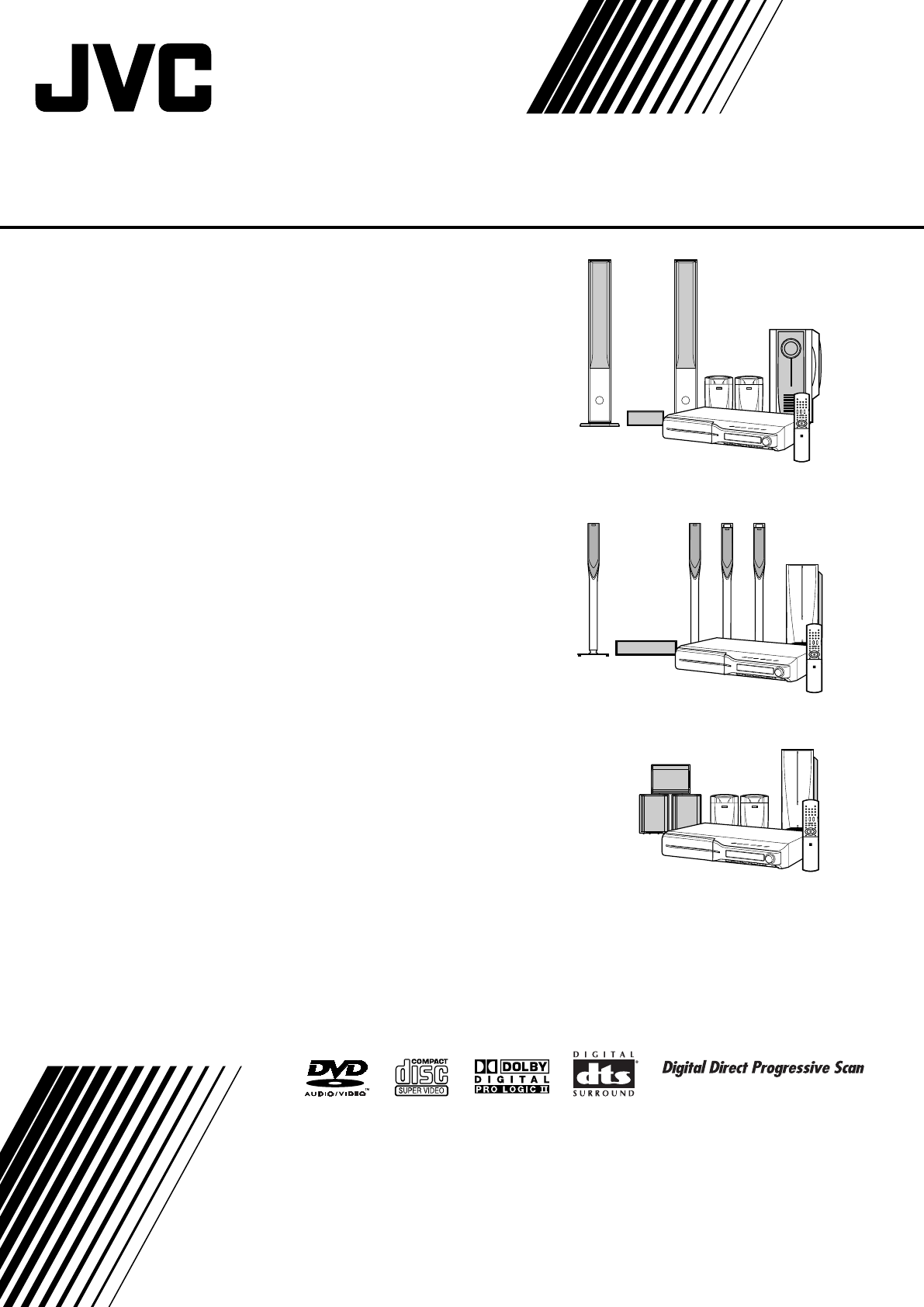
- DVD DIGITAL CINEMA SYSTEM 1
- Warnings, Cautions and Others 2
- Table of contents 4
- Introduction 5
- Connections 10
- Connecting the satellite 11
- (front, center, surround) 11
- This page is for 14
- Speaker layout 16
- Connecting a TV 16
- Operating the TV 18
- Operating the DBS tuner 18
- Operating the VCR 19
- Basic operations 20
- Optimizing the speaker 23
- Playback 24
- 2 Place a disc 24
- 3 Press DISC (1-5) 24
- One touch replay 26
- Fast-forward/fast-reverse 26
- 1 Press TITLE/GROUP 27
- 1 Select the bonus group 27
- Selecting the desired 28
- Advanced operations 29
- Using the on-screen bar 30
- 1 Press ON SCREEN twice 31
- 4 Press ON SCREEN 31
- Playing from a specified 32
- Using the file control 33
- Resume playback 34
- Selecting a view angle 34
- Selecting the subtitle 34
- Selecting the audio 35
- Special picture playback 35
- Zooming in 36
- Changing the VFP setting 36
- Program playback 37
- Random playback 38
- Repeat playback 38
- Tray lock 39
- 1 Press SETTING 40
- Setting DVD preferences 41
- 1 Press SET UP 41
- :Picture menu (PICTURE) 42
- : Audio menu (AUDIO) 42
- : Speaker setting menu 43
- (SPK. SETTING) 43
- :Other setting menu (OTHERS) 43
- Tuner operations 44
- Preset tuning 45
- Selecting the FM 45
- Reducing the noise of AM 45
- References 46
- Specifications 47
- SP-PWC9 SP-PWC6/SP-PWC3 49
- DVD DIGITAL THEATER SYSTEM 50
- About discs 55
- Front panel (center unit) 56
- Rear panel (center unit) 56
- Powered subwoofer 57
- Setting the VOLTAGE SELECTOR 57
- Connecting a TV and VCR 93
- Available functions 93
- Mains (AC) Line Instruction 97
- SP-PWC6/SP-PWC3 97
Summary of Contents
TH-C9GVT0150-008A[A/UW/US/UN/UG/UX]TH-C6TH-C3DVD DIGITAL CINEMA SYSTEMConsists of XV-THC9, SP-PWC9, SP-THC9F, SP-THC9C and SP-THC9SConsists of XV-THC6
7Connections7 AM loop antennaSetting up supplied AM loop antenna Connecting AM loop antenna• Turn the loop antenna until you have the best reception d
Connections87 The front speakers — TH-C9For the surround speakers of TH-C9, see “The surround speakers — TH-C9”. (A pg. 10)Before assembling —• Prepar
Connections97 The front and surround speakers — TH-C6The following procedure explains the front speaker assembly. The assembly of both the front and s
Connections107 The surround speakers — TH-C9127 The center speakerThe following procedure explains SP-THC6C assembly. The assembly of other center spe
Connections11CAUTION• When you connect speakers other than the supplied ones, use speakers of the same speaker impedance (SPEAKER IMPEDANCE) indicated
Connections12Note that the illustration below is for SP-PWC6.CAUTION• When you connect speakers other than the supplied ones, use speakers of the same
Connections13• Place the satellite speakers on a flat and level surface.• The front and center speakers are magnetically shielded to avoid color disto
Connections14NOTE• The way of connecting the system cord varies depending on the type of the powered subwoofer.You can enjoy the sound of an analog co
15Operating external components with the remote controlNOTE• Manufacturers’ codes are subject to change without notice.• Set the codes again after rep
Operating external components with the remote control165 Press number buttons (1-9, 0) to enter the manufacturer’s code (2 digits).Examples:For a GI J
G-1Warnings, Cautions and OthersIMPORTANT FOR LASER PRODUCTS1. CLASS 1 LASER PRODUCT2.CAUTION: Do not open the top cover. There are no user serviceabl
17Basic operationsIMPORTANTBefore using the remote control for the following operation; • Set the remote control mode selector to AUDIO.On the remote
Basic operations18On the remote control:Press one of the source selecting buttons (DVD, FM/AM, VCR or DBS).DVD: To play back a disc (DVD VIDEO, VCD et
Basic operations19The system turns off automatically when the specified period of time has passed.Press SLEEP.Each time you press the button, the shut
Basic operations20NOTE• When you change the positioning of the speakers or listener, or replace the supplied speakers with other ones, perform Smart S
21Playback• The icon such as shows the disc formats or file types the operation is available for.IMPORTANTBefore using the remote control for the fo
Playback22NOTE• Up to 5 discs can be loaded.• You can also start playback by pressing 3 (play button) or DVD.• The system plays back available discs s
Playback23DVD VR disc Example:During playback on the Original program* Example:During playback on the Playlist* * Pressing TOP MENU/PG or MENU/PL, y
Playback247 Using x/4 buttons7 For DVD VIDEO/DVD VR (chapter): During playbackFor VCD/SVCD (track): During playback without PBC functionFor DVD AUDIO/
Playback257 During playback or while stopped.1 Press TOP MENU/PG or MENU/PL.The control display is shown on the TV screen, and the system starts playb
26Advanced operations• The icon such as shows the disc formats or file types the operation is available for.IMPORTANTBefore using the remote control
Warnings, Cautions and OthersG-2Caution: Proper VentilationTo avoid risk of electric shock and fire and to protect from damage, place the apparatus on
Advanced operations277 All Channel Stereo (DSP)All Channel Stereo (ALL ST) mode can reproduce a larger stereo sound field using all the connected (and
Advanced operations287 Contents of the on-screen bar during playbackDVD VIDEODVD AUDIOVCDSVCDCDDVD VR discA Shows disc type.B Shows audio information.
Advanced operations29You can start playing a title, chapter or track you specify. You can also play a disc from specified time.Locating a desired scen
Advanced operations30Locating a desired position by specifying the time7 For DVD VIDEO/DVD AUDIO/DVD VR:During playbackFor VCD/SVCD:While stopped or d
Advanced operations31When Resume Playback is set to “ON” (A pg. 40) and you stop playback by the following operations, the position where playback has
Advanced operations327 During playback of a disc containing audio in several languagesWhen using the AUDIO button:1 Press AUDIO.Example (DVD VIDEO):“E
Advanced operations33Selecting browsable still picture recorded on DVD AUDIOMost DVD AUDIOs include browsable still pictures (B.S.P.), which usually a
Advanced operations344 Press ENTER.Example:5 Press Cursor Y/5 to change the setting.6 Press ENTER.The current VFP settings appear again.7 Repeat steps
Advanced operations35You can play titles or tracks on a disc in random order.7 While stopped1 Press PLAY MODE repeatedly until appears on the TV scr
Advanced operations36Repeating a desired part [A-B Repeat]You can repeat playback of a desired part by specifying the beginning (point A) and ending (
1Table of contentsIntroduction ...2Notes on handling ...
Advanced operations37IMPORTANTBefore using the remote control for the following operation; • Set the remote control mode selector to AUDIO.NOTEBefore
38Setting DVD preferences• You can change the language used in the setup menus. See “Menu description” below.Basic operation on the setup menusIMPORTA
Setting DVD preferences39:Picture menu (PICTURE)7 MONITOR TYPEYou can select the monitor type to match your TV when you play DVDs recorded in the pict
Setting DVD preferences40: Speaker setting menu (SPK. SETTING)7 Level menu (LEVEL)FRONT LEFT SPEAKER/FRONT RIGHT SPEAKER/CENTER SPEAKER/SURROUND RIGHT
41Tuner operationsIMPORTANTBefore using the remote control for the following operation; 1 Set the remote control mode selector to AUDIO.2Press FM/AM.N
Tuner operations42Once a station is assigned to a channel number, the station can be quickly tuned in. You can preset 30 FM and 15 AM stations.7 To pr
43References7 Handling Discs• Remove the disc from its case by holding it at the edge while pressing the center hole lightly.• Do not touch the shiny
References447Center unit (XV-THC9/XV-THC6/XV-THC3)Audio sectionTotal Harmonic Distortion 0.02 %NOTE: This value is measured at System cord CONNECTOR f
References457 Satellite Speakers — SP-XTHC9Front speakers (SP-THC9F)Speaker unit:Woofer: 10.0 cm M 2Midrange: 10.0 cm M 2Tweeter: 4 cmBass-reflex, Mag
EN0405TMMMDWJEM© 2005 Victor Company of Japan, LimitedTH-C9/TH-C6/TH-C3DVD DIGITAL CINEMA SYSTEMMains (AC) Line Instruction (not applicable for Austra
2Introduction7 Important cautionsInstallation of the system• Select a place which is level, dry and neither too hot nor too cold; between 5°C and 35°C
GVT0150-009A[UJ]TH-C6TH-C3DVD DIGITAL THEATER SYSTEMConsists of XV-THC6, SP-PWC6, SP-THC6F, SP-THC6C and SP-THC6SConsists of XV-THC3, SP-PWC3, SP-THC3
G-1Warnings, Cautions and OthersIMPORTANT FOR LASER PRODUCTS1. CLASS 1 LASER PRODUCT2.CAUTION: Do not open the top cover. There are no user serviceabl
Warnings, Cautions and OthersG-2Caution: Proper VentilationTo avoid risk of electric shock and fire and to protect from damage, place the apparatus on
1Table of contentsIntroduction ...2Notes on handling ...
2Introduction7 Important cautionsInstallation of the system• Select a place which is level, dry and neither too hot nor too cold; between 5°C and 35°C
3About discsThis system has been designed to play back the following discs:• DVD Logo is a trademark of DVD Format/Logo Licensing Corporation.• The No
4Description of parts and controlsFront panel (center unit)Rear panel (center unit)DISC 5DISC 4DISC 3DISC 2DISC 1SOURCETUNING//WMAP L PCM SURRCHFM AMP
Description of parts and controls5Powered subwooferSP-PWC6/SP-PWC3NOTE• For safety reasons, always ensure that there is sufficient space behind the po
Description of parts and controls6Remote control Putting batteries in the remote controlIf the range or effectiveness of the remote control decreases,
7Connections7 AM loop antennaSetting up supplied AM loop antenna Connecting AM loop antenna• Turn the loop antenna until you have the best reception d
3About discsThis system has been designed to play back the following discs:• DVD Logo is a trademark of DVD Format/Logo Licensing Corporation.• The No
Connections87 The front and surround speakers — TH-C6 The following procedure explains the front speaker assembly. The assembly of both the front and
Connections9When installing the front and surround speakers on the wall;• Attach the supplied bottom cover on the bottom of each speakers as illustrat
Connections10Note that the illustration below is for SP-PWC6.CAUTION• When you connect speakers other than the supplied ones, use speakers of the same
Connections11• Place the satellite speakers on a flat and level surface.• The front and center speakers are magnetically shielded to avoid color disto
Connections12NOTE• The way of connecting the system cord varies depending on the type of the powered subwoofer.You can enjoy the sound of an analog co
Operating external components with the remote control13Operating external components with the remote controlNOTE• Manufacturers’ codes are subject to
Operating external components with the remote control145 Press number buttons (1-9, 0) to enter the manufacturer’s code (2 digits).Examples:For a GI J
15Basic operationsIMPORTANTBefore using the remote control for the following operation; • Set the remote control mode selector to AUDIO.On the remote
Basic operations16On the remote control:Press one of the source selecting buttons (DVD, FM/AM, VCR or DBS).DVD: To play back a disc (DVD VIDEO, VCD et
Basic operations17The system turns off automatically when the specified period of time has passed.Press SLEEP.Each time you press the button, the shut
4Description of parts and controlsFront panel (center unit)Rear panel (center unit)DISC 5DISC 4DISC 3DISC 2DISC 1SOURCETUNING//WMAP L PCM SURRCHFM AMP
Basic operations18NOTE• When you change the positioning of the speakers or listener, or replace the supplied speakers with other ones, perform Smart S
19Playback• The icon such as shows the disc formats or file types the operation is available for.IMPORTANTBefore using the remote control for the fo
Playback20NOTE• Up to 5 discs can be loaded.• You can also start playback by pressing 3 (play button) or DVD.• The system plays back available discs s
Playback21DVD VR disc Example:During playback on the Original program* Example:During playback on the Playlist* * Pressing TOP MENU/PG or MENU/PL, y
Playback227 Using x/4 buttons7 For DVD VIDEO/DVD VR (chapter): During playbackFor VCD/SVCD (track): During playback without PBC functionFor DVD AUDIO/
Playback237 During playback or while stopped.1 Press TOP MENU/PG or MENU/PL.The control display is shown on the TV screen, and the system starts playb
24Advanced operations• The icon such as shows the disc formats or file types the operation is available for.IMPORTANTBefore using the remote control
Advanced operations257 All Channel Stereo (DSP)All Channel Stereo (ALL ST) mode can reproduce a larger stereo sound field using all the connected (and
Advanced operations267 Contents of the on-screen bar during playbackDVD VIDEODVD AUDIOVCDSVCDCDDVD VR discA Shows disc type.B Shows audio information.
Advanced operations27You can start playing a title, chapter or track you specify. You can also play a disc from specified time.Locating a desired scen
Description of parts and controls5Powered subwooferSP-PWC9SP-PWC6/SP-PWC3NOTE• For safety reasons, always ensure that there is sufficient space behind
Advanced operations28Locating a desired position by specifying the time7 For DVD VIDEO/DVD AUDIO/DVD VR:During playbackFor VCD/SVCD:While stopped or d
Advanced operations29When Resume Playback is set to “ON” (A pg. 38) and you stop playback by the following operations, the position where playback has
Advanced operations307 During playback of a disc containing audio in several languagesWhen using the AUDIO button:1 Press AUDIO.Example (DVD VIDEO):“E
Advanced operations31Selecting browsable still picture recorded on DVD AUDIOMost DVD AUDIOs include browsable still pictures (B.S.P.), which usually a
Advanced operations324 Press ENTER.Example:5 Press Cursor Y/5 to change the setting.6 Press ENTER.The current VFP settings appear again.7 Repeat steps
Advanced operations33You can play titles or tracks on a disc in random order.7 While stopped1 Press PLAY MODE repeatedly until appears on the TV scr
Advanced operations34Repeating a desired part [A-B Repeat]You can repeat playback of a desired part by specifying the beginning (point A) and ending (
Advanced operations35IMPORTANTBefore using the remote control for the following operation; • Set the remote control mode selector to AUDIO.NOTEBefore
36Setting DVD preferences• You can change the language used in the setup menus. See “Menu description” below.Basic operation on the setup menusIMPORTA
Setting DVD preferences37:Picture menu (PICTURE)7 MONITOR TYPEYou can select the monitor type to match your TV when you play DVDs recorded in the pict
Description of parts and controls6Remote control Putting batteries in the remote controlIf the range or effectiveness of the remote control decreases,
Setting DVD preferences38: Speaker setting menu (SPK. SETTING)7 Level menu (LEVEL)FRONT LEFT SPEAKER/FRONT RIGHT SPEAKER/CENTER SPEAKER/SURROUND RIGHT
39Tuner operationsIMPORTANTBefore using the remote control for the following operation; 1 Set the remote control mode selector to AUDIO.2Press FM/AM.N
Tuner operations40Once a station is assigned to a channel number, the station can be quickly tuned in. You can preset 30 FM and 15 AM stations.7 To pr
41AV COMPU LINK remote control systemThe AV COMPU LINK remote control system allows you to operate JVC TVs and VCRs through the center unit. This syst
42References7 Handling Discs• Remove the disc from its case by holding it at the edge while pressing the center hole lightly.• Do not touch the shiny
References437Center unit (XV-THC6/XV-THC3)Audio sectionTotal Harmonic Distortion 0.02 %NOTE: This value is measured at System cord CONNECTOR for refer
References447 Satellite Speakers — SP-XTHC6Front speakers (SP-THC6F)Speaker unit: 5.5 cm M 21.5 cmBass-reflex, Magnetically ShieldedPower Handling Cap
EN0405TMMMDWJEM© 2005 Victor Company of Japan, LimitedTH-C6/TH-C3 DVD DIGITAL THEATER SYSTEMMains (AC) Line InstructionCAUTION for mains (AC) lineBEFO
 (44 pages)
(44 pages)







Comments to this Manuals