JVC RX-5022VSL User Manual
Browse online or download User Manual for AV receivers JVC RX-5022VSL. JVC RX-5022VSL User's Manual
- Page / 72
- Table of contents
- TROUBLESHOOTING
- BOOKMARKS



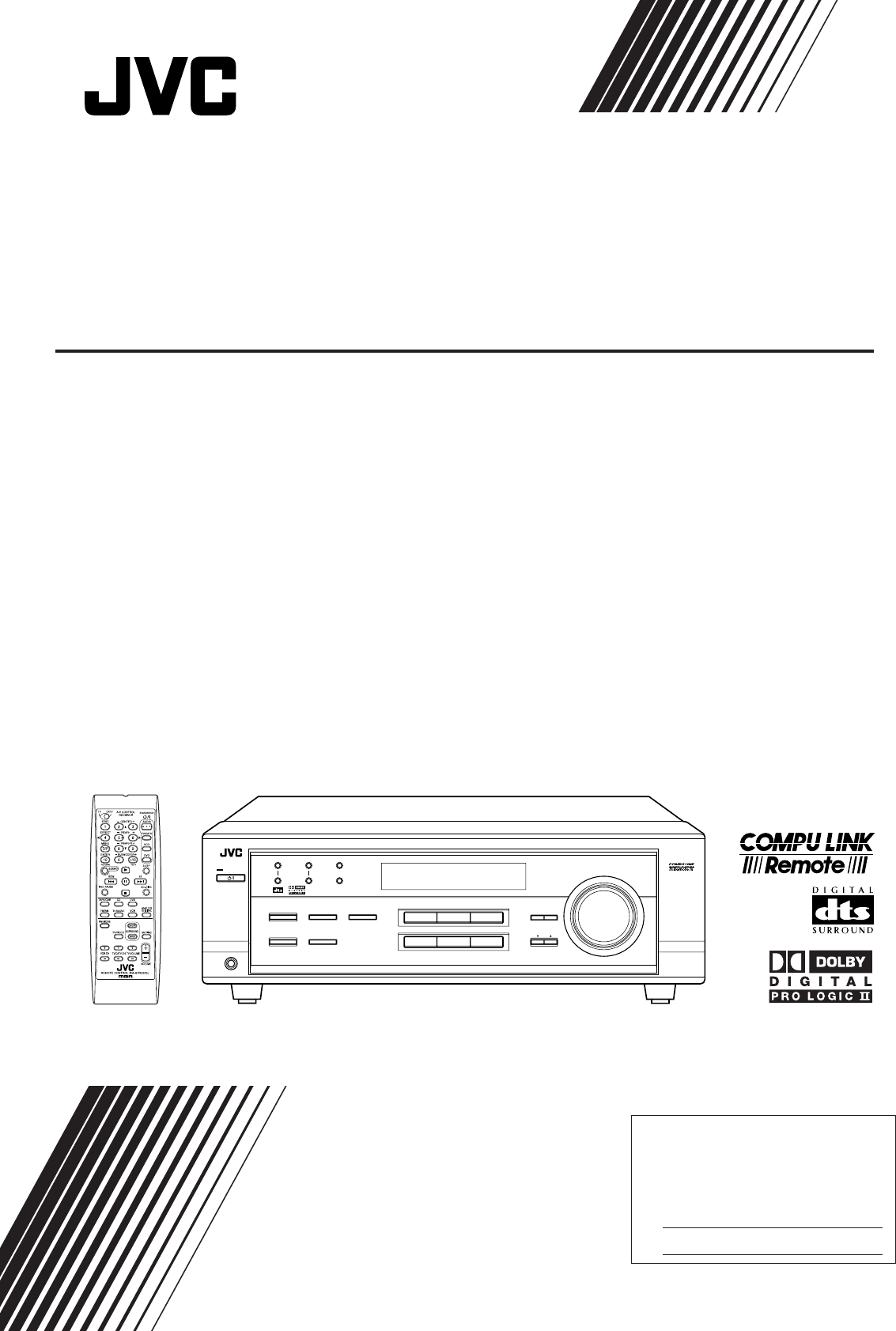
- RX-5020VBK / RX-5022VSL 1
- For Canada/pour Le Canada 2
- Table of Contents 3
- Parts Identification 4
- Basic Operations 10
- Basic Settings 13
- Sound Adjustments 17
- Tuner Operations 18
- DOLBY SURROUND 20
- PL II MUSIC 22
- SURROUND OFF 22
- PL II MOVIE 22
- SURROUND 23
- TEST TONE L 24
- TEST TONE LS 24
- TEST TONE RS 24
- TEST TONE C 24
- TEST TONE R 24
- EFFECT 1 25
- EFFECT 2 EFFECT 3 25
- EFFECT 4 25
- EFFECT 5 25
- CD player 26
- Operating Audio Components 27
- Operating Video Components 29
- Manufacturer Codes 30
- Troubleshooting 32
- Specifications 33
- Authorized Service Centers 35
- LIMITED WARRANTY 36
- 1201NHMMDWJEIN 37
- Getting Started 42
- SUBWOOFER 44
- RIGHT LEFT 45
- Connecting the Power Cord 46
- Adjusting the Volume 48
- FM/AM PRESET 56
- 0102NHMMDWJEIN 72
Summary of Contents
For Customer Use:Enter below the Model No. and Serial No. which are located either on the rear, bottom or side of the cabinet. Retain this information
8Front PanelSTANDBY lampDisplaySOURCENAMEMASTERVOLUMERemote ControlDVD : Select the DVD player.VCR : Select the VCR.TV SOUND : Select the TV sound (or
9Selecting different sources for picture andsoundYou can watch picture from a video component while listening tosound from another component.Press one
10Basic OperationsTurning Off the SoundsTemporarily—MutingPress MUTING on the remote control to mutethe sound through all speakers and headphonesconne
11DisplayDVD VCR TV SOUNDADJUSTAUDIO/VIDEO CONTROL RECEIVERSETTINGMASTER VOLUMECONTROLDOWN UPCD TAPE/CDRSOURCE NAMEINPUT DIGITALINPUT ANALOGSPEAKERS O
12DIGITAL AUTO : Select this for the digital input mode. Thereceiver automatically detects theincoming signal format. (The DIGITALAUTO indicator light
13Basic SettingsTSETTINGCONTROLDOWN UPSETTINGSETTINGSpeaker distanceRegister the unit you use, then the speaker distance from yourlistening point.• If
14Basic SettingsSETTINGLow frequency effect attenuatorIf the bass sound is distorted while playing back software usingDolby Digital or DTS Digital Sur
15Sound AdjustmentsBasic Settings / Sound AdjustmentsFront PanelRemote ControlCONTROLDOWN UPSUBWOOFER +/–SOUNDDisplayCONTROL UP 5/DOWN ∞ADJUSTINPUT AT
16Tuner OperationsFront PanelRemote ControlTuning in Stations Manually1Press FM/AM to select the band(FM or AM).The last received station of the selec
17Tuner OperationsMEMORYL CS.WFRLS RSCH-SLFESPKAUTO MUTINGTUNEDSTEREOVOLUMEANALOGRFM/AML CS.WFRLS RSCH-SLFESPKAUTO MUTINGTUNEDSTEREOVOLUMEANALOGRSelec
Caution: Proper VentilationTo avoid risk of electric shock and fire and to protect from damage.Locate the apparatus as follows:Front: No obstructions
18Creating Realistic Sound FieldsYou can use the following Surround modes to reproduce a realisticsound field: Dolby Surround• Dolby Pro Logic II• Do
19Creating Realistic Sound Fields All Channel StereoThis mode can reproduce a larger stereo sound field using all theconnected (and activated) speake
20About Relations between Speaker Layout and Surround ModesAvailable Surround modes will vary depending on how many speakers are used with this receiv
21Creating Realistic Sound FieldsRemote ControlSOUNDREAR•R +/–REAR•L +/–CENTER +/–SURROUNDON/OFFSURROUNDMODEEFFECTTESTSOUNDFM MODEA/V CONTROLRECEIVER
22Creating Realistic Sound Fields3Adjust the speaker output levels.1)Press ADJUST repeatedly until oneof the following indications (with thecurrent se
23Creating Realistic Sound FieldsUsing DAP Modes and All Channel StereoOnce you have adjusted the DAP modes and All Channel Stereo, theadjustment is m
24COMPU LINK-4(SYNCHRO)Cassette deckorCD recorderCOMPU LINK Remote Control SystemCD playerAutomatic Power On/Off (Standby): only possible with theCOMP
25Operating JVC’s Audio/Video ComponentsCOMPU LINK Remote Control System / Operating JVC's Audio/Video ComponentsYou can use the remote control t
26Cassette deckAfter pressing TAPE/CDR, you can use the following buttons forcassette deck operations:33333 : Start playback.FF : Fast wind the tape f
27Operating JVC's Audio/ Video ComponentsTESTEFFECTMENUENTERCENTERREAR LSUBWOOFERREAR R147/P10258036910100RETURNDVD menu operationsAfter pressing
1Table of ContentsParts Identification ... 2Getting Started... 3Before Inst
28Operating Other Manufacturers’ Video EquipmentBy changing the transmittable signals, you can use the remotecontrol supplied for this unit to operate
29Operating Other Manufacturers' Video EquipmentManufacturers’ codes are subject to change withoutnotice. If they are changed, this remote contro
30TroubleshootingUse this chart to help you solve daily operational problems. If there is any problems you cannot solve, contact your JVC’s service ce
31SpecificationsDesigns & specifications are subject to change without notice.AmplifierOutput PowerAt Stereo operation:Front channels:100 W per ch
32FM tuner (IHF)Tuning Range: 87.5 MHz to 108.0 MHzUsable Sensitivity: Monaural: 12.8 dBf (1.2 µV/75 Ω)50 dB Quieting Sensitivity: Monaural: 21.3 dBf
BT-51002-5(0301)QUALITY SERVICEHOW TO LOCATE YOUR JVC SERVICE CENTERDear Customer,In order to receive the most satisfaction from your purchase, please
THIS LIMITED WARRANTY IS VALID ONLY IN THE FIFTY (50) UNITED STATES, THE DISTRICT OF COLUMBIA ANDIN COMMONWEALTH OF PUERTO RICO.WHAT WE WILL DO:If thi
VICTOR COMPANY OF JAPAN, LIMITEDEN1201NHMMDWJEINJVCRX-5020/5022V[J]_COVER_f 01.12.7, 8:53 AM2
For Customer Use:Enter below the Model No. and Serial No. which are located either on the rear, bottom or side of the cabinet. Retain this information
Caution: Proper VentilationTo avoid risk of electric shock and fire and to protect from damage.Locate the apparatus as follows:Front: No obstructions
2Parts IdentificationFront PanelFront Panel1 STANDBY/ON button and STANDBY lamp (8)2 FM/AM TUNING UP/ DOWN buttons (16)3 FM/AM PRESET UP/ DOWN buttons
1EnglishTable of ContentsParts Identification ... 2Getting Started... 3Befo
2EnglishParts IdentificationFront PanelFront Panel1 STANDBY/ON button and STANDBY lamp (8)2 FM/AM TUNING UP/ DOWN buttons (16)3 FM/AM PRESET UP/ DOWN
3EnglishGetting StartedBefore InstallationGeneral Precautions• DO NOT insert any metal object into the unit.• DO NOT disassemble the unit or remove sc
4EnglishConnecting the FM and AM AntennasAM antenna connectionConnect the AM loop antenna supplied to the AM LOOPterminals.Turn the loop until you hav
5EnglishSUBWOOFEROUTPowered subwooferSpeaker layout diagram“YES” for the subwoofer and “SMALL” for the front, centerand rear speakers are initial sett
6EnglishConnecting Audio/Video ComponentsTurn off all components before connections.You can connect the following audio/video components to thisreceiv
7EnglishDIGITAL 1 (DVD)DIGITAL INDIGITAL 2 ( CD )Å To left/right channel audio outputı To left/right channel audio inputÇ To video outputÎ To video in
8EnglishFront PanelSTANDBY lampDisplaySOURCENAMEMASTERVOLUMERemote ControlDVD : Select the DVD player.VCR : Select the VCR.TV SOUND : Select the TV so
9EnglishSelecting different sources for picture andsoundYou can watch picture from a video component while listening tosound from another component.Pr
10EnglishBasic OperationsTurning Off the SoundsTemporarily—MutingPress MUTING on the remote control to mutethe sound through all speakers and headphon
3Getting StartedParts Identification / Getting StartedBefore InstallationGeneral Precautions• DO NOT insert any metal object into the unit.• DO NOT di
11EnglishDisplayDVD VCR TV SOUNDADJUSTAUDIO/VIDEO CONTROL RECEIVERSETTINGMASTER VOLUMECONTROLDOWN UPCD TAPE/CDRSOURCE NAMEINPUT DIGITALINPUT ANALOGSPE
12EnglishDIGITAL AUTO : Select this for the digital input mode. Thereceiver automatically detects theincoming signal format. (The DIGITALAUTO indicato
13EnglishTSETTINGCONTROLDOWN UPSETTINGSETTINGSpeaker distanceRegister the unit you use, then the speaker distance from yourlistening point.• If you ha
14EnglishBasic SettingsSETTINGLow frequency effect attenuatorIf the bass sound is distorted while playing back software usingDolby Digital or DTS Digi
15EnglishSound AdjustmentsFront PanelRemote ControlCONTROLDOWN UPSUBWOOFER +/–SOUNDDisplayCONTROL UP 5/DOWN ∞ADJUSTINPUT ATTOnce each of following set
16EnglishTuner OperationsFront PanelRemote ControlTuning in Stations Manually1Press FM/AM to select the band(FM or AM).The last received station of th
17EnglishMEMORYL CS.WFRLS RSCH-SLFESPKAUTO MUTINGTUNEDSTEREOVOLUMEANALOGRFM/AML CS.WFRLS RSCH-SLFESPKAUTO MUTINGTUNEDSTEREOVOLUMEANALOGRSelecting the
18EnglishCreating Realistic Sound FieldsYou can use the following Surround modes to reproduce a realisticsound field: Dolby Surround• Dolby Pro Logic
19English All Channel StereoThis mode can reproduce a larger stereo sound field using all theconnected (and activated) speakers.All Channel Stereo ca
20EnglishAbout Relations between Speaker Layout and Surround ModesAvailable Surround modes will vary depending on how many speakers are used with this
4Connecting the FM and AM AntennasAM antenna connectionConnect the AM loop antenna supplied to the AM LOOPterminals.Turn the loop until you have the b
21EnglishRemote ControlSOUNDREAR•R +/–REAR•L +/–CENTER +/–SURROUNDON/OFFSURROUNDMODEEFFECTTESTSOUNDFM MODEA/V CONTROLRECEIVERSTANDBY/ONAUDIOTV/CATVVC
22EnglishCreating Realistic Sound Fields3Adjust the speaker output levels.1)Press ADJUST repeatedly until oneof the following indications (with thecur
23EnglishUsing DAP Modes and All Channel StereoOnce you have adjusted the DAP modes and All Channel Stereo, theadjustment is memorized for each source
24EnglishCOMPU LINK-4(SYNCHRO)Cassette deckorCD recorderCOMPU LINK Remote Control SystemCD playerAutomatic Power On/Off (Standby): only possible with
25EnglishOperating JVC’s Audio/Video ComponentsYou can use the remote control to operate other JVC’scomponents.Operating Audio ComponentsIMPORTANT:To
26EnglishCassette deckAfter pressing TAPE/CDR, you can use the following buttons forcassette deck operations:33333 : Start playback.FF : Fast wind the
27EnglishTESTEFFECTMENUENTERCENTERREAR LSUBWOOFERREAR R147/P10258036910100RETURNDVD menu operationsAfter pressing DVD (source selecting button),you ca
28EnglishOperating Other Manufacturers’ Video EquipmentBy changing the transmittable signals, you can use the remotecontrol supplied for this unit to
29EnglishManufacturers’ codes are subject to change withoutnotice. If they are changed, this remote control cannotoperate the equipment.entTo change t
30EnglishTroubleshootingUse this chart to help you solve daily operational problems. If there is any problems you cannot solve, contact your JVC’s ser
5Getting StartedSUBWOOFEROUTPowered subwooferSpeaker layout diagram“YES” for the subwoofer and “SMALL” for the front, centerand rear speakers are init
31EnglishSpecificationsDesigns & specifications are subject to change without notice.AmplifierOutput PowerAt Stereo operation:Front channels:100 W
32EnglishFM tuner (IHF)Tuning Range: 87.5 MHz to 108.0 MHzUsable Sensitivity: Monaural: 12.8 dBf (1.2 µV/75 Ω)50 dB Quieting Sensitivity: Monaural: 21
VICTOR COMPANY OF JAPAN, LIMITEDEN, FR0102NHMMDWJEINJVCRX-5020/5022V[C]_COVER_f 02.1.9, 6:18 PM2
6Connecting Audio/Video ComponentsTurn off all components before connections.You can connect the following audio/video components to thisreceiver. Ref
7DIGITAL 1 (DVD)DIGITAL INDIGITAL 2 ( CD )Å To left/right channel audio outputı To left/right channel audio inputÇ To video outputÎ To video inputVCRD

 (32 pages)
(32 pages)
 (6 pages)
(6 pages)







Comments to this Manuals