Jvc GD V502U User Manual
Browse online or download User Manual for Televisions Jvc GD V502U. JVC GD V502U User Manual
- Page / 40
- Table of contents
- TROUBLESHOOTING
- BOOKMARKS



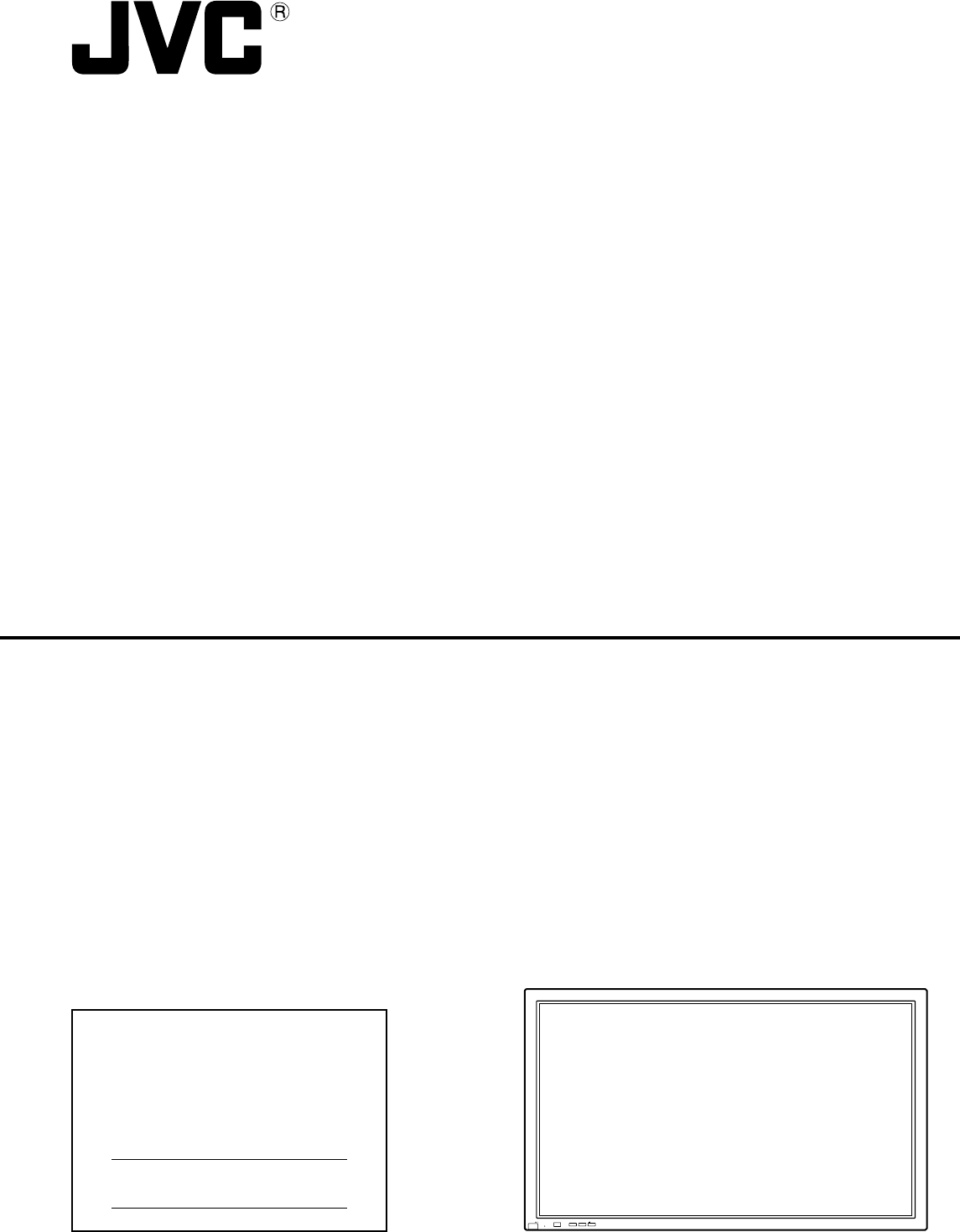
- GD-V502U 1
- Important Safety Instructions 3
- Table of Contents 4
- Dear JVC Customer 4
- FCC STATEMENT 5
- Safety Precautions 6
- CAUTION 7
- Cleaning and maintenance 7
- Accessories 8
- Connections 10
- SERIAL Terminals connection 11
- AV & COMPONENT Connection 12
- RGB signal (R, G, B, HD, VD) 12
- Power ON/OFF 13
- Basic Controls 14
- On-Screen Menu Displays 16
- PRESENT TIME OF DAY 17
- PRESENT TIME SETUP 17
- Select the Input Signal 18
- ASPECT Controls 19
- Helpful Hint ( / 20
- Normalization) 20
- SOUND Adjustment 21
- PICTURE Adjustments 22
- ADVANCED SETTINGS 23
- SET UP TIMER 25
- WHITE BAR SCROLL 26
- Setup of SCREENSAVER Time 27
- Reduces screen after-image 27
- SIDE BAR ADJUST 28
- Digital Zoom 29
- Reduces power consumption 30
- Setup for MULTI DISPLAY 31
- SET UP for Input Signals 33
- COLOR SYSTEM / ASPECT AUTO 34
- 3:2 PULLDOWN 34
- H-FREQ. (kHz)/V-FREQ. (Hz) 35
- Troubleshooting 36
- SERIALPC IN 37
- Specifications 38
- Printed in Japan 40
Summary of Contents
GD-V502UPLASMA DISPLAY MONITORINSTRUCTIONSFor customer Use:Enter below the Model No. and the SerialNo. which is located on the rear panel of thecabine
10PC Input Terminals connectionNotes:(1) Computer signals which can be input are those with a horizontal scanning frequency of 15 to 110 kHz and verti
11ConnectionsSERIAL Terminals connectionNotes:(1) Use the RS-232C cable to connect the computer to the Plasma Display.(2) The computer shown is for ex
12PC INAUDIOSLOT1S VIDEO INVIDEO INVD HDPR/CR/R PB/CB/BY/GCOMPONENT/RGB INAVSLOT2 SLOT3R AUDIO LINR AUDIO LVIDEO OUTVIDEOOUTVIDEO INS VIDEO
13R - STANDBYG POWER ONR - STANDBYG POWER ONINPUT MENU ENTER— +VOLPower ON/OFFPress the button on the remote control to turn thePlasma Display o
14MULTIPIPMULTIPIPMULTIPIPABABABBABABAPC1VIDEO1SELECTSWAP SWAP SWAPPC1VIDEO1VIDEO2VIDEO1PC1VIDEO3AAACBBBDBasic ControlsN button(see page 20-23)PICTURE
15PLASMA DISPLAYINPUTSURROUNDVOLNRPICTURESOUNDSET UPASPECTPICTUREPOS. /SIZEOFF TIMERPCMULTIPIPSWAP SELECTZOOMMOVEZOOMBasic ControlsSURROUND buttonThe
16PLASMA DISPLAYINPUTSURROUNDVOLNRPICTURESOUNDSET UPASPECTPICTUREPOS. /SIZEOFF TIMERPCMULTIPIPSWAP SELECTZOOMMOVEOn-Screen Menu DisplaysTo PICTURE adj
17On-Screen Menu Display from Remote ControlNote: “SIGNAL” setup menu displays a different setting condition for each input signal. (see page 18)To SI
18Selecting the On-Screen Menu LanguageSelect the Input SignalInput signals will change as follows:press to display the SET UP menu.press to select yo
19[During MULTI PIP Operations](1) Picture and Picture, Picture in Picture:(2) Others : Aspect switching is not possible.FULL4316943 916JUSTNORMAL3
2WARNING: To reduce the risk of electric shock, do not remove cover or back.No user-serviceable parts inside. Refer servicing to qualified service per
20When the Position Right “ ” button is pressed.When the Position Left “ ” button is pressed.H-POSH-SIZEV-POSV-SIZECLOCK PHASE(RGB/PC in Mode) Helpful
21MUTESOUND Adjustment12Select to adjust each item.Press to select the desired adjustment menu.Select the desired level by listening to the sound.BASS
22PICTURENORMALIZEPICTURE MENUBRIGHTNESSCOLORSTANDARD00TINTCOLOR TEMPNORMALADVANCED SETTINGSONPICTURE2503SHARPNESSNORMAL Helpful Hint ( / NORMAL
23DetailsAdjusts the dark shades of the image in gradiation.Adjustment of parts which are extremely bright and hard to see.Adjusts the white balance f
24PRESENT TIME SETUPPRESENT TIME SETUP/SET UP TIMERThe timer can switch the Plasma Display ON or OFF.Before attempting Timer Set, confirm the PRESENT
25SET UP TIMERPress to set up POWER ON TIME/POWER OFF TIME.Press to selectPOWER ON TIME/POWER OFF TIME.1Press to select POWER ON FUNCTION/POWER OFF FU
26SCREENSAVER (For preventing after-images)2314Press to display the SETUP menu screen.Press to select the SCREENSAVER.Press to select the SCREENSAVER
27Setup of SCREENSAVER TimePress to select START TIME/ FINISH TIME(When TIME OF DAY is selected).Press to select SHOW DURATION/ SAVERDURATION (When I
28after-imagesSCREENSAVERFUNCTIONMODEWHITE BAR SCROLLTIME OF DAY0 : 000 : 00SIDE BAR ADJUSTBRIGHTWOBBLINGOFFPEAK LIMITOFFSTART10 : 00PRESENT TIME OF D
29Digital Zoom1324This displays an enlargement of the designated part of thedisplayed image.Display the “Operation Guide”.Press to access Digital Zoom
3Important Safety Instructions 1) Read these instructions.All the safety and operating instructions should be read before the appliance is operated.
30Press to select “ON” or “OFF”.Press to select“POWER SAVE”“STANDBY SAVE”“POWER MANAGEMENT”“AUTO POWER OFF”.Reduces power consumptionPress to exit fro
31Setup for MULTI DISPLAY By lining up Plasma Displays in groups of 4 or 9 as illustrated below, an enlarged picture may be displayed across allscreen
32Setup for MULTI DISPLAYPress to select ARRANGEMENT (2nd step).Press to select “2×2”, “3×3”.How to set the Display location number for each Plasma Di
33COMPONENT RGB3D Y/C FILTER – For NTSC Video imagesSET UP for Input SignalsCOMPONENT/RGB IN SELECTSelect to match the signals from
34SET UP for Input SignalsCOLOR SYSTEM / ASPECT AUTOSelect SIGNAL from the “SET UP” menu during VIDEO (S VIDEO) inputsignal mode.(“SIGNAL [VIDEO]” men
35Select SIGNAL from the “SET UP” menu during RGB input signal.Press to select each item.SYNCSetting RGB sync signalConfirm that the input is set to R
36TroubleshootingBefore you call for service, determine the symptoms and make a few simple checks as shown below.SymptomsSome parts of the screen do n
37VIDEO/COMPONENT/RGB/PC input signalsCOMPONENT/RGB inputPC RGB/COMPONENT inputApplicable input signals for PC Input (mini D-sub 15P) (∗ Mark)VIDEO in
38Note:Design and specifications are subject to change without notice. Mass and dimensions shown are approximate.Specifications(HIGH-DENSITY MINI D-SU
4Table of ContentsImportant Safety Instructions ... 3FCC STATEMENT ...
GD-V502U PLASMA DISPLAY MONITORVICTOR COMPANY OF JAPAN, LIMITED© 2003 VICTOR COMPANY OF JAPAN, LIMITEDPrinted in JapanTQZW366
5FCC STATEMENTThis equipment has been tested and found to comply with the limits for a Class A digital device, pursuant to part 15 ofthe FCC Rules. Th
6Safety PrecautionsWARNINGSet upDo not place the Plasma Display on sloped or unstable surfaces.• The Plasma Display may fall off or tip over.Do not pl
7 CAUTIONThis Plasma Display is for use only with the following optional accessories. Use with any other type of optionalaccessories may cause instabi
8PLASMA DISPLAYINPUTSURROUNDVOLNRPICTURESOUNDSET UPASPECTPICTUREPOS. /SIZEOFF TIMERPCMULTIPIPSWAP SELECTZOOMMOVEGD-V502URequires two AA batteries.1. T
912SERIALPC INAUDIOSLOT1S VIDEO INVIDEO INVD HDPR/CR/R PB/CB/BY/GCOMPONENT/RGB INAVSLOT2 SLOT3R AUDIO LINR AUDIO LVIDEO OUT1212ConnectionsS
 (72 pages)
(72 pages) (2 pages)
(2 pages) (112 pages)
(112 pages) (39 pages)
(39 pages)







Comments to this Manuals