JVC GD-V501PCE User Manual
Browse online or download User Manual for Plasma TVs JVC GD-V501PCE. JVC GD-V501PCE User's Manual
- Page / 40
- Table of contents
- TROUBLESHOOTING
- BOOKMARKS
- GD-V501PCE 1
- Table of Contents 2
- Dear JVC Customer 2
- Important Safety Notice 3
- Safety Precautions 5
- CAUTION 6
- Cleaning and maintenance 6
- Accessories 7
- Remote Control Batteries 8
- PC Input Terminals connection 10
- SERIAL Terminals connection 11
- Basic Controls 12
- Power On/Off 14
- AC cord connection 14
- Select the input signal 15
- PLASMA DISPLAY 16
- ASPECT Controls 19
- Adjusting Picture Pos./Size 20
- Helpful Hint ( / 21
- Normalisation) 21
- Sound Adjustment 22
- On Off 23
- SURROUND 23
- Surround 23
- Picture Adjustments 24
- Advanced Settings 25
- PRESENT TIME Set 26
- TIMER Set 27
- (For preventing after-images) 28
- Setup for Input Signals 30
- Colour system / Aspect Auto 31
- 3:2 Pulldown 31
- Setting RGB sync signal: 32
- Setting PC sync signal: 32
- Troubleshooting 33
- Connections 34
- AV Input Terminals connection 35
- Specifications 38
- Printed in Japan 40
Summary of Contents
PLASMA DISPLAY MONITORINSTRUCTIONSGD-V501PCE
10ConnectionsPC Input Terminals connectionNotes:(1) Computer signals which can be input are those with a horizontal scanning frequency of 15.5 to 110
11SERIAL Terminals connectionConnectionsNotes:(1) Use the RS-232C cable to connect the computer to the Plasma Display.(2) The computer shown is for ex
12Basic ControlsR - STANDBYG POWER ONINPUT– VOL +Volume AdjustmentPress the Volume Up “+”or Down “–” button toincrease or decrease thesound v
13OFF TIMER buttonThe Plasma Display can be preset to switch to stand-byafter a fixed period. The setting changes to 30 minutes,60 minutes, 90 minutes
14Power On/Off and input signal selectionPower On/OffRemote Control SensorR - STANDBYG POWER ONINPUT— VOL +R - STANDBYG POWER ONPower Indic
15Select the input signalR - STANDBYG POWER ONINPUT— VOL +— VOL +INPUTPress the INPUT button to select the inputsignal to be played bac
16PLASMA DISPLAYINPUTSURROUNDVOLNRPICTURESOUNDSET UPASPECTPICTUREPOS. /SIZEOFF TIMERPCPictureNormalisePicture ModeBrightnessColourNormal00TintWhite ba
17On-Screen Menu Display from Remote ControlNote:“Signal” setup menu displays different setting condition for each input signals. (see page 15)To Sign
18ASPECT ControlsThe Plasma Display will allow you to enjoy viewing the picture at its maximum size, including wide screen cinemaformat picture.PLASMA
19ASPECT ControlsMode4 : 3Zoom16 : 9JustAutoExplanation4:3 will display a 4:3 picture at its standard 4:3 size.Zoom mode magnifies the central section
2Table of ContentsBasic Controls... 12Power On/Off and input signal selection ... 14AC
20Adjusting Picture Pos./SizePLASMA DISPLAYN RINPUTSURROUNDVOLPICTURESOUNDSET UPASPECTPICTUREPOS. /SIZEOFF TIMERPCAdjusting screen1PICTUREPOS. /SIZEPr
21Adjusting Picture Pos./SizeH-PosH-SizeV-PosV-SizeClock Phase(RGB/PC in Mode)When the Position Right “ ” button is pressed.When the Position Right “
22SoundNormaliseSound ModeBassTrebleNormalOn000BalanceSurroundNormalSound Adjustment12Press to display the Sound menu.Select to adjust each item.Press
23Surround ControlsSURROUND ButtonThe benefits of surround sound are enormous. You can becompletely enveloped in sound; just as if you were at a conce
24Press the left or right button toselect “On”. Press the down button toenter Advanced Settings mode.Advanced Settings OnEnables fine picture ad
25Note:In PICTURE, there is not a noticeable change even when contrast is increased with a bright picture or reduced with adark picture.Picture Adjust
26Set up TIMERThe timer can switch the Plasma Display On or Off.Before attempting Timer Set, confirm the PRESENT TIME and adjust if necessary.Then set
27TIMER SetSet up TIMERPRESENT TIMEPOWER ON Function0:52OffPOWER ON TimePOWER OFF FunctionPOWER OFF Time0:000:00OffPress to display the POWER ON Setup
28Screensaver (For preventing after-images)Do not display a still picture, especially in 4:3 mode, for any length of time.If the display must remain o
29Off Low Mid High RScreensaverFunctionModeWhite bar scrollTime DesignationStart Time0:000:00SP AdjustmentMidFinish Ti
3Trademark Credits• VGA is a trademark of International Business Machines Corporation.• Macintosh is a registered trademark of Apple Computer, USA.• S
30Setup for Input SignalsComponent/RGB-in SelectSelect the input signals to be connected by installing the Optional Video Input Card.(Refer to the ser
31Set up TIMERSetupSignalScreensaverComponent/RGB-in selectRGBOSD LanguageEnglish (UK)3D Y/C Filter (NTSC)Colour system3:2 PulldownOnAutoOffAspe
32Select Signal from the “Setup” menu during RGB or PC input signal mode.Press to adjust.SyncH & VSyncon VIDEOSyncon GSetting RGB sync signal:Co
33TroubleshootingBefore you call for service, determine the symptoms and make a few simple checks as shown below.SymptomsSome parts of the screendo no
34ConnectionsSERIALPC INAUDIOPR/CR/RPB/CB/B Y/GCOMPONENT/RGB INAVVDHDRLS VIDEOINVIDEOOUTVIDEOINAUDIOINRLAUDIOCOMPONENT/RGB IN and Audio IN Termina
35Luminance earthLuminance inChrominance earthChrominance inS VIDEO 4 pin socket (S VIDEO VCR)S VIDEOVideo input toS VIDEOsocketAudio input toL/R soc
36(VCR)AV2Video input toBNC socketAudio input toL/R sockets(DVD / Satellite Receiver)AV1/TVVideo input toBNC socketRCA-BNCadapter plugAudio input toL/
37ConnectionsComponent/RGB Input connectionNotes:(1) Change the “Component/RGB-in” setting in the “Setup” menu to “Component”. (see page 30)(2) Additi
38SpecificationsGD-V501PCE220 - 240 V AC, 50Hz/60Hz 495 W 3.0 W 1.7 WDrive method AC type50-inch, 16:9 aspect ratio3000:11,106 mm (W) × 622 mm (H)
39SpecificationsNotes:(1) Design and specifications are subject to change without notice. Weight and dimensions shown are approximate.(2) This equipme
4Important Safety NoticeIMPORTANT: THE MOULDED PLUGFOR YOUR SAFETY, PLEASE READ THE FOLLOWING TEXT CAREFULLY.This appliance is supplied with a moulded
GD-V501PCE PLASMA DISPLAY MONITORVICTOR COMPANY OF JAPAN, LIMITED© 2003 VICTOR COMPANY OF JAPAN, LIMITEDPrinted in JapanTQZW243
5Safety PrecautionsWARNINGSetupThis Plasma Display is for use only with the following optional accessories. Use with any other type of optionalaccesso
6Safety PrecautionsIf problems occur during useIf a problem occurs (such as no picture or no sound), or if smoke or an abnormal odour starts to come o
7GD-V501PCEPLASMA DISPLAYINPUTSURROUNDVOLNRPICTURESOUNDSET UPASPECTPICTUREPOS. /SIZEOFF TIMERPCAccessoriesOptional AccessoriesAccessories SupplyCheck
8Remote Control BatteriesRequires two R6 batteries.1. Turn the transmitter face down.Press and slide off the batterycover.2. Install the batteries as
9ConnectionsSERIALPC INAUDIOTo tighten:To loosen:Pushthe catchPullPull121212SPEAKERSTerminals (R)SPEAKERSTerminals (L)– Cable fixing bandsSecure an

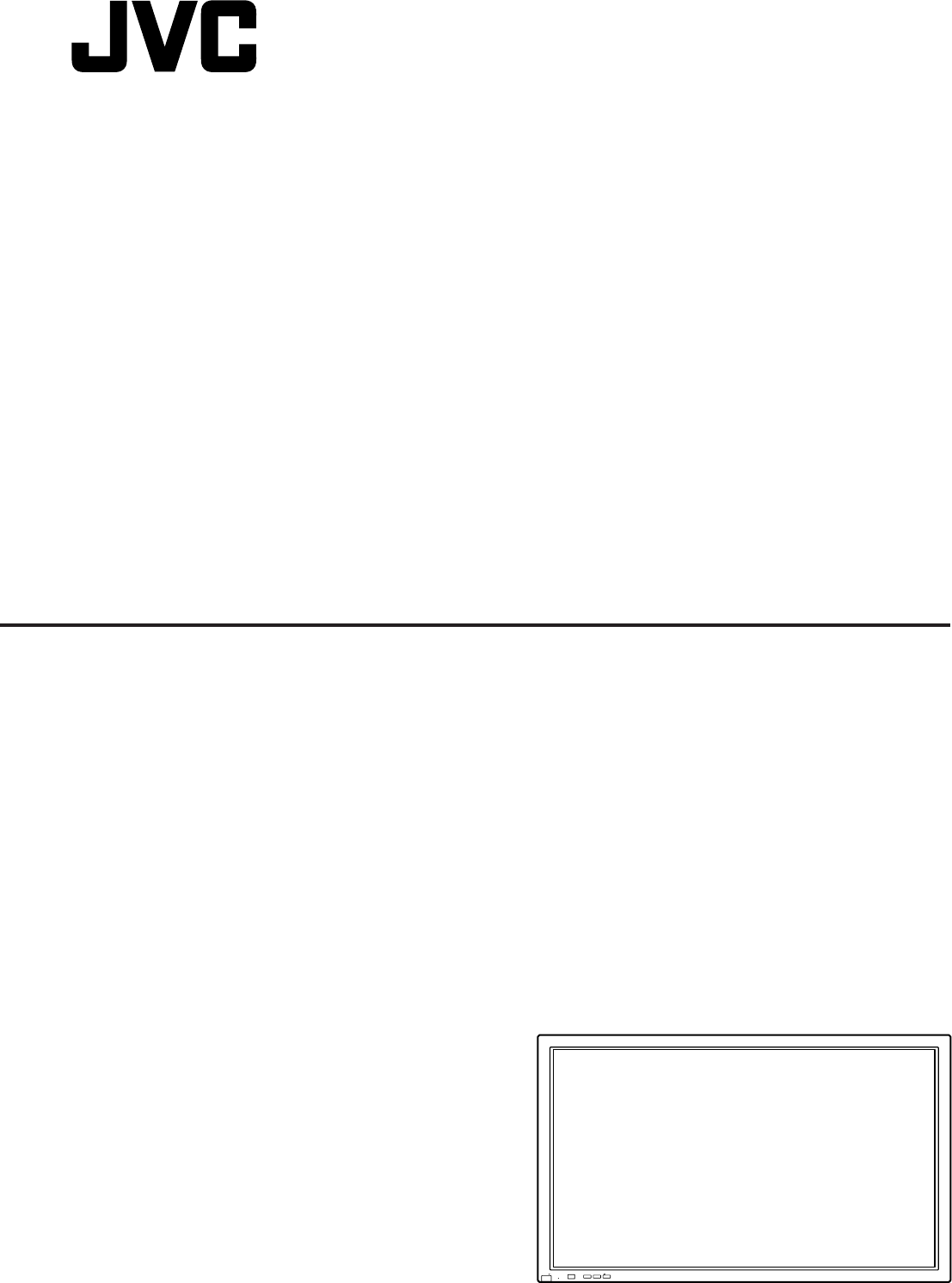
 (40 pages)
(40 pages) (42 pages)
(42 pages)







Comments to this Manuals