JVC XA-MP101B User Manual
Browse online or download User Manual for MP3/MP4 players JVC XA-MP101B. JVC XA-MP101B User's Manual
- Page / 40
- Table of contents
- TROUBLESHOOTING
- BOOKMARKS



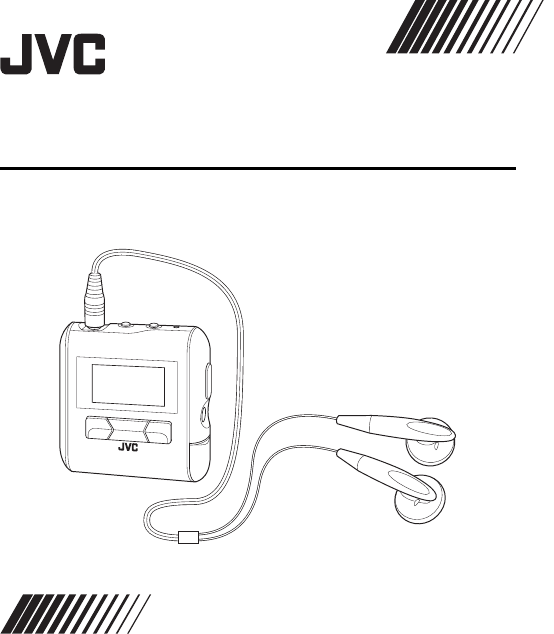
- XA-MP51A/W/S XA-MP101B/W 1
- CAUTIONS 2
- For the main unit: 3
- TABLE OF CONTENTS 5
- INSTALLING USB DRIVER 7
- (FOR WINDOWS 98SE ONLY) 7
- CONNECTING TO PC 8
- Disconnecting from PC 9
- GETTING STARTED 10
- TURNING POWER ON/OFF 11
- DISPLAY OVERVIEW 12
- BASIC OPERATIONS 13
- PLAYING MUSIC 14
- RECORDING VOICE MESSAGES 15
- PLAYING MESSAGES 16
- LISTENING TO FM BROADCASTS 17
- RECORDING FM BROADCASTS 19
- DELETING FILES 20
- ADVANCED FEATURES 21
- EQUALIZER 22
- To select sound mode 23
- To create sound mode (CUST) 23
- To exit SET mode: 23
- PLAYMODE 24
- SLEEP TIMER 25
- AUTO POWER OFF 26
- BACKLIGHT 27
- CONTRAST 28
- MENU LANGUAGES 29
- To set fonts 30
- To display: 31
- RESETTING THE UNIT 32
- NAVIGATE 33
- LOCKING BUTTONS (HOLD) 35
- TROUBLESHOOTING 36
- SPECIFICATIONS 37
- ACCESSORIES 38
- [European Union] 39
- 0705KMMCREBET 40
Summary of Contents
DIGITAL AUDIO PLAYERXA-MP51A/W/S XA-MP101B/WThank you for purchasing this JVC product.Please read these instructions carefully before starting operati
9GETTING STARTEDPARTS OF THE DIGITAL AUDIO PLAYER1 Headphone jack2 VOL+/- (Volume) buttons3 MIC4 Display5 6 (Play/Pause) button6 ¢ (Forward) button7 7
10GETTING STARTEDTURNING POWER ON/OFFTo turn power ONPress and hold 6 button till "welcome" appears. After a while, the following screen app
11GETTING STARTEDDISPLAY OVERVIEW∗ If the file information is long and displayed over two lines, it scrolls. During scrolling, the file name may not b
12USING THE MAIN MENUThere are number of modes you can operate using MAIN MENU.Types of modesBASIC OPERATIONSMUSIC modeSelect to play music. (See page
13BASIC OPERATIONSPLAYING MUSIC You can play the music files. Before playing music, adjust the volume level with the volume +/- buttons.To play music1
14BASIC OPERATIONSRECORDING VOICE MESSAGESYou can store your voice as voice files by talking into built-in microphone.To record voice messages1. After
15BASIC OPERATIONSPLAYING MESSAGESYou can play the recorded messages (voice files and recorded FM broadcasts).To play messages1. After turning on the
16BASIC OPERATIONSLISTENING TO FM BROADCASTSYou can listen to a preset (registered) FM station after presetting FM stations. The following two operati
17BASIC OPERATIONS1. After turning on the player, press MENU button and ¢ / 4 button to select FM mode from Main Menu, and then press 6 button to ente
18BASIC OPERATIONSRECORDING FM BROADCASTSTo record FM broadcasts1. After turning on the player, tune to the desired FM station for recording, referrin
1Listening precautions• Do not play your Headphones at a high volume.• Hearing experts advise against continuous extended play.• If you experience a r
19BASIC OPERATIONSDELETING FILESTo delete files1. After turning on the player, press MENU button and ¢ / 4 button to select DELETE mode from Main Menu
20SET MENU ITEMSIn SET mode, you can set the following SET MENU items:EQ SET (Equalization Set), PLAYMODE, SLEEP TIMER, A.POWER OFF (Auto Power OFF),
21ADVANCED FEATURESEQUALIZERYou can select from one of 6 different preset sound modes or one customized sound mode.Types of sound modesNORMALNo sound
22ADVANCED FEATURESTo select sound mode1. After turning on the player, press MENU button and ¢ / 4 button to select SET mode from Main Menu, and then
23ADVANCED FEATURESPLAYMODEYou can select various play modes. However, for voice file playback, only NORMAL, REPEAT ONE and REPEAT ALL are selectable.
24ADVANCED FEATURESSLEEP TIMERUse the sleep timer to turn off the player after a certain period of time during playback. You can set the period of tim
25ADVANCED FEATURESAUTO POWER OFFUse the auto power off to turn off the player after a certain period of time when no operation is made. You can set t
26ADVANCED FEATURESBACKLIGHTUse to adjust the backlighting extension time (0 to Max) after finishing the last operation. (Default: 5 seconds) When &qu
27ADVANCED FEATURESCONTRASTUse to adjust the contrast of the display.To set contrast1. After turning on the player, press MENU button and ¢ / 4 button
28ADVANCED FEATURESMENU LANGUAGESUse to set the language for the menu. You can select English (default), simplified Chinese or traditional Chinese.To
2CAUTIONSCarrying dry cell batteries aroundWhen putting dry cell batteries in a pocket or bag, ensure that no other metal objects such as a necklace a
29ADVANCED FEATURESFONTSUse to set the language for the file name and ID3 tags. You can select one of 27 languages (default: English).To set fonts1. A
30ADVANCED FEATURESABOUT Use to display firmware version and status of the player.To display: After turning on the player, press MENU button and ¢ / 4
31ADVANCED FEATURESRESETTING THE UNIT Use to reset all the settings you have made to default.To reset the unit1. After turning on the player, press ME
32ADVANCED FEATURESNAVIGATE Use to display the hierarchical tree structure of music folders and files ( ). From this tree structure, you can easily lo
33ADVANCED FEATURESMusic file playing order in Music mode:From the hierarchical tree structure, you can easily understand the playing order of music f
34ADVANCED FEATURESLOCKING BUTTONS (HOLD)Slide the HOLD switch to the right to lock all controls.When the hold function is activated, the appears in
35TROUBLESHOOTINGProblem SolutionThe player does not function. • Make sure the HOLD switch is off.• This player provides versatile operations under mi
36∗1 WMA-DRM: A WMA file with reproduction restriction for copyright protection of digital data.∗2 Condition: WMA: 64 kbps, 1 track: 4 minutes.∗3 Cond
37SPECIFICATIONSACCESSORIESHeadphonesUSB CABLECD-ROM (USB Driver for Windows 98SE) NECK STRAPXA-MP101B(E).book Page 37 Thursday, July 14, 2005 5:11
38SPECIFICATIONSInformation for Users on Disposal of Old Equipment[European Union]Attention:This symbol is only valid in the European Union.This symbo
3CAUTIONSDo not leave the player exposed to direct sunlight for long periods of timeThis may deform or discolor the player and may also cause malfunct
© 2005 Vicotr Company of Japan, LimitedEN0705KMMCREBETXA-MP101B(E).book Page 1 Thursday, July 14, 2005 5:11 PM
4CAUTIONS ... 1TABLE OF CONTENTS ...
5INSTALLING BATTERYRemove the battery compartment cover and insert one LR03 (AAA) alkaline battery (not supplied) matching the polarities (+ and -) in
6GETTING STARTEDINSTALLING USB DRIVER (FOR WINDOWS 98SE ONLY)Follow these instructions to load software that enables a computer to recognize the Digit
7GETTING STARTEDCONNECTING TO PCYou can transfer MP3 and WMA format music files from the PC to your Digital Audio Player through USB port. USB2.0 (480
8GETTING STARTED• When you transfer a WMA-DRM file from the PC, use Windows Media© Player 9 or later. If you transfer it by drag and drop, it cannot b
 (92 pages)
(92 pages)







Comments to this Manuals