JVC LT-32EM20 User Manual
Browse online or download User Manual for LCD TVs JVC LT-32EM20. JVC LT-32EM20 User's Manual
- Page / 40
- Table of contents
- TROUBLESHOOTING
- BOOKMARKS



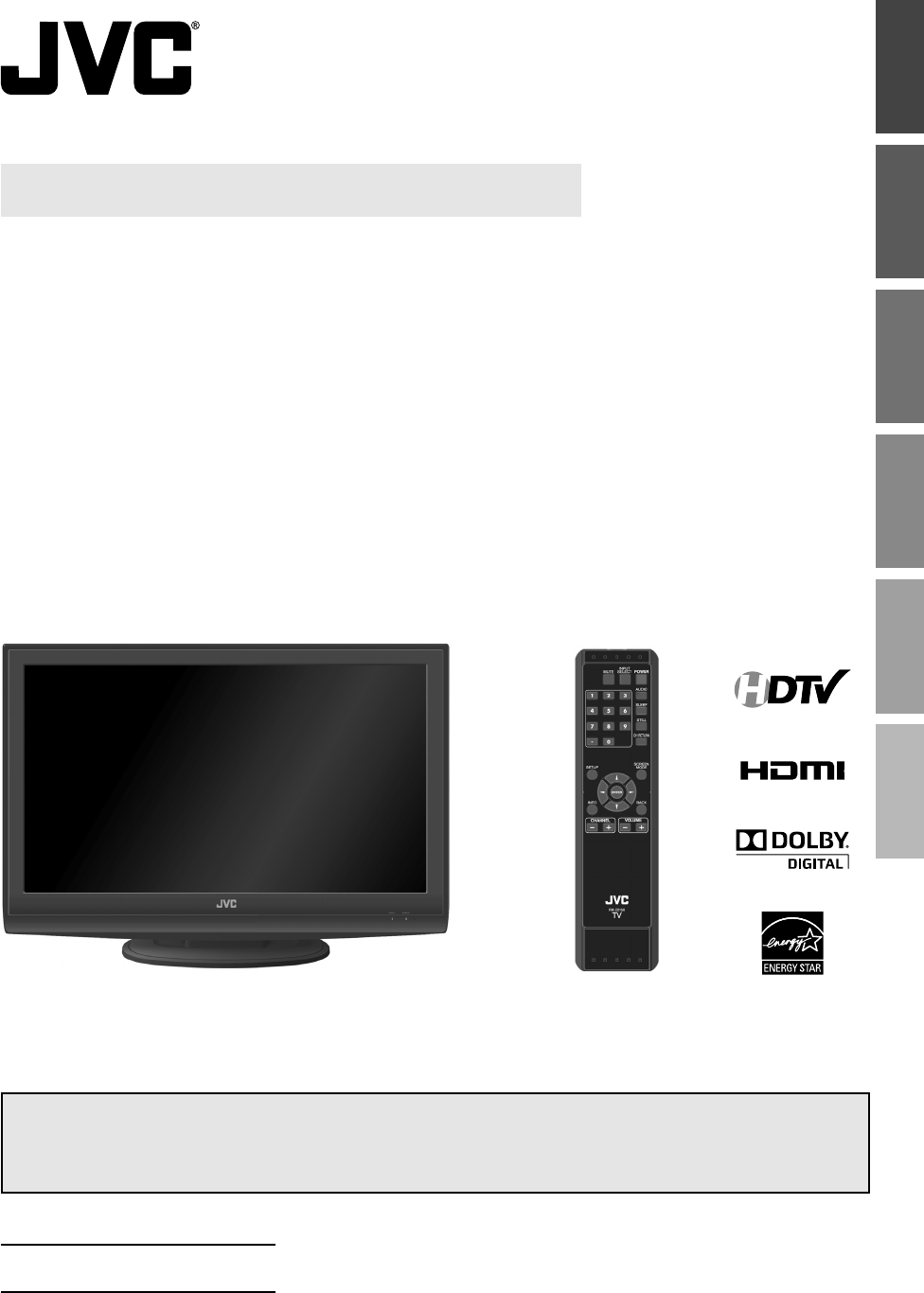
- LT-32EM20 1
- Important Safety Instructions 2
- Trademark Information 3
- NTRODUCTION 4
- Contents5 5
- Features5 5
- Control Panel5 7
- Rear Panel5 7
- External Device Connection 9
- REPARATION 10
- INTRODUCTION 11
- PREPARATION 11
- WATCHING TV 11
- INFORMATION 11
- ATCHING TV 14
- INTRODUCTION PREPARATION 15
- TROUBLESHOOTING 15
- OPTIONAL SETTING 17
- TV Screen Display Mode 17
- PTIONAL SETTING 18
- Channel List 19
- Language Selection 21
- Reset Settings 23
- DTV Closed Caption 25
- A. MPAA Rating 29
- B. TV Rating 29
- ROUBLESHOOTING 33
- NFORMATION 36
- JVC Loves the Earth 40
Summary of Contents
OPTIONAL SETTINGINTRODUCTION PREPARATION WATCHING TVTROUBLESHOOTINGINFORMATIONLCD Television Users GuideLT-32EM2032" class (31.5" Diagonal)0
10ENPREPARATION[Component Video Connection]RCA component video connection offers better picture quality for video devices connected to the unit.Use an
11ENINTRODUCTIONPREPARATIONWATCHING TVOPTIONAL SETTING TROUBLESHOOTINGINFORMATION[Video Connection]RCA video connection offers standard picture qualit
12ENPREPARATION[PC Connection]This unit is equipped with a PC input jack. If you connect this unit to your PC, you can use this unit as a computer mon
13ENINTRODUCTIONPREPARATIONWATCHING TVOPTIONAL SETTING TROUBLESHOOTINGINFORMATIONInitial SetupThis section will guide you through the unit’s initial s
14ENWATCHING TVChannel SelectionSelect channels by using [CHANNEL / ] or [the Number buttons]. To select the memorized channels,use [CHANNEL / ] o
15ENINTRODUCTION PREPARATIONWATCHING TVOPTIONAL SETTINGTROUBLESHOOTINGINFORMATIONStill ModeYou can pause the image shown on the TV screen. Press [STIL
16ENWATCHING TVScreen InformationYou can display the currently selected channel or other information such as the audio mode on the TV screen.TVIn the
17ENINTRODUCTION PREPARATIONWATCHING TVOPTIONAL SETTINGTROUBLESHOOTINGINFORMATIONTV Screen Display Mode4 types of display modes can be selected when t
18ENOPTIONAL SETTINGMain MenuThis section describes the overview of the main menu displayed when you press [SETUP]. For more details, see the referenc
19ENINTRODUCTION PREPARATION WATCHING TVOPTIONAL SETTINGTROUBLESHOOTINGINFORMATIONNote:• After setting “Auto Channel Scan”, using [CHANNEL / ] on
2ENINTRODUCTIONWARNING: TO REDUCE THE RISK OF FIRE OR ELECTRIC SHOCK, DO NOT EXPOSE THIS APPARATUS TO RAIN OR MOISTURE. APPARATUS SHALL NOT BE EXP
20ENOPTIONAL SETTINGManual RegisterThe manual register function lets you add the channels that were not scanned by the auto channel scan due to the re
21ENINTRODUCTION PREPARATION WATCHING TVOPTIONAL SETTINGTROUBLESHOOTINGINFORMATIONLanguage SelectionYou can choose English, Spanish, or French as your
22ENOPTIONAL SETTINGPicture AdjustmentYou can adjust brightness, contrast, color, tint and sharpness.1Press [SETUP] to display the main menu. 2Use [Cu
23ENINTRODUCTION PREPARATION WATCHING TVOPTIONAL SETTINGTROUBLESHOOTINGINFORMATIONSound AdjustmentYou can adjust treble and bass.1Press [SETUP] to dis
24ENOPTIONAL SETTINGClosed CaptionYou can view closed captioning (cc) for TV programs, movies and news. Closed caption refers to text of dialogue or d
25ENINTRODUCTION PREPARATION WATCHING TVOPTIONAL SETTINGTROUBLESHOOTINGINFORMATIONDTV Closed CaptionDTVIn addition to the basic closed caption describ
26ENOPTIONAL SETTINGCC StyleYou can change the CC style such as font, color or size, etc.1Press [SETUP] to display the main menu. 2Use [Cursor K / L]
27ENINTRODUCTION PREPARATION WATCHING TVOPTIONAL SETTINGTROUBLESHOOTINGINFORMATIONFont ColorFont color of the displayed caption can be switched as bel
28ENOPTIONAL SETTINGV-chipV-chip reads the ratings for programs, then denies access to the programs which exceed the rating level you set. With this f
29ENINTRODUCTION PREPARATION WATCHING TVOPTIONAL SETTINGTROUBLESHOOTINGINFORMATIONA. MPAA RatingA. MPAA RatingMPAA Rating is the rating system creat
3ENINTRODUCTIONPREPARATIONOPTIONAL SETTING TROUBLESHOOTINGWATCHING TV INFORMATIONCAUTION: Danger of explosion if battery is incorrectly replaced. Rep
30ENOPTIONAL SETTINGRating CategoryTV-MA Mature audience only higherTV-14 Unsuitable for children under 14TV-PG Parental guidance suggestedTV-G Genera
31ENINTRODUCTION PREPARATION WATCHING TVOPTIONAL SETTINGTROUBLESHOOTINGINFORMATIONPC SettingsThis function lets you adjust the PC screen position, clo
32ENOPTIONAL SETTINGHDMI AudioYou can set the method of sound input for the HDMI1 input jack.1Press [SETUP] to display the main menu. 2Use [Cursor K /
33ENTROUBLESHOOTINGINTRODUCTION PREPARATION WATCHING TVOPTIONAL SETTINGTROUBLESHOOTINGINFORMATIONQuestion AnswerMy remote control does not work. What
34ENTROUBLESHOOTINGTroubleshooting GuideIf the unit does not perform properly when operated as instructed in this users guide, check the following cha
35ENINTRODUCTION PREPARATION WATCHING TVOPTIONAL SETTINGTROUBLESHOOTINGINFORMATIONSymptom RemedyYou switch to a different input and the volumeThis uni
36ENINFORMATIONCabinet Cleaning• Wipe the front panel and other exterior surfaces of the unit with a soft cloth immersed in lukewarm water and wrung
37ENINTRODUCTION PREPARATION WATCHING TVOPTIONAL SETTINGTROUBLESHOOTINGINFORMATIONGeneral SpecificationsTV format: ATSC / NTSC-M TV standardClosed ca
4ENINTRODUCTIONSymbols Used in this ManualThe following is the description for the symbols used in this manual.Description refers to:DTV : Digital TV
JVC COMPANY OF AMERICADivision of JVC Americas Corp.1700 Valley RoadWayne, New Jersey, 07470JVC Loves the EarthPrinted in China A8AFRUH1EMN24099 ★★★★★
5ENINTRODUCTIONPREPARATIONOPTIONAL SETTING TROUBLESHOOTINGWATCHING TV INFORMATIONContents5DTV/TV/CATVYou can use your remote control to select channel
6ENINTRODUCTIONButtons on the Remote Control51. MUTE (p. 14) Press to turn the sound on and off.2. Number buttons (p. 14)Press to select channels. - (
7ENINTRODUCTIONPREPARATIONOPTIONAL SETTING TROUBLESHOOTINGWATCHING TV INFORMATION67852341Control Panel51. POWER (p. 13)Press to turn the unit on and o
8ENPREPARATIONBasic ConnectionThis section describes how to connect the unit to an antenna, cable receiver or satellite box.Note:• Be sure your ante
9ENINTRODUCTIONPREPARATIONWATCHING TVOPTIONAL SETTING TROUBLESHOOTINGINFORMATIONExternal Device Connection[HDMI Connection]HDMI (High-Definition Multi

 (52 pages)
(52 pages) (18 pages)
(18 pages) (61 pages)
(61 pages)







Comments to this Manuals