JVC MX-KC4J User Manual
Browse online or download User Manual for CD players JVC MX-KC4J. JVC MX-KC4J User's Manual
- Page / 32
- Table of contents
- TROUBLESHOOTING
- BOOKMARKS



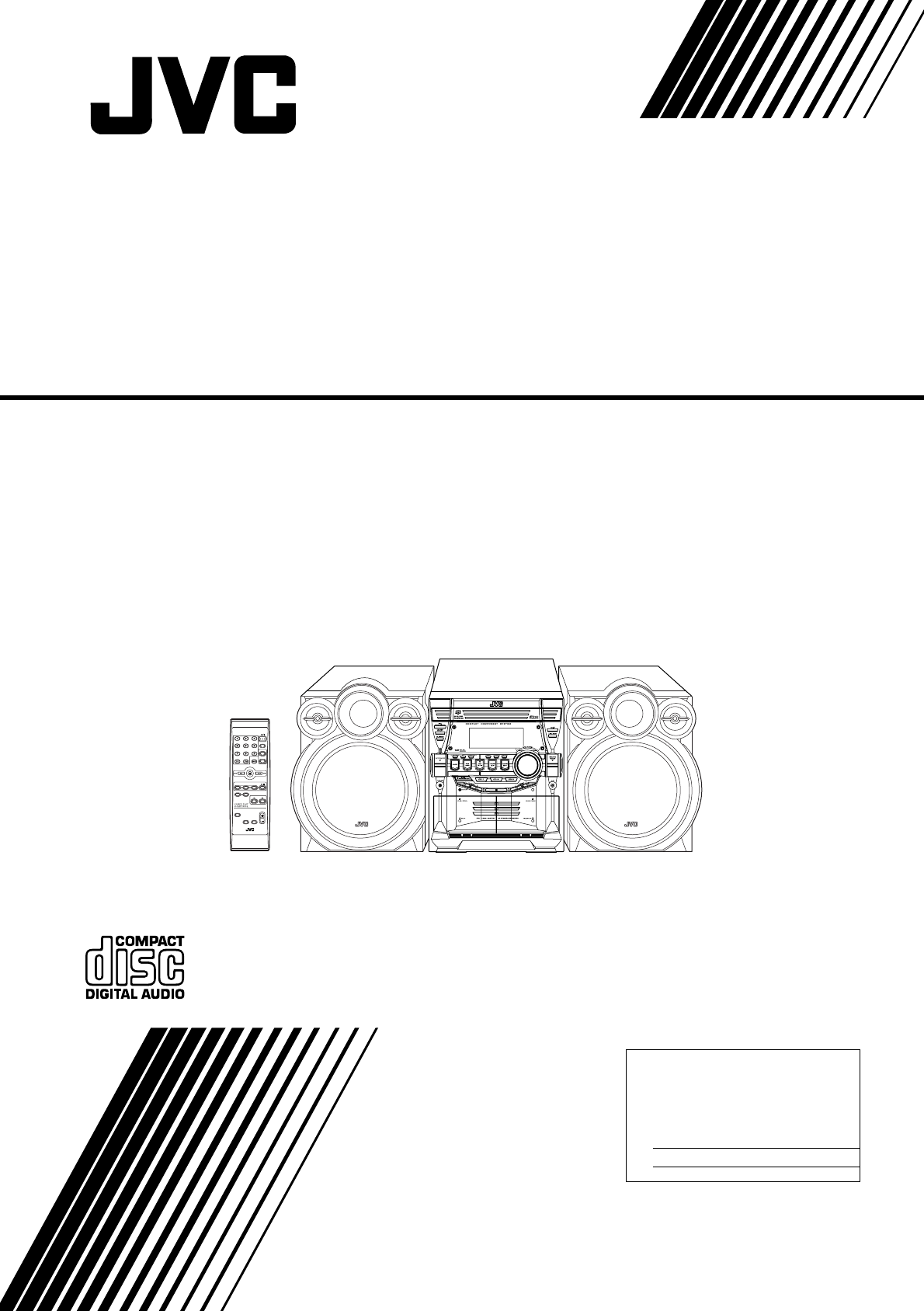
- COMPACT COMPONENT SYSTEM 1
- ANCE TO RAIN OR MOISTURE 2
- Side viewFront view 3
- Introduction 4
- Table of Contents 5
- Getting Started 6
- Connecting the FM Antenna 7
- Connecting the AM Antenna 8
- Connecting the Speakers 8
- Connecting External Equipment 9
- Connecting to the Wall Outlet 9
- DEMO Mode 9
- COMPU Play 9
- Basic Operations 10
- Using the Tuner 12
- TUNING PRESETSET SET 13
- FM=30, AM=15 13
- Using the CD Player 14
- TRACK mode: 15
- GROUP mode: 15
- Normal Play 16
- Programming the Playing Order 17
- Random Play 18
- Repeating Tracks 18
- Tray Lock Function 18
- Playing a Tape 19
- CAUTION: 20
- Standard Recording 21
- CD Synchro Recording 21
- Tape to Tape Recording (DUB 21
- Using an External Equipment 22
- Using the Timers 23
- Setting the Daily Timer 24
- Setting the REC (Recording) 25
- Using the Unit 26
- Using the Remote Control 27
- Care And Maintenance 28
- Troubleshooting 29
- Specifications 32
Summary of Contents
For Customer Use:Enter below the Model No. and Serial No.which are located either on the rear, bot-tom or side of the cabinet. Retain thisinformation
7Basic Operations)Turning the Power On and OffTurning the System On1Press the STANDBY/ON button.The display comes on and “POWER ON” is displayed onc
8Basic OperationsFade-out Muting (FADE MUTING)You can mute the output with one touch operation.To muting the output, press the FADE MUTING button on t
9Using the TunerYou can listen to FM and AM stations. Stations can be tuned inmanually, automatically, or from preset memory storage.❏ Before listenin
10Using the Tuner• In AM broadcast, reception sensitivity will be changed byturning the AM loop antenna. Turn the AM loop antennafor best reception.Pr
11Using the CD PlayerThis unit has been designed to playback the following CDs:• Audio CD• CD-R (CD-Recordable)• CD-RW (CD-ReWritable)• MP3 disc (MP3
12Using the CD PlayerAbout Disc Indicator:The Disc indicator consists of the following three kinds of indica-tors:One Touch PlayThe power comes on, an
13Using the CD PlayerBasics of Using the CD Player-Normal PlayTo Play CDs1Load CDs.2Press one of the Disc button (CD1-CD3) youwant to play.The selecte
14Using the CD PlayerProgramming the Playing Orderof the TracksYou can program the playing order of the tracks on all the CDs. Notethat you can only m
15Using the CD PlayerRandom PlayThe tracks of the selected CD will play in no special order whenyou use this mode.1In Stop mode, set the CD Player in
16Using the Cassette Deck (Listening to a Tape)The Cassette Deck allows you to play, record, and dub audio tapes.❏ Listening to type I tape is suitabl
G-1Warnings, Cautions and Others For U.S.A.This equipment has been tested and found tocomply with the limits for a Class B digitaldevice, pursuant to
17Using the Cassette Deck (Recording)Recording onto a cassette from any of the sound sources is simple.Just place a tape in Deck B, have the source r
18Using the Cassette Deck (Recording)Standard RecordingThis is the basic method for recording any source. The System alsohas special ways for recordin
19Using an External EquipmentListening to the External EquipmentYou can listen to the external equipment such as portable CD, MDplayer, STB, or other
20Using the TimersThree types of timers are available: DAILY Timer Use this timer to set wake up everyday to music from anysource, instead of an alarm
21Using the TimersSetting the Daily TimerOnce you have set the Daily Timer, the timer will be activated atthe same time every day. The Timer indicator
22Using the TimersPreparation for each music source:Perform the following operation according to the music sourceyou have selected. Then, the System e
23Using the TimersUsing the UnitYou can set the time in the same way as for setting the Daily Tim-er.1Insert a blank or erasable tape into the DeckB a
24Using the TimersSetting the SLEEP TimerUse the Sleep Timer to turn the System off after a certain numberof minutes when it is playing. By setting th
25Care And MaintenanceHandle your CDs and tapes carefully, and they will last a longtime.Compact DiscsCAUTION:• Do not use any solvent (for example, c
26Troubleshooting• If you are having a problem with your System, check this list for a possible solution before calling for service.• If you cannot so
G-2CLASS 1 LASER PRODUCTDANGER1.Invisible laser radiation when open and interlock failed or defeated. Avoid direct exposure to beam.CAUTION1.Do not op
27Body.fm Page 27 Friday, December 3, 2004 10:56 AM
28Body.fm Page 28 Friday, December 3, 2004 10:56 AM
1204NYMCREBET© 2005 Vicotr Company of Japan, LimitedENSpecificationsAmplifierOutput Power 180 W per channel, min. RMS, driven into 6 Ω at 1kHz, with n
1IntroductionThank you for purchasing the JVC Compact Component System.We hope it will be a valued addition to your home, giving you years of enjoymen
2Table of ContentsIntroduction ...1Fea
3Getting StartedAccessoriesMake sure that you have all of the following items, which are supplied with the System.AM Loop Antenna (1)FM Wire Antenna (
4Getting StartedCAUTION:• Make all connections before plugging the System into an AC power outlet.Connecting the FM AntennaUsing the Supplied Wire Ant
5Getting StartedConnecting the AM AntennaRear Panel of the Unit• Even when connecting an outside AM antenna, keep the indoor AM loop connected.CAUTION
6Getting StartedConnecting External EquipmentConnect a signal cord with stereo mini plugs (not supplied) between the System’s AUX jack on the front pa

 (40 pages)
(40 pages) (56 pages)
(56 pages) (82 pages)
(82 pages) (48 pages)
(48 pages)
 (72 pages)
(72 pages)







Comments to this Manuals