Jvc KY-F550 User Manual
Browse online or download User Manual for Cameras Jvc KY-F550. JVC KY-F550 User Manual
- Page / 52
- Table of contents
- BOOKMARKS



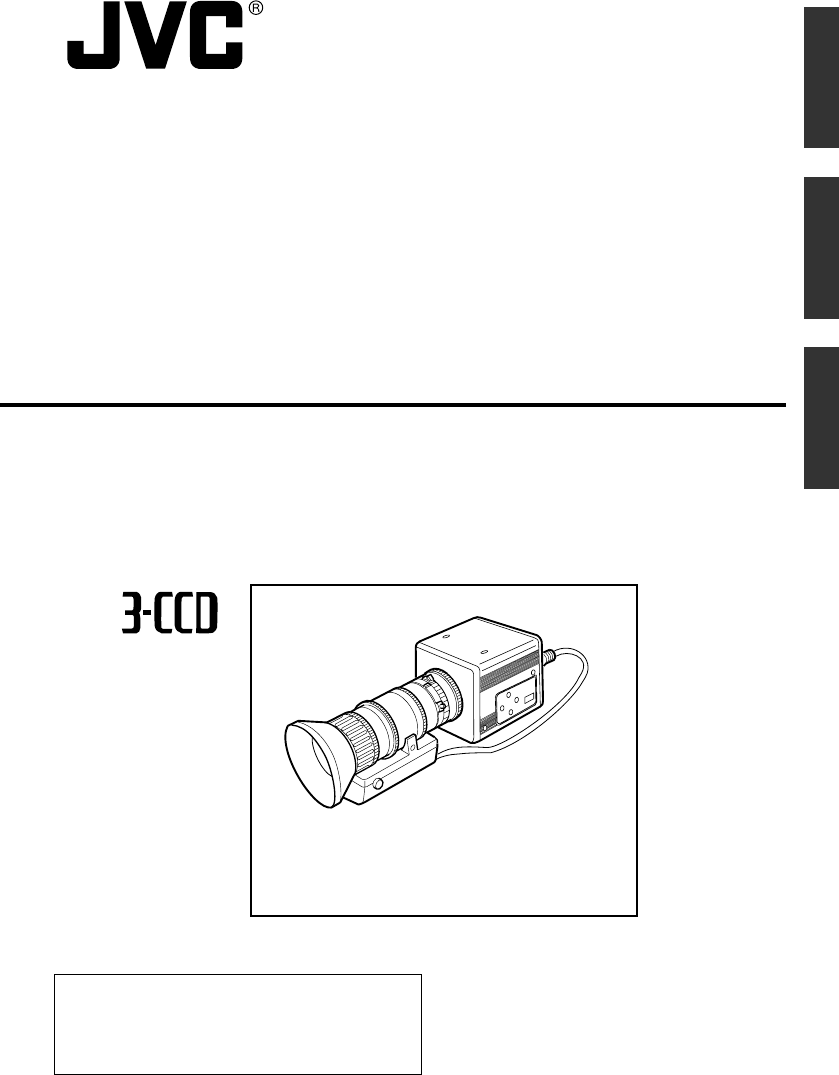
- COLOUR VIDEO CAMERA 1
- FARBVIDEOKAMERA 1
- APPAREIL VIDEO EN COULEURS 1
- SAFETY PRECAUTIONS 2
- JVC Sales Office 3
- Contents 4
- 1. Getting Started 6
- Points to Note During Use 7
- 1 Lens Mount 8
- 2 Camera Mounting Bracket 8
- 3 Fastening Screws for Camera 8
- Part Names and Functions 8
- 5 [MENU] Menu Button 9
- 6 [SET] Set Button 9
- 9 Function Setting Switch 10
- Description of Terminals 12
- PIN, Female) 13
- Digital Output Terminal 13
- AC ADAPTER AA-P700 14
- Mounting the Lens 17
- Connecting the Power Supply 18
- Mounting the Camera 19
- 12345 678 21
- White Balance Adjustment 22
- Error Display 23
- White Shading Adjustment 24
- 4. Various Modes of Shooting 26
- Output of Negative Image 27
- White Spot Correction 28
- Flow of Menu Screens 30
- BACKPAGE 31
- Setting Procedures 32
- “EXPOSURE” Screen 33
- “EXPOSURE” Screen (continued) 34
- “ADVANCED EXPOSURE” Screen 35
- “WHITE BALANCE” Screen 36
- “PROCESS (1/2)” Screen 38
- “KNEE” Function 39
- “PROCESS (2/2)” Screen 40
- “SYSTEM” Screen 41
- “MATRIX ADJUST” Screen 42
- “CAPTURE” Screen 43
- “FILE MANAGE” Screen 44
- Retrieve file 45
- Reset the set value 45
- 6. Others 46
- 6. Others (continued) 48
- Technical Information 49
- Specifications (continued) 51
Summary of Contents
KY-F550KY-F550 COLOUR VIDEO CAMERAINSTRUCTION MANUALBEDIENUNGSANLEITUNGMODE D’EMPLOI*Illustration with optional lens attachment.*Illustration mit mon
E-105 / BARS∞/ AWSETMENU12349ONOFF12349 Function Setting SwitchUse for setting the functions of this unit.Select the switches when the unit is at powe
E-11EnglishLENSDVVIDEO OUTTRGGERREMORTPOWERRGB, Y/C, SYNC OUTDC INSEE INSTRUCTION MANUAL10121113141516170[RGB, Y/C, SYNC OUT] AnalogueOutput TerminalO
E-121436785213564214367852142531. Getting Started (continued)Description of TerminalsPower Input Terminal (Mini DIN 8 Pin,Female)Pin No.12345678Remote
E-13English2461351569Description of Terminals (continued)Analogue Output Terminal (D-sub 9PIN, Female)Digital Output TerminalNotes● Cannot be connecte
E-14AC ADAPTER AA-P700ONOFFPOWER5 / BARS5 / AWSETMENU1234LENSDVVIDEO OUTTRGGERREMORTPOWERRGB, Y/C, SYNC OUTDC INSEE INSTRUCTION MANUALONOFF1234Compute
E-15EnglishConnecting Through Digital Output (continued)䡵 Specification of Compatible Computer● Pentium 4 2.4 GHz or higher DOS/V, PC/AT compatible ma
E-16ONOFF12342. Preparation Before Shooting (continued)MicroscopeAdapterConnecting Through Analogue OutputCaution● Perform this when the devices are o
E-17EnglishMounting the LensFollow the procedures below when mounting the auto iris lens.Refer to the ‘instruction manual’ for the lens as well.Cautio
E-18DC INPOWERVIDEO OUTPUTTO CAMERAS(Y/C) OUTPUTDC 12V=OUTPUTEITHEROUTPUTMAX 1.25ASEE INST-RUCTIONMANUALLENSDVVIDEO OUTTRGGERREMORTPOWERRGB, Y/C, SYNC
E-19EnglishMounting the Camera● To mount this unit, make use of the screw holesfor mounting the camera on the camera mountingbracket.● When mounting t
FrançaisPort Cable LengthVIDEO OUT Exclusive Cable 5 metersRGB,Y/C,SYNC OUT Exclusive Cable 2 metersLENS Exclusive Cable 0.4 metersTRIGGER Exclusive C
E-20Precautions to Prevent Camera From Falling● Special attention is required when mounting to the wall or ceiling. Get a contractorto perform the wor
E-21EnglishLENSDVVIDEO OUTTRGGERREMORTPOWERRGB, Y/C, SYNC OUTDC INSEE INSTRUCTION MANUAL5 / BARS∞/ AWSETMENU12343. Setting and Adjustment During Shoot
E-22WH IAUTO E1TRATOPE IONWHAUTO TIE1OK (3200K)-- ---CE-WHI TE BALANCEBALANTPRESEWH I T E0AUTO10LEVEL (R)LEVEL (B)LEVEL (R)LEVEL (G)LEVEL (B)SHADINGPA
E-23EnglishG:OBNJ E CT O WH AUT ITE 1 R:LOERRO W L I T GHO WH AUT ITE 1 R:OVERROE R L HT IGO WH AUT ITE 1 White Balance Ad
E-245 / BARS∞/ AWSETMENU1234--- MENU ---EXPOSURE . .WH I T E B ALANCE . .FILE M..PROCESS . .CAPTURE . .SYSTEM . .EX I TANAGE-- ---CE-WHI TE BALANCEBAL
E-25EnglishG:OBNJ E CTO SHADING AUTR:LOERRO W L I TGHO SHADINGAUTR: OVERERRO L H TIGO SHADINGAUTOPERATIONO SHADING AUTOKO SHADING AUT6.Press the
E-26--- ---EXPOSUREIRIS MODE AUTOSTEPSTEP0dBMA LAUNNO LAMRLEVELGA I N ELEV LSHUTTERLEVELADVANCEDEXPOSURE..BACKPAGE - - - - - ---- ---EXPOSUREIRIS MOD
E-27English5 / BARS∞/ AWSETMENU1234--- ---SYSTEMNEGA OF FTIVECANCELPENIPPAGEBACKDV SYSTEM JVCXEL COM--- ---SYSTEMNEGA ONTIVECANCEL
E-285 / BARS∞/ AWSETMENU12344. Various Modes of Shooting (continued)[MENU] [SET][5][∞]White Spot CorrectionAs a peculiar common characteristic of CCD,
E-29EnglishCOMPECUEXE TI NGNPIXELCOMPEERROR : LENS NOT CLOSED?NPIXELCOMPEERROR : LENS NOT CLOSED?NPIXELCOMPEOKNTURN POWER OFF AND ON AGAIN.P
E-3EnglishSAFETY PRECAUTIONS1. JVC Professional Europe Ltd.Ullswater House, Kendal Avenue,London W3 0XA U.K.tel: +44(020)8896-60002. JVC Professional
E-30--- MENU ---EXPOSURE . .WH I T E B ALANCE . .FILE M..PROCESS . .CAPTURE . .SYSTEM . .EX I TANAGE---ALC L IMITEE I MILITAE ELEV LAEAAREAE DETECADVA
E-31English--- ---ALC L IMIT+18dB0EE I MILNO LAMRITAE ELEV LAEAAREAE DETECADVANCEDTEXPOSURE..BACKPAGE 201/ 0--- ---RGAIN 0RR TATOIONMATR I XADJUSTBAC
E-325/ BARS∞/ AWSETMENU1234--- MENU ---EXPOSURE . .WH I T E B ALANCE . .FILE M..PROCESS . .CAPTURE . .SYSTEM . .EX I TANAGEONOFF1234--- ---EXPOSUREIRI
E-33EnglishItem“IRIS MODE”“MANUALLEVEL”“GAIN”“LEVEL”“SHUTTER”“EXPOSURE” ScreenFunction/Variable ValuesSwitch according to the lens in use.“AUTO” : Whe
E-34Item“SHUTTER”“LEVEL”“ADVANCEDEXPOSURE”“PAGE BACK”Function/Variable Values“EEI” : Adjusts shutter speed automatically according to brightnessof obj
E-35EnglishNoteThe “AE LEVEL”, “AE DETECT” and “AE AREA” items cannot be selected when operation of auto iris, “ALC”and “EEI” are set as disabled.The
E-36Function/Variable ValuesFor setting the white balance mode.“AUTO 1” : Set to this to enable automatic adjustment of white balance.“AUTO 2” : Equip
E-37EnglishItem“SHADING”“LEVEL (R)”“LEVEL (G)”“LEVEL (B)”“PAGE BACK”“WHITE BALANCE” Screen (continued)Function/Variable ValuesFor setting whether to p
E-38Item“MASTERBLACK”“DETAIL”“LEVEL”“V/H BALANCE”“FREQUENCY”“V. RESOLUTION”5. Setting Via the Menu Screen (continued)“PROCESS (1/2)” ScreenFunction/Va
E-39EnglishFunction/Variable ValuesFor setting a white clipping point for video signals of a high luminance level.“108%” : Enable white clipping at po
E-4Contents1. Getting StartedFeatures ...
E-40Function/Variable ValuesFor setting colour matrix.“OFF” : Disabled.“STANDARD” : Sets to standard colour matrix.“MANUAL” : Sets colour matrix to th
E-41EnglishItem“FLARE (R)”“FLARE (B)”“PAGE BACK”Function/Variable ValuesFor correcting Rch of black level in accordance with the luminance level whenl
E-425. Setting Via the Menu Screen (continued)“MATRIX ADJUST” ScreenSettings in bold are factory settingsItem“R GAIN”“R ROTATION”“G GAIN”“G ROTATION”“
E-43EnglishFunction/Variable ValuesFor capturing images into the memory and output still images (frozen images) throughthe various output terminals lo
E-44--- MENU ---EXPOSURE . .WH I T E B ALANCE. .PROCESS . ...SYSTEM . .FILE M..CAPTUREEX I TANAGE--- ---LOAD F I LE ALOADFILE MANAGEBACKPAGE CANCELST
E-45English--- ---LOAD F I LE ALOADFILE MANAGEBACKPAGE CANCELSTOREEFILE ASTORCANCELRESETTFILE ARESECANCEL--- ---LOAD F I LE ALOADFILE MANAGEBACKPAGE
E-46Connecting the Remote Control Unit6. OthersMenu function of the camera can be set using the remote control unit (RM-LP55 AND RM-LP57). (Pleaserefe
E-47EnglishConnecting the Remote Control Unit (continued) List of Remote Control Unit FunctionsO ... Function availablex ... Function not available1.
E-486. Others (continued)ONOFF1234● Attach the supplied clamp filter as shown in thediagram on the left to reduce unwanted electro-magnetic emission.●
EnglishE-49EnglishTechnical InformationWEN output signalImage output signalAccumulated CCDcharges● SLOW SHUT 3 FRM SettingSI output signalImage output
EnglishE-5English5. Setting Via the Menu ScreenFlow of Menu Screens ...
E-50Specifications6. Others (continued)Image Pickup Device : 1/3" IT CCD x 3Scan Mode : InterlaceEffective Pixel Numbers : 440,000 Pixels (752 (H
E-51EnglishWILL RESULT.LENSSC45550-011PROTRUDES MORE THANATTACH A LENS WHICHNEVERMAX4mm4mm SEVERE DAMAGEWARNING:BARSMENUSET1234AW8093.60.56667.564Dime
E-52...
E-6Features1. Getting Started● High quality images can be obtained through high sensitivity of 2000 lx (F11) and high resolution ofhorizontal resoluti
E-7EnglishPoints to Note During Use● For important shootings, perform trials in advance to ensure that they are properly recorded.● We will not compen
E-841231 Lens MountFor mounting lens. Suitable for C mount lensmeant for 3 CCDs.☞ Page 17 ‘Mounting the Lens’2 Camera Mounting BracketSupplied togethe
E-9English5 / BARS∞ / AWSETMENU12345 7 685 [MENU] Menu ButtonPress this button for 1-2 seconds. Menu screenwill be output from the various output term
 (7 pages)
(7 pages)
 (96 pages)
(96 pages)








Comments to this Manuals