JVC XV-FA90BK User Manual
Browse online or download User Manual for DVD players JVC XV-FA90BK. JVC XV-FA90BK User's Manual
- Page / 74
- Table of contents
- TROUBLESHOOTING
- BOOKMARKS



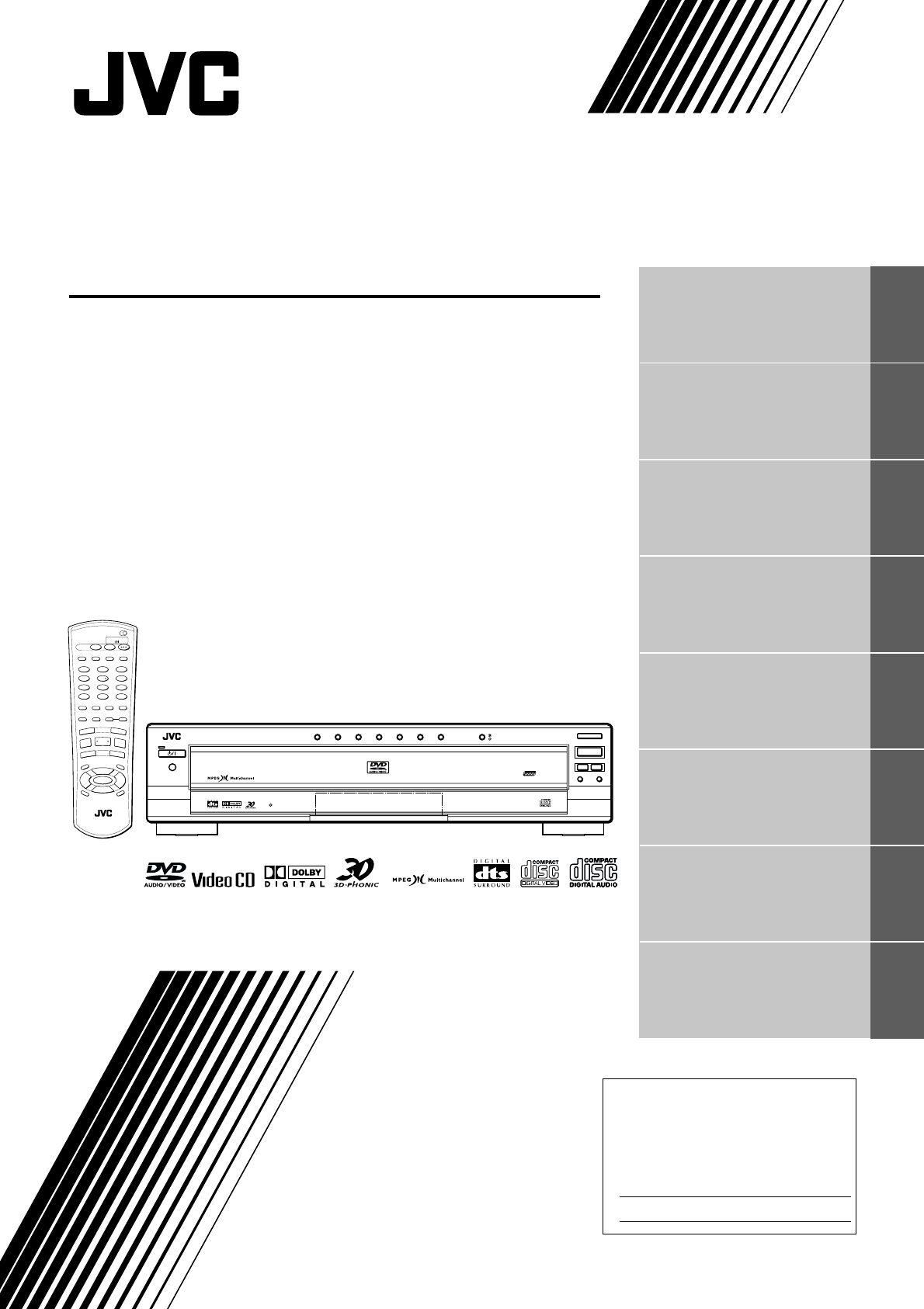
- 1
- Warnings, Cautions and Others 2
- Table of Contents 3
- Introduction 4
- Features 4
- Supplied accessories 5
- About this instruction manual 6
- Notes on handling 7
- Names of parts and controls 8
- Display window 9
- Remote control unit 10
- Preliminary knowledge 11
- Rear panel 12
- Operational Principles 13
- (SPK. SETTING) 14
- (During playback of pictures 14
- (During playback audio only 14
- or while stopped) 14
- CD CONTROL display 15
- VCD CONTROL display 15
- On-screen guide icons 16
- How to use numeric buttons 16
- About discs 17
- Disc structure 18
- Getting started 19
- Connections 19
- The unit 20
- SCART cable 20
- (not supplied) 20
- Y/C - COMP. switch 20
- SUBWOOFER 23
- Using the remote control unit 24
- Remote sensor 25
- REMOTE CONTROL 26
- TV - DVD switch to “TV” 27
- Basic operations 28
- Turning on/off the unit 28
- Inserting and removing discs 28
- Press 0 (OPEN/CLOSE) 29
- Basic playback 30
- To stop playback completely 31
- To stop playback temporarily 31
- Press 4 or ¢ 32
- EXCHANGE/ DISC SKIP 32
- Resuming playback 33
- Advanced operations 34
- Playing from a specific 35
- TRACK SEARCH] 37
- !%%%%% 38
- !%%%% 38
- !"%%% 38
- !"#%% 38
- Press DIGEST 39
- Press ENTER 39
- Special picture playback 40
- To zoom in/out [ZOOM] 41
- Changing the playback 42
- PRESS ENTER EXECUTE 43
- Repeat playback 44
- To repeat a desired part 45
- [A-B REPEAT] 45
- Selecting a scene angle of 46
- DVD VIDEO 46
- SELECT KEY 47
- Changing the language and 48
- ST (stereo) 49
- Miscellaneous functions 50
- To simulate surround sound 51
- [3D PHONIC] 51
- Press ON SCREEN 52
- SELECT] 52
- Total number 53
- Selected page number 53
- AUDIO disc 54
- MP3 disc playback 56
- About MP3 disc 56
- Operations 56
- Specifying the desired Group 57
- Initial settings 59
- Selecting preferences 59
- AUDIO LANGUAGE 60
- SUBTITLE 60
- ON SCREEN LANGUAGE 60
- ON SCREEN GUIDE 60
- Audio and system preference 61
- DOWN MIX 62
- COMPRESSION 62
- DTS BASS MANAGEMENT 63
- AUTO STANDBY 63
- SCREEN SAVER 63
- AV COMPULINK MODE 63
- Speaker setting 64
- SPK.SETTING 65
- PREFERENCE2PREFERENCE1 65
- PRESS KEY 65
- Limiting playback by 66
- 1, 2, 3 67
- Lock [PARENTAL LOCK] 68
- Additional information 69
- Care and handling of discs 69
- Troubleshooting 70
- Specifications 71
- Additional 72
- SAFETY INSTRUCTIONS 74
Summary of Contents
STANDBY/ONSTANDBY/ONDVD / VIDEO CD / CDPAUSEPLAYSTOP387OPEN/CLOSE0SKIP¢4DVD AUDIO/DVD VIDEO/CD PLAYERDISC 1 DISC 2 DISC 3 DISC 4 DISC 5 DISC 6 DISC 7P
Preliminary knowledge8Preliminary knowledgeRemote control unit1DISC SELECT button (14, 28)Pressing this button followed by the appropriate numeric but
Preliminary knowledge9Preliminary knowledgeEnglish9 4/PREVIOUS button (29, 35, 54)Skips back a chapter, title, group or track. Also used for the page
Preliminary knowledge10Preliminary knowledgeRear panel1 AUDIO OUT jacks (17, 19, 20, 21)Outputs the multichannel signals of a DVD AUDIO disc recorded
Preliminary knowledge11Preliminary knowledgeEnglishOperational PrinciplesYou can set preferences and perform advanced playback functions via various o
Preliminary knowledge12Preliminary knowledgePREFERENCE (1, 2) and SPK.SETTING (speaker setting) displays (see page 57)You can set preferences via thes
Preliminary knowledge13Preliminary knowledgeEnglishCD CONTROL displayYou can select and set various functions for Audio CD playback from this display.
Preliminary knowledge14Preliminary knowledgeOn-screen guide iconsDuring DVD VIDEO playback, you may see icons displayed over the picture. These have t
Preliminary knowledge15Preliminary knowledgeEnglishAbout discsPlayable and non-playable disc types are as follows:Playable discsThe DVD Logo is a trad
Preliminary knowledge16Preliminary knowledgeA DVD VIDEO disc is comprised of “titles” and each title may be divided into some “chapters”. For example,
17Getting startedEnglishGetting startedConnections*In the following description, “TV” may be substituted with “monitor” or “projector.”*Before using t
Warnings, Cautions and OthersIMPORTANT for the U.K.DO NOT cut off the mains plug from this equipment. If the plugfitted is not suitable for the power
Getting started18Getting startedYou can enjoy using the unit by simply connecting it to your television set with a 21-pin SCART cable. To hear audio s
Getting started19Getting startedEnglishYou can enjoy high-quality audio by connecting the unit's audio output to your amplifier or receiver.• Con
Getting started20Getting startedThe unit supports the linear PCM multichannel format of DVD AUDIO and can feed multichannel audio output signals from
Getting started21Getting startedEnglishYou can enhance the sound quality by connecting either of the unit's DIGITAL OUT jacks to the digital inpu
Getting started22Getting startedWhen all the audio/video connections have been made, insert the smaller plug of the supplied AC power cord to the unit
Getting started23Getting startedEnglishPrecautions for the safe use of batteriesObserve the following precautions for the safe use of batteries. If th
Getting started24Getting startedYou can operate your TV from the remote control unit.Setting the remote control signal for operating your TV.1Holding
Getting started25Getting startedEnglishThe following buttons can be used for operating the TV:To use the CURSOR (CH–, CH+, VOL–, VOL+), TV/VIDEO - CAN
26Basic operationsBasic operationsIn the following description, the buttons on the remote control unit are mainly used, however, you may use the corre
Basic operations27Basic operationsEnglish2Press EXCHANGE/ DISC SKIP to select accessible trays if required.Each press of the button rotates the carou
1EnglishEnglishTable of ContentsIntroductionPage 2Features...2Supplied acc
Basic operations28Basic operationsBasic playbackNote that this section describes basic operations for playback of DVD VIDEO, DVD AUDIO, Audio CD and V
Basic operations29Basic operationsEnglishPress 7.The unit stops playback.• If you press 0 (OPEN/CLOSE) during playback, the unit stops playback and op
Basic operations30Basic operations¶ During playbackPress 4 or ¢.Press 4 to locate the beginning of the current chapter, title, or track, and press ¢ t
Basic operations31Basic operationsEnglishResuming playbackThe unit can memorize the position on a disc where you interrupt playback, and resume playba
32Advanced operationsAdvanced operations• Note that this section describes operations for playback of DVD VIDEO, DVD AUDIO, Audio CD and Video CD disc
Advanced operations33Advanced operationsEnglishPlaying from a specific position on a discYou can play a disc from the selected track, title or chapter
Advanced operations34Advanced operationsThe unit starts playback of the selected item.You can return to the menu by pressing the RETURN button.When “N
Advanced operations35Advanced operationsEnglishYou can locate the beginning of a chapter (for DVD VIDEO) or track (for DVD AUDIO/Audio CD/Video CD) by
Advanced operations36Advanced operations• The “10” and “+10” buttons are not used in this function.You can play a disc from the desired position by sp
Advanced operations37Advanced operationsEnglish• When you make a mistakeMove the cursor to the incorrect value, then press the correct button to re-se
2IntroductionIntroductionFeaturesThis unit is a compatible player for DVD VIDEO, DVD AUDIO, Audio CD and Video CD discs.7777Special picture playbackPr
Advanced operations38Advanced operationsSpecial picture playbackThe unit provides special picture playback functions including Frame-by-frame, Strobe,
Advanced operations39Advanced operationsEnglish¶ During playback or while paused1Press ZOOM + or –.The unit zooms in by pressing ZOOM + or zooms out b
Advanced operations40Advanced operationsChanging the playback order You can play tracks on a DVD AUDIO, Audio CD or Video CD disc currently loaded in
Advanced operations41Advanced operationsEnglish• To quit program playbackPress ENTER when points [PROGRAM].[PROGRAM] returns to its original color.(W
Advanced operations42Advanced operationsRepeat playbackYou can repeat playback of the current title or chapter (for DVD VIDEO), current group or track
Advanced operations43Advanced operationsEnglish• Audio CD/Video CDThe selected mode is also shown on the on-screen display, however, it is shown in th
Advanced operations44Advanced operations3Press ENTER at the end of the part you want to repeat (point B).The unit locates “A” and starts repeat playba
Advanced operations45Advanced operationsEnglishFrom on-screen display¶ During DVD VIDEO playback1Press ON SCREEN.The on-screen display appears on the
Advanced operations46Advanced operationsChanging the language and soundSome DVD VIDEO discs support more than one subtitle language and/or audio langu
Advanced operations47Advanced operationsEnglishBy AUDIO selection, you can choose the audio language of movies or enjoy KARAOKE with or without the vo
Introduction3IntroductionEnglishSupplied accessories• Audio/video cable (x 1)• S-video cable (x 1)• Audio cable (x 2)• Remote Control Unit (x 1)• R6P(
Advanced operations48Advanced operationsMiscellaneous functionsThe VFP (Video Fine Processor) function enables you to adjust the picture character acc
Advanced operations49Advanced operationsEnglish• BRIGHTNESSControls the brightness of the screen.• CONTRASTControls the contrast of the screen.• COLOR
Advanced operations50Advanced operations3Press CURSOR 2/3 to adjust the effect level.You can adjust the effect level in 5 steps.Toward L: Reduces the
Advanced operations51Advanced operationsEnglishMost DVD AUDIO discs include still pictures, which usually appear in turn automatically during playback
Advanced operations52Advanced operationsSome DVD AUDIO discs contain a special group called “bonus group” whose contents are not opened to the public.
Advanced operations53Advanced operationsEnglishYou can check the sampling frequency of digital audio during playback.¶ During playback1Press AUDIO - S
54MP3 disc playbackMP3 disc playbackThis unit can playback CD-R discs recorded by the MP3 format (we refer to those discs as MP3 discs in this manual)
MP3 disc playback55MP3 disc playbackEnglishEnglishEnglishWhen loading an MP3 disc, after the disc contents are read, the MP3 CONTROL display automatic
MP3 disc playback56MP3 disc playbackYou can repeat playback of the current track or group.¶ During playback or while stopped1Press REPEAT.Each time yo
57Initial settingsEnglishInitial settingsSelecting preferencesYou can set various preferences for playback via two preference displays.You can bring u
Introduction4IntroductionAbout this instruction manual• This instruction manual is written in the following manner.• This unit can playback CD-R discs
Initial settings58Initial settingsAUDIO LANGUAGEYou can select the default audio language to be played if it is contained on a DVD VIDEO/DVD AUDIO dis
Initial settings59Initial settingsEnglishMONITOR TYPEYou can select the monitor type to match your TV when you playback DVD VIDEO discs recorded for w
Initial settings60Initial settingsThe following chart shows the relationship between types of playback discs and output signals.* With some DVD VIDEO
Initial settings61Initial settingsEnglishDTS BASS MANAGEMENTThis item controls the output signals when playing back DTS-encoded DVD VIDEO discs.• OFFT
Initial settings62Initial settingsSpeaker Channel settingSelect the speaker configuration type according to your speaker system. Normally, simply sele
Initial settings63Initial settingsEnglish2Select the desired speaker(s) to be set using CURSOR 5/∞.• F. S P : Front speakers. The level is fixed to 0d
Initial settings64Initial settingsLimiting playback by childrenThis function restricts playback of DVD VIDEO discs which contain violent (and other) s
Initial settings65Initial settingsEnglishYou can change the Parental Lock settings later.¶ While a DVD VIDEO disc is stopped or no disc is inserted1Pr
Initial settings66Initial settingsWhen you set the parental level strictly, some discs may not be played back at all. When you insert such a disc and
67Additional informationEnglishAdditional informationCare and handling of discsHow to handle discsWhen handling a disc, do not touch the surface of th
Introduction5IntroductionEnglishNotes on handlingImportant cautionsInstallation of the unit• Select a place which is level, dry and neither too hot no
Additional information68Additional informationTroubleshootingWhat appears to be a malfunction may not always be serious. Please go through the followi
Additional information69Additional informationEnglishSpecificationsGeneralReadable discs: DVD AUDIO, DVD VIDEO, Audio CD, Video CDVideo format: PALOth
Additional information70Additional informationAppendix A:Table of languages and their abbreviationsWhen you select the subtitle language or sound, the
Additional information71Additional informationEnglishAppendix B:Country code list for Parental LockThis list is used for the Parental Lock operation.
SAFETY INSTRUCTIONS“SOME DOS AND DON’TS ON THE SAFE USE OF EQUIPMENT”This equipment has been designed and manufactured to meet international safety st
6Preliminary knowledgePreliminary knowledgeNames of parts and controlsRefer to the corresponding pages indicated in () for details.Front panel1STANDBY
Preliminary knowledge7Preliminary knowledgeEnglish6 0 (OPEN/CLOSE) button (26, 27)Used to open and close the carousel. You can also use this button in
 (48 pages)
(48 pages)

 (52 pages)
(52 pages)







Comments to this Manuals