Jvc GR-D850U User Manual
Browse online or download User Manual for Cameras Jvc GR-D850U. JVC GR-D850U User Manual
- Page / 104
- Table of contents
- TROUBLESHOOTING
- BOOKMARKS



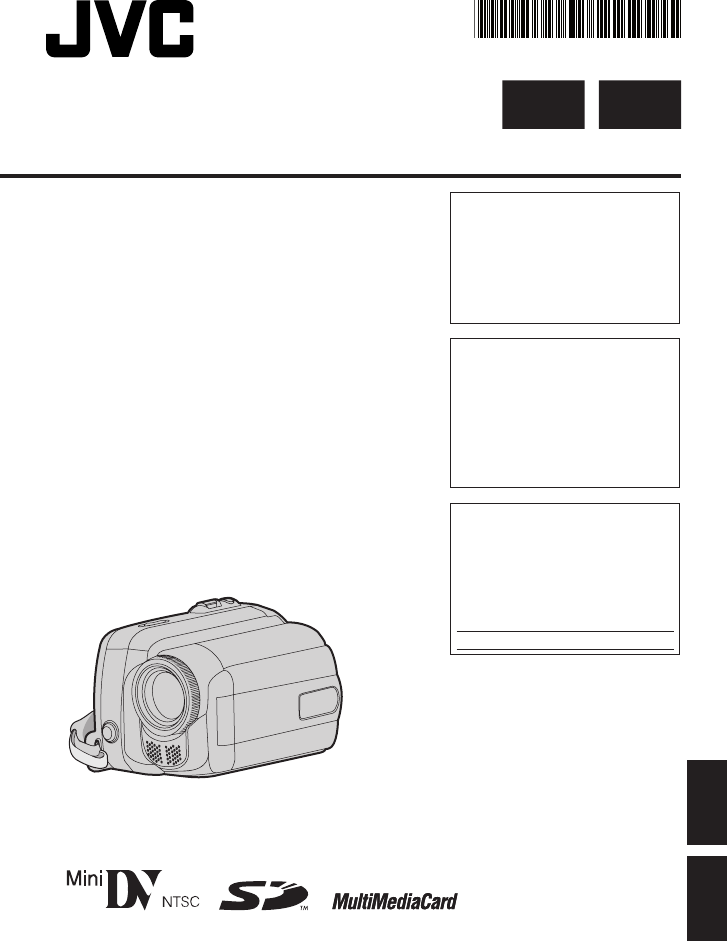
- GR-D850U 1
- GR-D870U 1
- 3. Playing Back 2
- 1. Preparation 2
- 2. Video Recording 2
- Make sure the window 3
- Read This First! 4
- Safety Precautions 5
- Regarding This Manual 8
- Accessories 8
- Attach the Lens Cap 9
- Attach the Shoulder Strap 9
- Tripod Mounting 10
- Grip Adjustment 10
- Using the SD Card 11
- Getting Started 12
- Controls 13
- Connectors 13
- Indicator 13
- Other parts 13
- LCD Monitor Indications 14
- During Video Playback 15
- During D.S.C. Playback 15
- Charging The Battery Pack 16
- To Detach The Battery Pack 16
- Using The Battery Pack 16
- Language Settings 17
- Date/Time Settings 17
- Brightness Adjustment Of 18
- The Display 18
- Loading/Unloading A Cassette 18
- 16:9 Wide Mode 18
- Basic Recording 19
- 12:34:24 20
- Normal Playback 21
- Blank Search 22
- Variable Shuttle Search 22
- D.S.C. Snapshot 23
- Normal Playback Of Images 24
- Index Playback Of Files 24
- Removing On-Screen Display 24
- Auto Playback Of Images 24
- Resetting The File Name 25
- Protecting Files 25
- Deleting Files 26
- Setting Print Information 26
- (DPOF Setting)* 26
- Initializing A Memory Card 27
- Changing The Menu Settings 28
- Recording Menus 29
- Menus For Detailed Adjustment 30
- Playback Menus 33
- LED Light 34
- Snapshot (Record Still Image 34
- On Tape) 34
- Live Slow 34
- Manual Focus 35
- Exposure Control 35
- Spot Exposure Control 36
- Iris Lock 36
- Backlight Compensation 36
- Manual White Balance 37
- Adjustment 37
- White Balance Adjustment 37
- Wipe Or Fader Effects 38
- Program AE, Effects And 38
- Shutter Effects 38
- Dubbing Still Images 39
- Recorded On A Tape To A 39
- Memory Card 39
- Connections To A TV Or VCR 40
- Dubbing To A VCR 40
- Dubbing To Or From A Video 41
- Unit Equipped With A DV 41
- Connector (Digital Dubbing) 41
- Connection To A Personal 42
- Computer 42
- Troubleshooting 43
- AC Adapter 46
- Battery Packs 46
- Cassettes 46
- LCD Monitor 47
- Main Unit 47
- Memory Cards 47
- How To Handle A CD-ROM 48
- Cleaning The Camcorder 49
- Camcorder 50
- AC Adapter 50
- 3. Reproducción 52
- 1. Preparación 52
- 2. Grabación de vídeo 52
- Asegúrese de que el 53
- ¡Lea primero esto! 54
- Precauciones De Seguridad 55
- Respecto a Este Manual 58
- Accessorios 58
- Coloque la Tapa del Objetivo 59
- Ajuste de la Empuñadura 60
- Soporte del Trípode 60
- Como Usar la Tarjeta SD 61
- Preparativos 62
- Controles 63
- Conectores 63
- Indicadores 63
- Otras piezas 63
- Indicaciones de Monitor LCD 64
- Durante la Reproducción 65
- Alimentación 66
- Confi guración de Idioma 67
- Ajustes de Fecha/Hora 67
- Ajuste de Brillo de 68
- Carga/Descarga de Una Cinta 68
- Modo Ancho 16:9 68
- Grabación Básica 69
- Reproducción Normal 71
- Búsqueda de Partes en Blanco 72
- Búsqueda Rápida Variable 72
- Fotografi ado D.S.C 73
- Restauración del Nombre de 75
- Protección de Archivos 75
- Eliminar Archivos 76
- Ajuste de Información de 76
- Impresión (Ajuste DPOF)* 76
- CANCELAR 77
- Cambiar las Confi guraciones 78
- Menús de Grabación 79
- (sólo 16:9 81
- Menús de Reproducción 83
- Modo Motorizado 84
- Enfoque Manual 85
- Control de Exposición 85
- Bloqueo del Diafragma 86
- Compensación de Contraluz 86
- Ajuste Manual del Balance 87
- Ajuste del Balance del Blanco 87
- CORT./FUND 88
- PROGRAMA AE 88
- Copia de Imágenes 89
- Copia en Grabadora de Vídeo 90
- Copia en o Desde un Aparato 91
- Conector DV (Copia Digital) 91
- Conexión a un PC 92
- Solución De Problemas 93
- Adaptador de CA 96
- Baterías 96
- Monitor LCD 97
- Equipo Principal 97
- Tarjetas de Memoria 97
- Cómo utilizar un CD-ROM 98
- Limpieza de la Videocámara 99
- Videocámara 100
- Adaptador de CA 100
- Términos 101
- Printed in Malaysia 104
- 1007ZAR-NF-MP 104
Summary of Contents
LYT1803-001AESPAÑOLENGLISHEN SPINSTRUCTIONSMANUAL DE INSTRUCCIONESDIGITAL VIDEO CAMERAVIDEOCÁMARA DIGITALGR-D850UGR-D870UDear Customer,Thank you for p
10 ENGetting Started Tripod MountingAlign the camcorder stud hole with the tripod stud, and the mounting socket with the screw and lock it in place.G
50 ESEspecifi caciones VideocámaraAspectos GeneralesFuente de alimentación eléctricaDC 11 V (Con adaptador de CA)DC 7,2 V (Con batería)Consumo eléctric
ES 51Términos© 2007 Victor Company of Japan, LimitedImpreso en Malasia1007ZAR-NF-MPUS AAdaptador de CA ... 16, 46Ajus. Reloj ...
MEMOGR-D850&870US_SP.indb 52GR-D850&870US_SP.indb 52 11/12/2007 2:47:12 PM11/12/2007 2:47:12 PM
MEMOGR-D850&870US_SP.indb 53GR-D850&870US_SP.indb 53 11/12/2007 2:47:12 PM11/12/2007 2:47:12 PM
© 2007 Victor Company of Japan, LimitedPrinted in Malaysia1007ZAR-NF-MPUSGR-D850&870US_SP.indb 54GR-D850&870US_SP.indb 54 11/12/2007 2:4
EN 11Getting StartedENGLISH Using the SD CardSet the power switch to “OFF”.11 Open the card cover.22 Firmly insert the card with its clipped edge fi
12 ENGetting StartedON34TUaQPe8XZWVKdcb1L2Sgf5M7J6IR YIndexNotes:• The LCD monitor can rotate 270˚.• Colored bright spots may appear all over the LC
EN 13Getting StartedENGLISHControls! Control Lever ( 8) £ : Left/Rewind (3) ( 22)/Quick Review [QUICK REVIEW] ( 19)¤ : Right/Fast-Forward (5) ( 2
14 ENGetting StartedLPWHSOUND12BIT–––min16:9 15:55 REC,+!# $ &()%-*310xM-,!#$%&()*0.15 PHOTO640FDEC. 6.200711:13AM+/54213LCDLCD Monito
EN 15Getting StartedENGLISH1L220: 2V1O: L2BITDV INU5MEDEC. 6.200711:13AM#!$%(&*)+,LP100-001311:13AMDEC. 6.2007#!$% During Video Playback! Battery
16 ENGetting StartedPowerCharging The Battery Pack11 Set the Power Switch to “OFF” ( 13).r ArrowBATT.AC AdapterTo AC Outlet(110V to 240V)Battery Pac
EN 17Getting StartedENGLISHDATABATTERY CONDITION100%LEVELMAX TIME120min50%0%1 Select2 SET2 Checking the Remaining Battery PowerAttach the battery pack
18 ENGetting Started16:9 4:3Brightness Adjustment Of The DisplayPerform steps 11 – 22 in “Language Settings” ( 17).1 Select “DISPLAY” ( ).22 Select “
EN 19Recording & PlaybackENGLISHBasic RecordingPreparation:• Power ( 16).• Load a cassette ( 18).• Remove the lens cap ( 9).• Open the LCD m
2 ENEasy Start Guide3. Playing BackAUTO16:9BLANK/INDEXMENU16:9 WIDE SCREEN1. Preparation11 Attach the battery pack. Charge the battery pack. ( 16)B
20 ENRecording & Playback“00:00:00”. To prevent this, perform RecordingFrom The Middle Of A Tape ( 20) in the following cases;• When shooting ag
EN 21Recording & PlaybackENGLISHNormal Playback1 Load a cassette ( 18).22 Set the MEMORY/VIDEO Switch to “VIDEO” ( 13).33 Set the Power Swit
22 ENRecording & Playback Blank SearchHelps you fi nd where you should start recording in the middle of a tape to avoid time code interruption (
EN 23 D.S.C. Recording & PlaybackENGLISHThis operating instruction ( 23 - 27) is applicable to model .Preparation:• Power ( 16).• Open the L
24 EN D.S.C. Recording & Playback134513456Normal Playback Of ImagesImages shot with the camcorder are automatically numbered, then stored in num
EN 25 D.S.C. Recording & PlaybackENGLISHResetting The File NameBy resetting the fi le name, a new folder will be made. The new fi les you are goin
26 EN D.S.C. Recording & Playback14245356357Deleting FilesPreviously stored fi les can be deleted either one at a time or all at once.11 Perform
EN 27 D.S.C. Recording & PlaybackENGLISHTo Print By Selecting Still Images And Number Of Prints11 Perform steps 1 – 44 in “To Print All Still I
28 ENMenus For Detailed Adjustment44 Press £ or ¤ to select the desired function menu. Setting procedure hereafter depends on the selected function.Ex
EN 29Menus For Detailed AdjustmentENGLISH4567Recording Menus• The following menu settings can be changed only when the Power Switch is set to “REC”.•
ENGLISHEN 3PUSH22 Load the cassette. ( 18)2 33 Press the Recording Start/Stop button to start recording.2 33 Select U/ 9 to start playback. ( 8)O
30 ENMenus For Detailed AdjustmentMenus Settings: [ ] = Factory-presetCAMERA WIND CUT*[OFF]: Disengages the function.ON: Helps cut down on noise cr
EN 31Menus For Detailed AdjustmentENGLISHThe “DISPLAY” settings (except “WIDE TV” and “LCD BRIGHT”) are effective only for shooting.Menus Settings: [
32 ENMenus For Detailed AdjustmentThe “SETTING” functions which are set when the Power Switch is set to “REC” are also applied when the Power Switch i
EN 33Menus For Detailed AdjustmentENGLISHPlayback MenusThe settings below are effective only for video playback except “REC MODE” and “SNAP/SLOW”. SOU
34 ENFeatures For RecordingLED LightLED Light can be used to brighten the subject in the dark place during video recording or D.S.C. shooting.Press L
EN 35Features For RecordingENGLISH134554 Manual FocusThe camcorder’s Full Range AF system offers continuous shooting ability from close-up (as close
36 ENFeatures For RecordingNote:Using Backlight Compensation may cause the light around the subject to become too bright and the subject to become whi
EN 37Features For RecordingENGLISH343Manual White Balance AdjustmentAdjust the white balance manually when shooting under various types of lighting.Wh
38 ENFeatures For Recording Wipe Or Fader EffectsThese effects let you make pro-style scene transitions. Use them to spice up the transition from one
EN 39Features For RecordingENGLISH3 NIGHT :Makes dark subjects or areas even brighter than they would be under good natural lighting. Although the re
4 EN• Before recording important video, be sure to make a trial recording. Play back your trial recording to make sure the video and audio have bee
40 ENConnections/Editing123 Connections To A TV Or VCR1 Yellow to VIDEO IN (Connect when your TV/VCR has only A/V input connectors).2 Red to AUDIO R I
EN 41Connections/EditingENGLISH12634 Dubbing To Or From A Video Unit Equipped With A DV Connector (Digital Dubbing)It is also possible to copy recorde
42 ENConnections/Editing Connection To A Personal ComputerWhen connecting the camcorder to a PC using a DV cable, make sure to follow the procedure be
EN 43TroubleshootingENGLISH If, after following the steps in the chart below, the problem still exists, please consult your nearest JVC dealer.Problem
44 ENTroubleshootingProblem Possible Cause RemedyThe tape is moving, but there is no picture.• Your TV has AV input terminals, but is not set to its
EN 45TroubleshootingENGLISHWarning Indication Meaning / RemedyHighExhausted• Displays the battery remaining power.• As the battery power comes close
46 ENCautions AC AdapterWhen using the AC Adapter in areas other than the USAThe provided AC Adapter features automatic voltage selection in the AC r
EN 47CautionsENGLISHLCD Monitor• To prevent damage to the LCD monitor, DO NOT... push it strongly or apply any shocks.• To prolong service life ...
48 ENCautionsChanges or modifi cations not approved by JVC could void the user’s authority to operate the equipment. This equipment has been tested and
EN 49User MaintenanceENGLISHCleaning The CamcorderBefore cleaning, turn off the camcorder and remove the battery pack and AC Adapter.To clean the exte
EN 5ENGLISHSafety PrecautionsNOTES:• The rating plate (serial number plate) and safety caution are on the bottom and/or the back of the main unit.•
50 ENSpecifi cations CamcorderFor GeneralPower supplyDC 11 V (Using AC Adapter)DC 7.2 V (Using battery pack)Power consumption**Approx. 2.4 W (2.6 W*)Ap
EN 51Ter ms© 2007 Victor Company of Japan, LimitedPrinted in Malaysia1007ZAR-NF-MPUSAAC Adapter ... 16, 46Auto/Manual Mode ...
2 ESGuía De Inicio Rápido3. ReproducciónAUTO16:9BLANK/INDEXMENU16:9 WIDE SCREEN1. Preparación11 Coloque el paguete de batería. Cargue la batería rec
ES 3ESPAÑOLPUSH22 Introduzca la cinta. ( 18)2 33 Pulse el botón de Inicio/Parada de Grabación para iniciar la grabación.2 33 Seleccione U/ 9 para
4 ES• Antes de grabar vídeos importantes asegúrese de efectuar una grabación de prueba. Reproduzca su grabación de prueba para asegurarse de que el
ES 5ESPAÑOLPrecauciones De SeguridadNOTAS:• La placa indicadora (placa del número de serie) y la precaución de seguridad están en la parte inferior y
6 ESNo apunte el objetivo o el visor directamente hacia el sol. Esto puede causarle lesiones en los ojos así como también fallas en los circuitos inte
ES 7ESPAÑOLContenidoPreparativos 8Respecto a Este Manual ... 8Accessorios ... 8Coloque la Cor
8 ESPreparativosRespecto a Este ManualPalanca de control ( 13)Hay dos clases de operaciones utilizando la palanca de control. Funcionamiento Para sel
ES 9PreparativosESPAÑOL231 Coloque la Tapa del ObjetivoPara proteger el objetivo, coloque la tapa del objetivo suministrada en la videocámara, como se
6 ENDo not point the lens directly into the sun. This can cause eye injuries, as well as lead to the malfunctioning of internal circuitry. There is al
10 ESPreparativos Soporte del TrípodeAlinee el orifi cio del soporte de la videocámara con el soporte del trípode y el zócalo de fi jación con el perno
ES 11PreparativosESPAÑOL Como Usar la Tarjeta SDColoque el interruptor de alimentación en la posición “OFF”.11 Abra la tapa de la tarjeta.22 Coloque
12 ESPreparativosON34TUaQPe8XZWVKdcb1L2Sgf5M7J6IR YÍndiceNotas:• El monitor LCD puede girar 270˚.• Pueden aparecer puntos de color claro por todo el
ES 13PreparativosESPAÑOLControles! La Palanca de Control ( 8) £ : Izquierda/Rebobinado (3) ( 22)/Revisión Rápidao [QUICK REVIEW] ( 19)¤ : Derecha/
14 ESPreparativosLPWHAUDIO12BIT–––min16:9 15:55 GRAB,+!# $ &()%-*310xM-,!#$%&()*0.15 FOTO640FDEC. 6.200711:13AM+/54213LCDIndicaciones
ES 15PreparativosESPAÑOL1L220:21:2BITDV IN5DEC. 6.200711:13AM#!$%(&*)+,LPVOLUMEN100-001311:13AMDEC. 6.2007#!$% Durante la Reproducción de Vídeo! I
16 ESPreparativosAlimentaciónCarga de la Batería11 Ajuste el interruptor de alimentación en “OFF” ( 13).r FlechaBATT.Adaptador de CAA Toma de CA(110
ES 17PreparativosESPAÑOLDATAESTADO DE LA BATERÍA100%NIVELTIEMPO MÁX120min50%0%VOLVERAJUSTARVOLVERJAN. 01. 2007AJUSTAR2 SET2 Verifi cación de la Energía
18 ESPreparativos16:9 4:3Ajuste de Brillo de la PantallaAplique los pasos 1 – 22 en “Confi guración deIdioma” ( 17).1 Seleccione “INDICACIONES CÁMARA”
ES 19Grabación Y ReproducciónESPAÑOLGrabación BásicaPreparación:• Alimentación ( 16).• Carga de una cinta ( 18).• Extraiga la tapa del objetivo (
EN 7ENGLISHContentsGetting Started 8Regarding This Manual ... 8Accessories ... 8Attach the
20 ESGrabación Y Reproducción• Cuando vuelva a fi lmar después de reproducir una cinta grabada.• Cuando el aparato se apaga durante la fi lmación.• C
ES 21Grabación Y ReproducciónESPAÑOLReproducción Normal1 Coloque una cinta ( 18).22 Ajuste el interruptor MEMORY /VIDEO en “VIDEO” ( 13).33 Ajus
22 ESGrabación Y Reproducción Búsqueda de Partes en BlancoLe ayuda a encontrar el punto donde iniciar la grabación en medio de una cinta para evitar l
ES 23Grabación Y Reproducción de D.S.C.ESPAÑOLEsta instrucción sobre el funcionamiento ( 23 - 27) es aplicable al modelo .Preparación:• Alimentación
24 ES Grabación Y Reproducción de D.S.C.13451345Reproducción Normal de Las ImágenesLas imágenes tomadas con la videocámara se numeran automáticamente
ES 25Grabación Y Reproducción de D.S.C.ESPAÑOLRestauración del Nombre de ArchivoAl restaurar el nombre de archivo, se creará una nueva carpeta. Los nu
26 ES Grabación Y Reproducción de D.S.C.1423455657Eliminar ArchivosLos archivos previamente almacenados pueden eliminarse de uno en uno o todos a la v
ES 27Grabación Y Reproducción de D.S.C.ESPAÑOLPara Imprimir Mediante Selección de Imágenes Fijas y Número de Copias11 Siga los pasos 1 – 44 de “Para
28 ESMenús Para Un Ajuste DetalladoAJUSTARAJUSTARVOLVERVERTICAL44 Pulse £ o ¤ para seleccionar la función deseada del menú. Fijar el procedimiento de
ES 29Menús para Un Ajuste DetalladoESPAÑOL4567Menús de Grabación• Los siguientes ajustes son operativos cuando el interruptor se posiciona en “REC”.•
8 ENGetting StartedRegarding This ManualControl lever ( 13)There are two kinds of operation using the control lever. Operation To select¡6 FOCUSMove
30 ESMenús Para Un Ajuste DetalladoMenús Ajustes: [ ] = Preajuste de fábricaCÁMARA SIN VIENTO*[OFF]: Desactiva la función.ON: Ayuda a reducir el ru
ES 31Menús para Un Ajuste DetalladoESPAÑOLLas confi guraciones de la “INDICACIONES CÁMARA” (excepto “TV AMPLIA” y “BRILLO LCD”) funcionan sólo para las
32 ESMenús Para Un Ajuste DetalladoLas funciones “CONFIGURACIÓN” ajustadas cuando el interruptor de alimentación está ajustado en “REC” se aplican tam
ES 33Menús para Un Ajuste DetalladoESPAÑOL Menús de ReproducciónLas siguientes confi guraciones se aplican sólo para la reproducción del video excepto
34 ES Funciones De GrabaciónLuz LEDLa luz LED se puede utilizar para iluminar el motivo en la oscuridad durante la grabación de vídeo o durante la tom
ES 35Funciones De GrabaciónESPAÑOL123455 Enfoque ManualEl sistema de enfoque automático de gama completa de la vídeocámara permite fi lmar de forma co
36 ES Funciones De GrabaciónNota:El uso de la compensación de contraluz puede hacer que la luz alrededor del sujeto resulte demasiado clara de modo qu
ES 37Funciones De GrabaciónESPAÑOL 1343Ajuste Manual del Balance del BlancoAjuste manualmente el balance del blanco cuando fi lme bajo distintos tipo
38 ES Funciones De Grabación Efectos de Reemplazo (Cortinilla) o Fundido de ImagenEstos efectos permiten realizar transiciones de escenas de estilo pr
ES 39Funciones De GrabaciónESPAÑOL13 NOCHE :Proporciona a sujetos o zonas oscuras mayor claridad incluso de la que tendrían en condiciones de buena i
EN 9Getting StartedENGLISH231 Attach the Lens CapTo protect the lens, attach the provided lens cap to the camcorder as shown in the illustration.Attac
40 ESConexiones/Edición123 Conexiones Para un Televisor o Video Grabadora1 El amarillo en VIDEO IN (conéctelo cuando su televisor o video grabadora só
ES 41Conexiones/EdiciónESPAÑOL612634Copia en o Desde un Aparato de Vídeo Equipado con un Conector DV (Copia Digital)También es posible copiar escenas
42 ESConexiones/Edición Conexión a un PCAl conectar la videocámara a un PC por medio de un cable DV, asegúrese de ceñirse al siguiente procedimiento.
ES 43Solución De ProblemasESPAÑOLSi el problema sigue existiendo después de seguir los pasos indicados en el siguiente cuadro, consulte con su distrib
44 ESSolución De ProblemasProblema Posible Causa SoluciónLa lámpara POWER/CHARGE de la videocámara no se enciende durante la carga.• La carga resulta
ES 45Solución De ProblemasESPAÑOLIndicación de AdvertenciaSignifi cado/SoluciónAltoAgotada• Muestra la energía restante en la batería.• Cuando la ene
46 ESPrecauciones Adaptador de CACuando emplea el adaptador de CA en áreas que no sean EE.UU.El adaptador de CA suministrado tiene unafunción de selec
ES 47PrecaucionesESPAÑOLMonitor LCD• Para prevenir daños al monitor LCD, NO... empujar con fuerza ni aplicar ninguna sacudida.• Para prolongar la vi
48 ESPrecaucionesLos cambios o modifi caciones no aprobados por JVC, puede anular la autoridad del usuario para operar el equipo. Este equipo ha sido e
ES 49Mantenimiento Del UsuarioESPAÑOLLimpieza de la VideocámaraAntes de limpiar, apague la videocámara y extraiga el paquete de batería y el adaptador
 (64 pages)
(64 pages) (64 pages)
(64 pages) (47 pages)
(47 pages) (52 pages)
(52 pages)







Comments to this Manuals